How to use your smartphone as a brilliant games console
Smartphone gaming has never been so good
Mirroring your screen

Once you've got the requisite controllers and cables you'll need to get them set up with your phone. The exact process will depend on what you're using, but there are a few things you'll probably have to do.
If using an MHL adapter (as you likely will be to mirror your screen to a TV or monitor), it's as simple as plugging one end into the micro USB port on your phone and the other into an HDMI cable, which itself needs to run to an HDMI port on your TV.
Not only will that mirror your screen, but there's usually an extra port in the adapter which you can plug into a charger, so you can enjoy a marathon gaming session. MHL keeps getting better too, with the latest superMHL standard supporting higher resolutions, faster frame rates and more.
Other options exist, such as wireless screen mirroring with Chromecast or Miracast, but these aren't generally ideal for gaming as there's more likely to be lag than when using a wired solution.
Note that not all phones support MHL though, so it's worth checking if yours does before investing in an adapter.
It's not an option with any iPhone for example, although you can get dedicated Lightning connectors for the same task. You can mirror your screen using AirPlay, but you'll also need an Apple TV, so it's a bit pricier to get set up. If you have an Apple TV then simply head to Control Centre on your iOS device, tap AirPlay, select Apple TV, turn mirroring on and launch a game.
Connecting a controller

For a true console experience you're not going to want to use on-screen controls, so as well as mirroring the screen you'll probably want to hook a controller up to your phone.
Get daily insight, inspiration and deals in your inbox
Sign up for breaking news, reviews, opinion, top tech deals, and more.
The exact process for this will vary but it's usually fairly straightforward. The popular Moga controllers for example use a dedicated Moga Pivot app on Android, which will automatically pair your controller to your phone assuming both are on.
The Logitech PowerShell controller for iPhone on the other hand requires a physical connection, plugging in to the phone's Lightning port to pair.
If you have a Bluetooth controller and there's no obvious setup instructions then you pair it the same way you would any other Bluetooth device- enable Bluetooth on your phone, scan for devices, select the controller from the list and enter the pairing code.
Big screen gaming
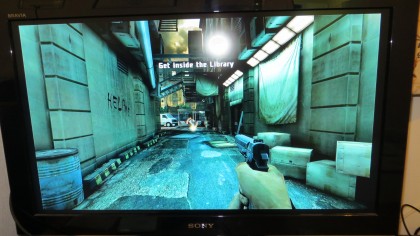
Even once you've got a controller and screen to hand a phone is never likely to fully replicate a console experience. We put big screen gaming to the test with a £20 Moga Mobile Gaming system controller and an MHL cable paired with an HTC One - and the bad news is that it's nowhere near a console experience, thanks partly to the games on offer.
We found that while the gaming was reasonable, it was no substitute for a home console.
On a 32-inch screen Asphalt 8 looked a little blurry and lacking in detail, though Dead Trigger 2 fared rather better, almost passing off as a low budget console game.
It's understandable that blowing the games up led to lower quality visuals though, as a Gameloft spokesperson told us "a high-end mobile game may be able to push 30% - 50% of the polygons of current-gen consoles," so it stands to reason that visual quality on a large screen is likely to be 50% - 70% worse.
The controls weren't perfect either. Using a controller was definitely better than a touch screen, but there was slight lag with some inputs due to using a Bluetooth connection.
Worse than that, the games just didn't feel like they'd been designed for a controller as there was none of the precision or smoothness you'd experience on a home console, with jerkiness and stiffness creeping in.
Speaking of consoles though, there's always the likes of the Ouya or GameStick, which are attempts at making an Android-powered home console. Laggy performance and a lack of games hold them back, but it points towards a future when smartphone games could be as comfortable on a television screen as on the move.
PS4 Remote Play

Outputting your phone to a larger screen is one way to turn it into a games console, but you can also bring your console games to your phone. Or at least you can if you've got a PS4 and a Sony Xperia Z3+, Xperia Z3, Xperia Z2 or Xperia Z3 Compact.
To get started just download the Remote Play app and make sure your new Playstation is on and connected to the same Wi-Fi network as your phone.
Then launch the app, follow the instructions to pair your DualShock 4 via Bluetooth, log in to your Sony account and it should automatically find and connect to your PS4. You'll then be able to play your PS4 games on your phone, using your DualShock controller, though for a comfortable experience you might want to invest in a controller mount.
If you don't fancy the mount or want to take the controller out of the equation entirely you can also use on-screen controls, but these have the typical issue of obscuring some of the action and not being as precise as physical buttons.
However you choose to control it the result is fairly impressive. The games look good and play quite well, though they don't always feel at home on a small screen and there is sometimes ever so slight lag.
Remote Play is a bridge for bringing the console experience to a smartphone, but as phones become ever more powerful the games will inevitably be more akin to their console counterparts, the technology will become more capable and we'll start seeing a big jump former - it's clear we could see the phone truly matching a console before the end of the PS4's life cycle.
Now... back to finally being able to complete Sonic the Hedgehog...
James is a freelance phones, tablets and wearables writer and sub-editor at TechRadar. He has a love for everything ‘smart’, from watches to lights, and can often be found arguing with AI assistants or drowning in the latest apps. James also contributes to 3G.co.uk, 4G.co.uk and 5G.co.uk and has written for T3, Digital Camera World, Clarity Media and others, with work on the web, in print and on TV.