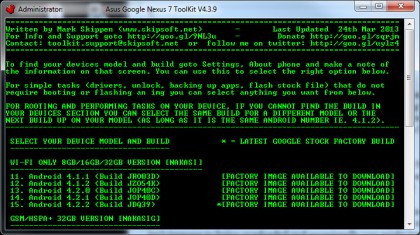
Select option three to Unlock/Lock from the menu. At this point it'll offer a lot of advice, but as a rule, type "yes", as we have the Nexus in Fastboot mode and plugged into the PC. Accept the warning that appears on the Nexus screen only if you are happy to WIPE ALL of your data.
Flash AHA!

At this point you're ready to flash your Google Nexus 7. You'll need to nab the right firmware from Google, but, as you now know the correct build, that's easy to do.
Once downloaded, place the TGZ file into the "put_google_factory_image_here" folder that the Nexus 7 Toolkit created in the root of your boot drive - usually the C drive. We recommend copying the file, as it'll be removed after the process is complete and you may want to hold on to a spare copy.
Start the Nexus 7 Toolkit, boot the Nexus 7 into Fastboot mode and plug it into your PC. In the Nexus 7 Toolkit, select option nine to flash the Nexus 7, then select option two.
After that, type Yes as, you're in Fastboot mode. Wait for the device to reboot - don't touch anything. You'll be asked if the User Data should be formatted for a complete wipe - choose Yes. If you're planning on selling the device at this point, it's wise to relock the bootloader with option three.
Root it and boot it
Unlocking a device early on is a good idea. If you're planning on rooting, adding a custom bootloader and generally taking Android beyond the Google basics, you'll need to do this. It wipes the device, so it's best done right at the start.
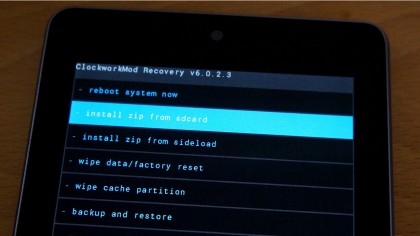
Additionally the Nexus 7 Toolkit enables you to flash a custom Fastboot recovery mode, such as CWM Clockworkmod Recovery using its option six. Accessed via the Fastboot Recovery option - use the volume button to display it and the power button to select - these custom recovery tools offer far greater flexibility and backup options than the basic Android Recovery.
Get daily insight, inspiration and deals in your inbox
Sign up for breaking news, reviews, opinion, top tech deals, and more.

Now why not check out 50 Android Jelly Bean tips, tricks and hints