Sling TV on Fire Stick: Is it available and how to install it on your device
Sling TV content at your command
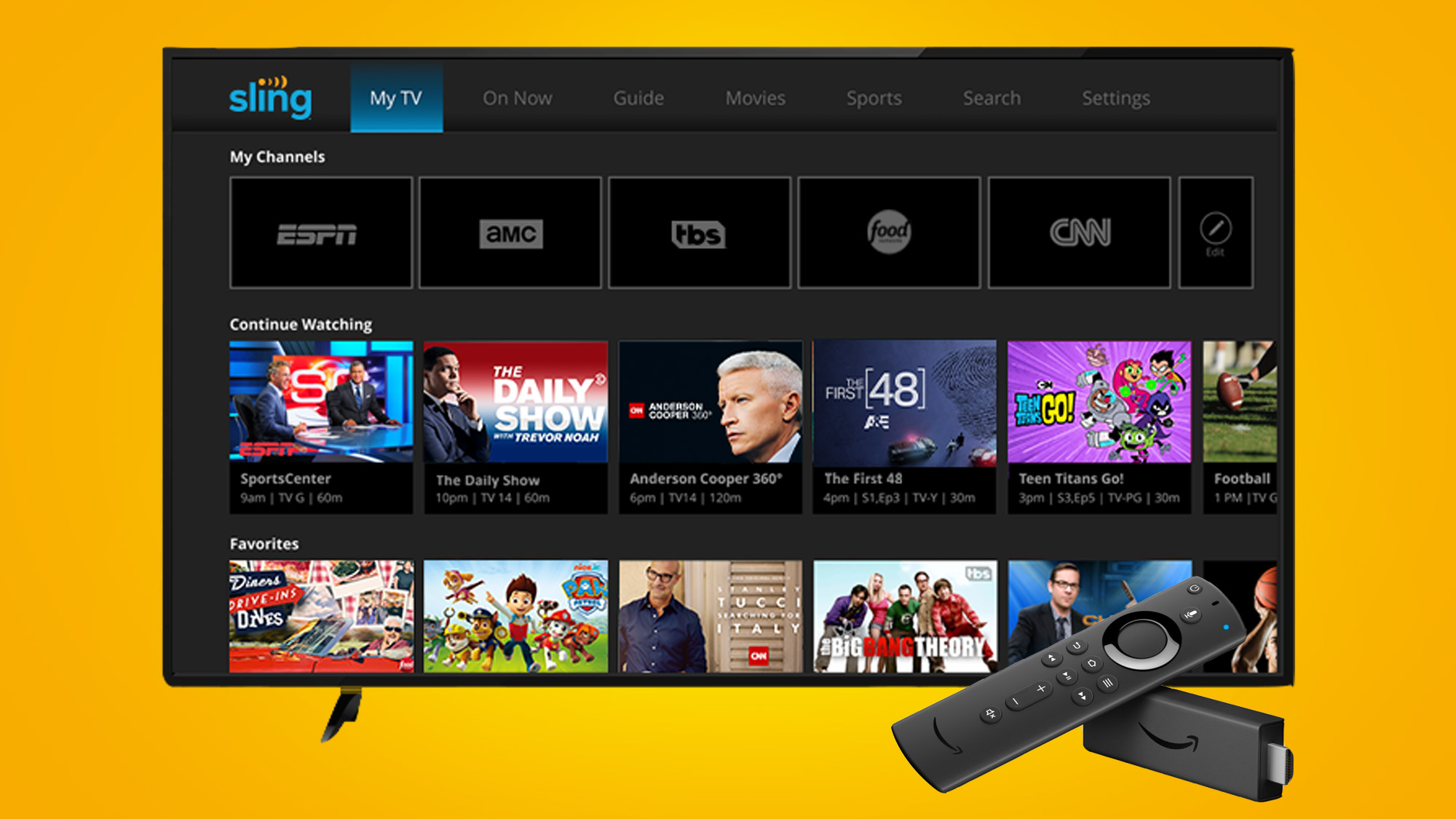
If you want all the thrills of live TV without the crippling monthly cable bill, then Sling TV delivers. At half the price of rival services like Hulu, it’s both affordable and flexible: offering two core plans at $35 each that can be embellished with additional Extras, Cloud DVR, and a la carte premium content from the likes of EPIX, Showtime, and Starz.
You can download Sling TV on Fire Stick, a line of media streaming devices from Amazon's Fire TV range that retail at around $30-$40. That’s not a lot to transform an ordinary television into a smart TV capable of downloading thousands of apps through which you can stream dozens of live channels and heaps of on-demand movies. All you need is a compatible TV (HD or 4K) with a HDMI port and a Wi-Fi connection to get going.
We’ll explain below how to install Sling TV on Fire Stick, the kind of content you could enjoy through the streaming app, and what other devices are compatible with Sling TV.
- Read more: our guide to the best TV streaming services
Can I get Sling TV on Fire Stick?
Indeed you can! The Sling TV app is compatible with all Amazon Fire Sticks, of which there are three types available: the budget-friendly Fire TV Stick Lite, the mid-range Fire TV Stick with volume control, and the top-tier Fire Stick 4K, which provides a 4K Ultra HD streaming experience.
You’ll need a Sling TV membership, and can register in two different ways: through the app once you’ve downloaded Sling TV on Fire Stick (just make sure the Amazon account linked to your Fire Stick has your up-to-date payment information).
Alternatively, sign up via the website on your desktop or mobile device. You’ll need to provide your email address, create a password, choose your core plan and then add any optional Extras, before finally entering your billing information.
Not sure if Sling TV is your ideal live-streaming TV service? We’ve put together this guide on the Sling TV Price and Packages, along with any new money-saving offers, to help you decide.
How to install Sling TV on Fire Stick
Once you’ve purchased your Amazon Fire Stick – which should come with power adaptor, voice-controlled remote control, and 3 AAA batteries – you’ll need to plug it into your TV’s HDMI port and complete the steps to set up your Amazon Fire TV Stick, including registering the Fire TV stick to your Amazon account.
After that, you’ll be able to download Sling TV on Fire Stick devices. Installing the app is free and very simple, as we detail below:
- From the Fire TV home screen, navigate to the search icon (the magnifying glass) in the upper left-hand corner.
- Start typing in ‘Sling TV’ and select the first option that populates.
- Click on the Sling TV tile under ‘Apps and Games’.
- Select the ‘Download’ option. It should only take a few minutes to install.
- Once complete, go ahead and launch Sling TV on Fire Stick by clicking the ‘Open’ icon.
Not got Sling TV on Fire Stick? You might want to read the following guide for how to install Sling TV on Roku instead.
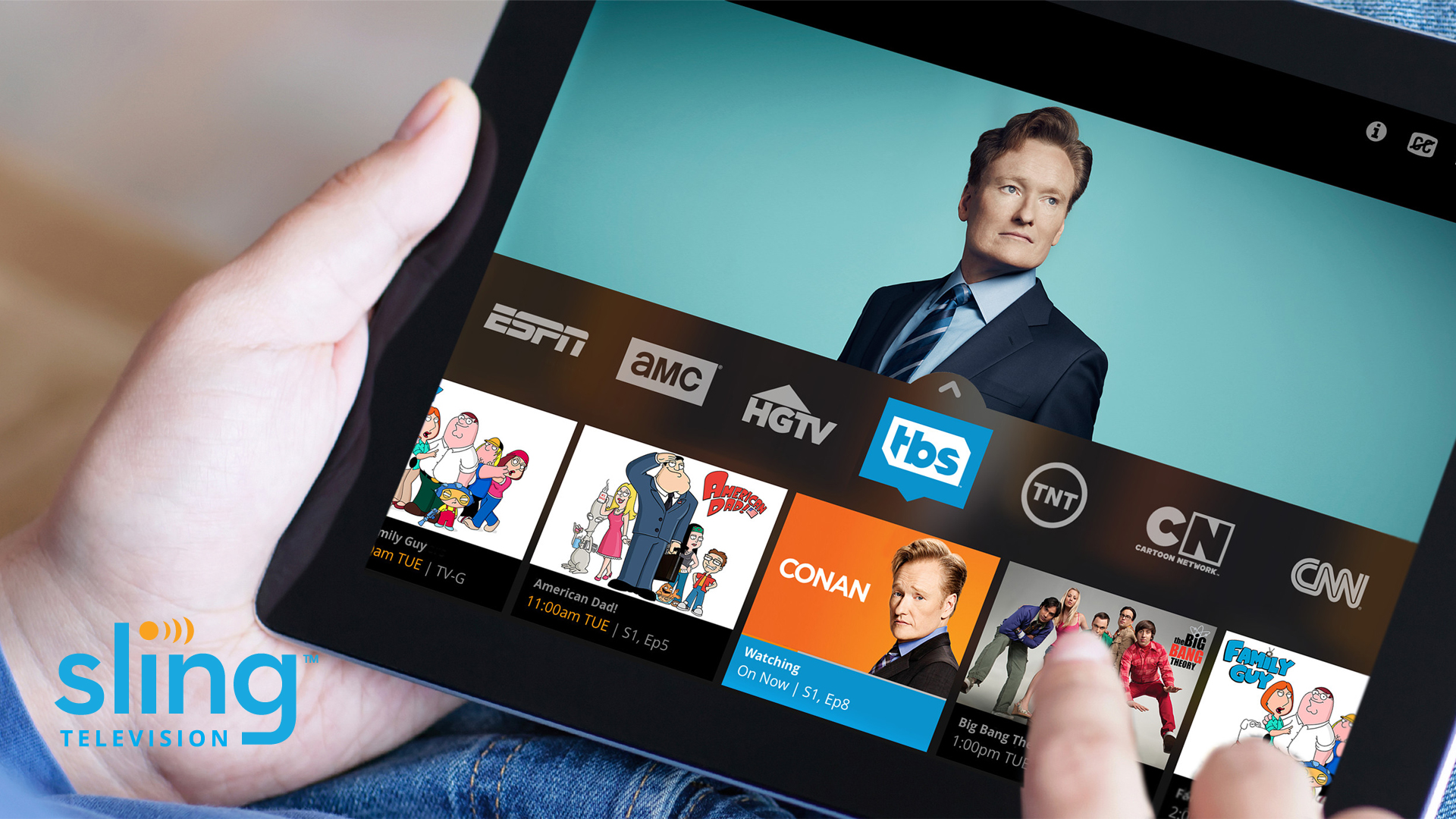
What can I watch on Sling TV on Fire Stick?
That largely depends on what Sling TV package you choose. Sling Orange is ideal for those leaning towards live sports and family programming, with a line-up of over 30 channels that includes ESPN and the Disney Channel. If you plan on watching Euro 2020 on Fire Stick, you’ll need to pick Sling Orange.
For the same $35 a month fee, Sling Blue has a bigger line-up with more news (Fox News, NBC), more brilliant drama (TNT, FX) and more documentaries (Discovery). And, if you want it all – sports, news coverage, and heaps of entertainment – take a punt on the combined Sling Orange + Sling Blue plan for $50 a month.
Once you’re happy with your base plan, you can customize it by adding a variety of Sling TV channels for an additional fee. There are eight themed channel packs available, each offering networks specializing in the content you love. For example, Sports Extra provides gaming fans with 14 extra channels, including NBA TV and the MLB Network, for $11 a month, while Comedy Extra is a gift for fans of reality TV and LGBT programming.
On top of that, there are over 30 a la carte Premium channels for between $3 a month (ScreamFlix, FlixLatino) and $10. Showtime falls into the latter category: a top-tier channel full of thrilling TV shows – among them Homeland, Shameless, and Penny Dreadful – plus movies, sports, comedy, and documentary titles.
Whether you opt for Sling Orange or Blue, you’ll get access to some of the best live TV networks (A&E, AMC, BET, Cartoon Network, Comedy Central) and their binge-worthy on-demand libraries with Sling TV on Fire Stick.
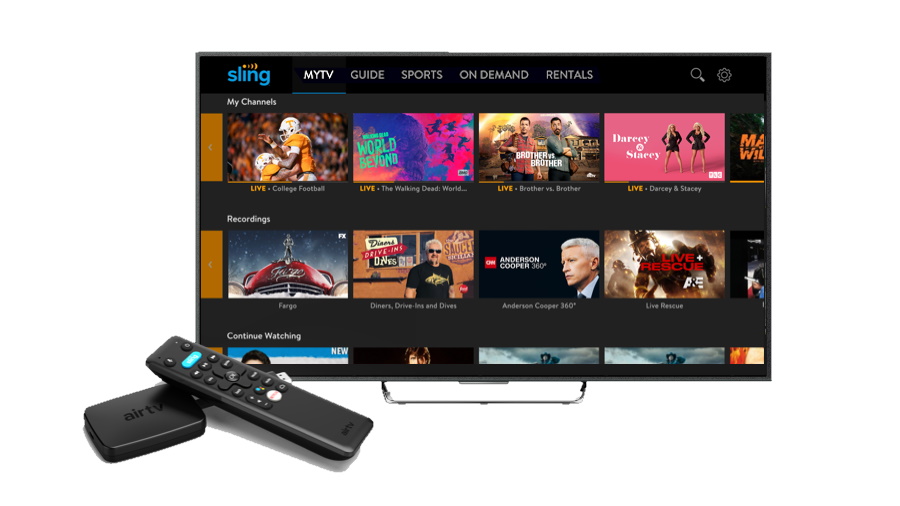
What other streaming services are available on Fire Stick?
You can download thousands of channels (also known as apps) to your Fire Stick, some of which are free (Pluto TV) others of which require a paid subscription (Netflix). Get HBO Max on Fire Stick, Hulu on Fire Stick, or follow our guide to get Apple TV Plus on Fire Stick. As well as these, below we've listed a handful of the more popular options available:
- Netflix
- Vudu
- Crackle
- Discovery Plus
- Crunchyroll
- Pluto TV
- Peacock TV
- Disney Plus
- Prime Video
- YouTube
- Twitch
- Spotify
What other devices can I watch Sling TV on?
- Roku
- Apple TV
- Sling Air TV Mini
- Android and iOS devices
- Android TV
- Windows and Google Chrome web browsers for laptops and PC
- Chromecast
- LG, Samsung, and VIZIO Smart TVs
- Oculus
- Xbox One, Xbox Series X | S
- Can you get a Sling TV free trial? Find out
- All you need to know about the Disney Plus streaming service
- Watch securely - these are the very best VPNs for streaming
Get daily insight, inspiration and deals in your inbox
Sign up for breaking news, reviews, opinion, top tech deals, and more.
Daniel Pateman is a freelance writer, producing articles across the cultural spectrum for magazines like Aesthetica, Photomonitor, The Brooklyn Rail and This is Tomorrow. He also provides text-writing services to individual curators and artists worldwide, and has had work published internationally. His favourite film genre is horror (bring on Scream 5!) and he never tires of listening to Absolute 80s on the radio.
