10 best free lightweight desktop tools
Improve, extend and enhance your Windows desktop
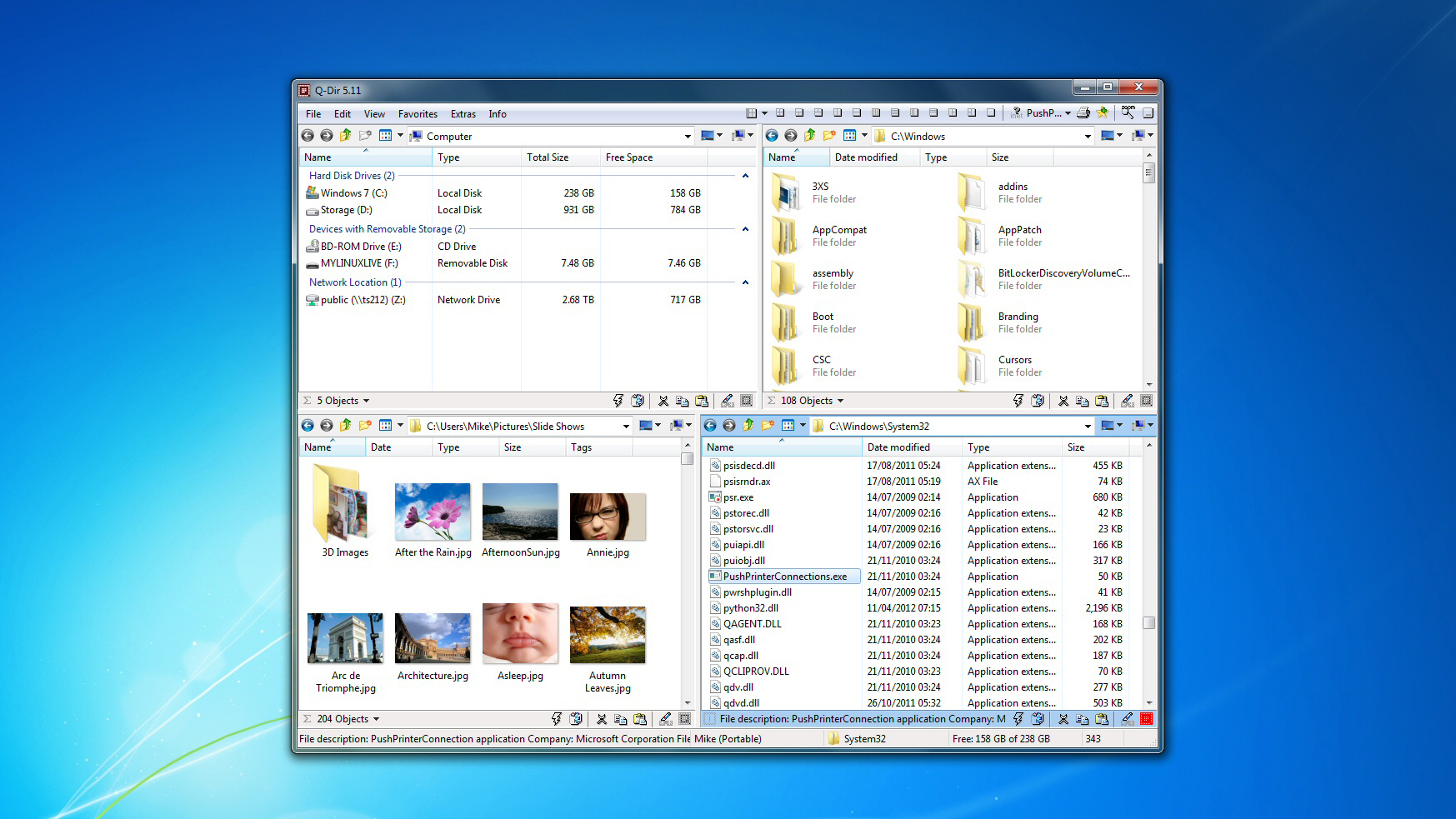
Revamping your Windows desktop doesn't have to mean spending big money on bulky programs which will tie up system resources and slow you down. Our latest collection of Tiny Tools will enhance your file management, speed up your searches and boost your productivity while consuming the absolute minimum of RAM and hard drive space - and for the most part they'll cost you precisely nothing at all.
1. Q-Dir 5.11 - 686 KB
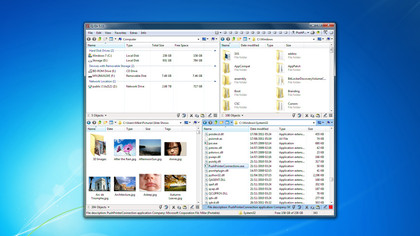
If you find you spend most of your time in Explorer just browsing from one folder to another, take a look at Q-Dir. It opens with four panes, each of which work independently, so you can easily leave three set to your most commonly-used folders with the other left for general browsing. There are lots of extra features - it's easy to export the details of the contents of a folder to a text file, for instance - and the program is incredibly configurable. Yet it's also amazingly compact and doesn't require installation: you can run Q-Dir anywhere.
2. InfoBar 1.2.0.0 - 4.58 MB
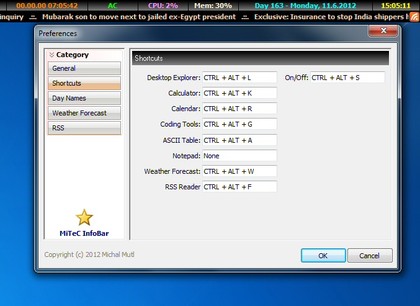
Install InfoBar and your desktop will gain a status bar that displays a huge amount of information: date, time, CPU usage, free RAM, power status (on mains or battery), system up time, your IP and MAC addresses, current weather conditions (and a 5-day forecast), even a scrolling news ticker of the latest Reuters headlines (which you can change to whatever RSS feed you like).
But that's just the start. You also get a simple text editor, a scientific calculator, a colour picker, a screen magnifier and lots of small tools aimed at developers and more technical users - it's the perfect way to power-up your desktop with minimum system impact.
3. UndoClose 1.1 - 340 KB
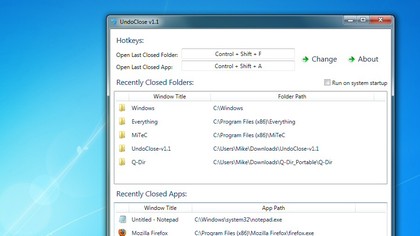
Close a browser tab accidentally and it's easy to reopen. Would you like to be able to do that on the Windows desktop, too? Then all you have to do is install UndoClose. The tiny program runs in the background, noting the windows and applications you close. And if you shut something by accident, all you have to do is press Ctrl+Shift+F to reopen the last folder, or Ctrl+Shift+A to reopen the last closed application, potentially a real time-saver.
4. My Daily Wallpaper 4.50 - 628 KB

If you're bored with the standard Windows wallpapers then My Daily Wallpaper can automatically download images of the types you like - abstract, animals, landscapes, more - from a host of popular graphics sites (DeviantART, SuperbWallpapers,National Geographic, ChanArchive, Desktoppr). The program can then update your desktop every few hours, or whenever you log on. And with an installation of little more than 600KB, it's not going to hog your system's resources.
5. Everything 1.2.1.371 - 2.5MB (depends on index size)
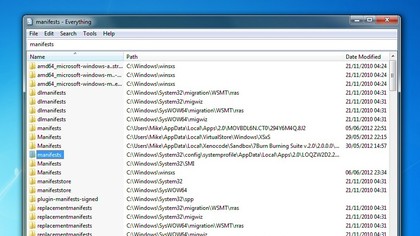
Windows Search will by default index all your documents, consuming CPU time and a lot of hard drive space (510MB on our test PC). If you only need to search for files by name, though, not content, Everything could be a much better option.
This clever tool uses the index already present on NTFS-formatted drives, so don't need to run an indexing service itself. This means it's really small, under 3MB on our test PC. And the program displays its search results incredibly quickly, just as fast as you can type.
6. Timer 1.00 - 12KB
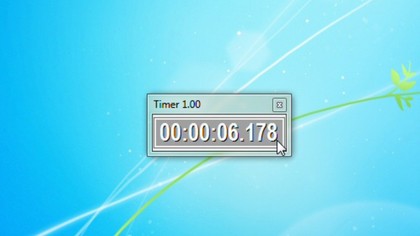
It may often be useful to time onscreen events, but unfortunately Windows doesn't include any easy way to make this happen. Timer, though, provides a very simple stopwatch: click the window once and it'll start, click it again and it'll stop - very straightforward. Right-click and you can even copy the time to the clipboard, and the entire download file is under 4KB in size. Go grab a copy immediately.
7. xplorer2 lite 2.1 - 2.02MB
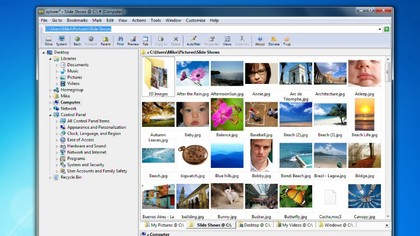
If Q-Dir didn't match your Explorer replacement needs, then take a look at the free-for-personal-use xplorer2 lite, instead. It offers tabs, just like your browser, for convenient switching between folders; powerful filters let you see only the files you need (n*.exe, say); and you get built-in file synchronisation, easy access to DOS commands (just press F10 and type), lots of configuration options and a whole lot more.
(The feature list does include a browser toolbar, though: if you don't want that, be sure to choose the Custom installation option and configure the setup options properly.)
8. Feel the Wheel 1.3 - 8KB
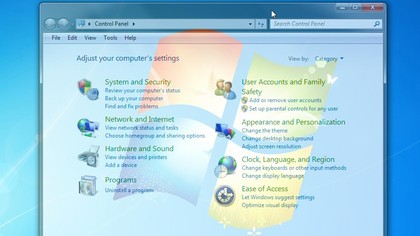
Feel the Wheel is an interesting tool which provides an easier way to resize application windows. Once installed, just move your mouse cursor over the title bar of a window, spin the mouse wheel and watch it change size: very simple.
And if that's not enough, hold down the shift key, move the mouse cursor over another title bar, spin the wheel again, and you're able to control the window's transparency. Although be careful here: you can make a window entirely transparent (that is, invisible), and if you move your mouse cursor and forget where the window is then there's no easy way to bring it back.
9. CloseAll 1.3 - 76KB
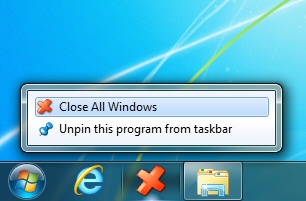
When your desktop is cluttered with running applications, CloseAll provides an easy way to regain control. Just run the program and it'll ask all your applications to shut down (if you have unsaved work then the program should ask you whether you'd like to save it first, as long as it does that normally). There's no interface, making it very simple to use; CloseAll doesn't have to run in the background, so consumes no system resources; and its files take up only 76KB on your hard drive.
10. VirtuaWin 4.3 Portable - 332 KB
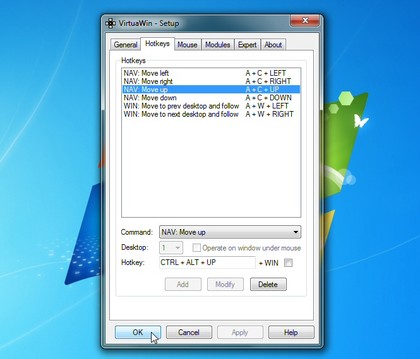
And if your PC has too many running applications, but CloseAll seems a little drastic, then VirtuaWin may be the answer.
This simple tool essentially allows you to organise your programs across four desktop windows. When one taskbar is full, use VirtuaWin's context menu or hotkey (Ctrl+Alt+Right/Left/Up/Down) to switch to another desktop and its taskbar will be empty, as though you're starting again: easy.
If you need more, though, VirtuaWin can be configured in many different ways, including adding the ability to (for instance) drag program windows from one desktop to another with the mouse. Check the program Help file for guidance on everything it can do.
Are you a pro? Subscribe to our newsletter
Sign up to the TechRadar Pro newsletter to get all the top news, opinion, features and guidance your business needs to succeed!

Mike is a lead security reviewer at Future, where he stress-tests VPNs, antivirus and more to find out which services are sure to keep you safe, and which are best avoided. Mike began his career as a lead software developer in the engineering world, where his creations were used by big-name companies from Rolls Royce to British Nuclear Fuels and British Aerospace. The early PC viruses caught Mike's attention, and he developed an interest in analyzing malware, and learning the low-level technical details of how Windows and network security work under the hood.