10 best iPhone and iPad photo editing apps
Perfect your shots with the best iOS photography apps
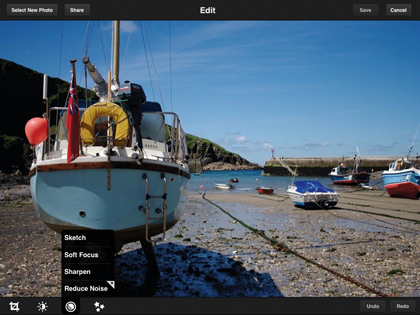
Whether you're an occasional snapper or an enthusiast, the App Store is full of apps to help you take photos and to cater for almost everything you could want to do with your pictures once they're in your camera roll.
There are hundreds of one-shot apps that apply a specific effect, others that enable you to manipulate pictures of your friends in weird and wonderful ways, and some that distort pictures so heavily that, frankly, they should never see the light of day.
Most of the apps are geared towards the iPhone, because the idea is that you take pictures and manipulate them immediately. Others are either universal or are built for the bigger screen on the iPad. Now that the iPad has gained a couple of cameras, you can be sure that there will be more apps designed to take advantage of both its cameras and larger screen.
For this top 10, we've narrowed our focus to include only those apps that enable you to edit your photographs after you've taken them. We've avoided one-trick ponies and apps whose sole purpose seems to be to embarrass yourself or your mates in the pub on a Friday night. Instead, we have for you 10 apps that will let you perform the kind of post-processing functions that until recently required a powerful, expensive desktop or laptop computer.
Its not all curves and levels, though. There's plenty of fun to be had with these apps, and they produce stunning effects, too. So read on and find out which apps we think are the best available for editing your photos, whether you've taken them on an iPhone, uploaded them using the iPad Camera Connection Kit, or pulled them from your Mac or PC.
01. Filterstorm - £2.39
Works with iPhone and iPad
If there's an iOS app that comes close to offering the kind of editing facilities that are available in a Mac OS X or Windows application, then it's this one, Filterstorm.
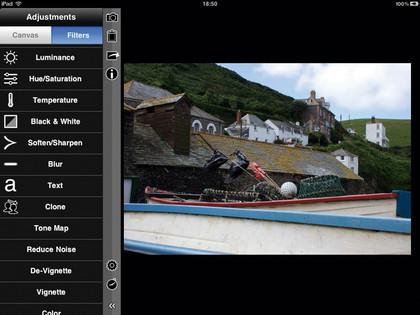
For starters, it can import and process images in raw format. Add to that a host of editing tools, such as curves manipulation, colour correction, noise reduction, sharpening and vignetting, and you can see already that there's plenty here for photographers to get excited about.
However, it doesn't stop there. The real joy of Filterstorm is the interface. Commands and options are clearly laid out and everything works in precisely the way you'd expect it to.
Want to convert an image to black and white? Tap the camera icon to load a photo from the Photos app, or the clipboard icon to paste one that you've copied. Next, simply tap Black and White and then adjust the red, green and blue sliders to get the monochrome look you want. You can then choose to either keep the whole image monochrome, paint the monochrome onto the colour image or paint colour back into the monochrome version.
When you've got a look you're happy with, you can save it as an Automation, which records the steps taken up to that point and enables you to apply them to other images, in a similar manner to Photoshop's Actions. There are a couple of preset automations included in the app - these are called Enhance and Vintage.
What if you've overdone the editing? No problem. Tap the clock icon and roll back through previous versions of the edited image until you find the one you want; each one is named with the applied effect. Many of the apps here have an undo function, but this one is very well implemented and makes it easy to go back several steps.
There's even a Clone tool available in Filterstorm, which makes it easy to get rid of those stray people who wander into shot just as you hit the shutter button. As with other tools, there are good options for fine-tuning it: you can change the diameter, softness and opacity of the brush.
Many of the adjustments in Filterstorm can be applied to the whole image or with a mask, and changes are previewed instantly, though they aren't committed until you press the Apply button. In addition to filters and adjustments, a separate tab allows you to crop, straighten, flip, scale or add a border and title to your images. There's even a wide selection of fonts from which to choose for the title - and did we mention that there's also support for editing IPTC data?
Once you're done, you can immediately save the 1024×1024-pixel preview image to the Photos app, email it or upload it to an FTP server. If you're ready to commit to your changes and export a full-size version of the image, you can do that too, just as easily.
Filterstorm is a brilliant example of what's possible on the iPad. It's a hugely accomplished editor and, while it's no substitute for Lightroom or Aperture, it does give photographers a way of processing raw images and making the most common adjustments. Put it together with the iPad Camera Connection Kit and you have a very portable digital darkroom.
02. PhotoGene - £1.19
Works with iPad
Filterstorm is an example of what can be achieved editing photos on an iPad, but PhotoGene could have been even better. There are even more adjustments and effects available here than in Filterstorm, but they're much less accessible and not as easy to use.
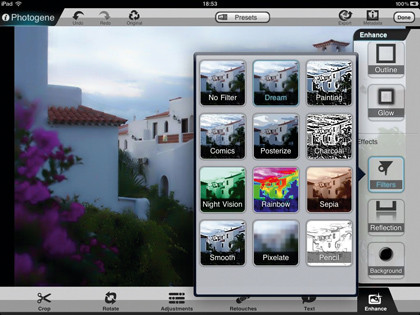
Take the adjustment of shadows as an example. We love the fact that it's there at all, but using it involves a slider which is very small and therefore difficult to use to make fine adjustments.
Sharpen and De-noise are another example. Again, it's great to have them, but there are two sliders for each and very little to help get the effect you want. As for editing the histogram, if you can do that then your fine motor control is better than ours.
Regardless, there's plenty in PhotoGene to get any photo editor's juices flowing. You'll find numerous preset effects and enhancements, including the ability to add a reflection underneath an image; a text function that allows you to add speech bubbles and other splashy callouts; and a decent framing tool.
Unfortunately, some of the preset filters - with Posterize, Painting and Comics being particularly guilty - are garish in the extreme. However, others, such as Lomo and Noir, are better. You can create your own presets from adjustments you've made. EXIF-data is visible at just the tap of a button, and IPTC data entries are fully editable.
The export functions are comprehensive, too, which is a real strength of this app. You can output to Facebook, Flickr, Dropbox, FTP and Twitter, as well as saving to your photo library, printing, emailing or copying to the clipboard.
PhotoGene has every option that you could reasonably expect of an iPad photo editor, and it's good value, too. It is, however, let down by its user interface, which at times had us tearing our hair out in frustration. At £1.19, though, it's well worth downloading the app and giving it a whirl.
03. Photoshop Express - Free
Works with iPhone and iPad
Photoshop Express is fine if you want a fast, very basic editor. The latest version brings, with an optional in-app purchase, the Camera Pack, which adds the ability to reduce noise on images, a self-timer for taking pictures, and Auto Review, which allows you to preview an image before you shoot another one.
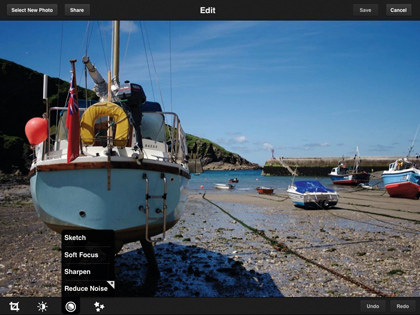
There are fewer editing options in Photoshop Express than in Filterstorm - there's no Clone tool, for example. However, you can adjust exposure, saturation, tint and contrast, and there are a number of (often garish) preset effects. You can crop, rotate, straighten and flip, too.
We like the way that adjustments are controlled by dragging a finger across the whole image, and having the ability to share images on Facebook or photoshop.com is great as well.
We're less impressed with the fact that there's only one level of undo, and with the pop-ups reminding us that certain features are only available with an in-app purchase. That purchase, Camera Pack, may be worth it for iPhone owners, but only one of the three extra features, Reduce Noise, works on the iPad.
Without the Camera Pack, Photoshop Express is a neat buddy to photoshop.com and a good basic editor, particularly for iPhone users. iPad owners will get more from Filterstorm.
04. Camera+ - 59p
Works with iPhone
Camera+ partners exposure effects you're probably most used to seeing in the Program mode of a digital camera - such as Sunset, Backlit and Cloudy - with preset effects and borders. It's wonderfully simple to use and makes the most of the iPhone's limited screen space.
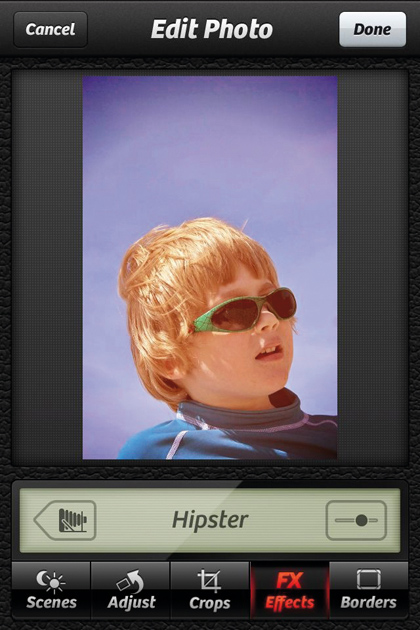
There are two ways to use Camera+. You can either work with images already in your iPhone's photo library, or take new pictures and edit them. For the latter, Camera+ includes an image stabiliser to reduce the effects of camera shake, a self-timer and a burst mode. Photos you take with the camera and those you import all end up in the Lightbox, from where you can edit them.
You won't find histogram or hue and saturation adjustments here, but there's plenty of fun to be had with filter presets, including effective Cross Process and Grunge looks. Effects are editable using a single slider. There are also 18 different frames in two styles from which to choose. You can share images on Facebook, Twitter and Flickr, as well.
If we have one criticism, it's that Camera+ can be sluggish at times, but other than that it's easy to use and great fun.
05. PhotoPal - £1.79
Works with iPad
The PhotoPal interface is heavy on informative, chummy icons which leave you in no doubt as to what each button does.
The app has plenty of editing features, including a rudimentary Spot Healing tool, De-noise and Gamma adjustment. Its Levels histogram is much easier to use than the one in PhotoGene.
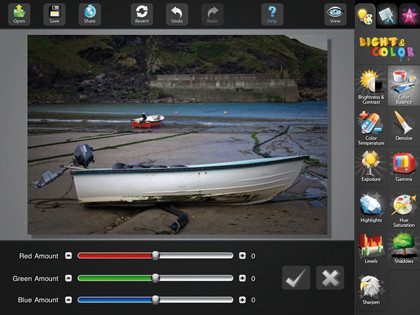
We love that in Sharpen and De-noise, the app zooms in close to allow you to see the effect of the adjustment more easily. If you're not sure how something works, don't worry - each tool has a fantastic annotated help screen.
There are eight very good preset effects available, and you can crop, resize, straighten, flip and rotate your images. Once you're done, you can share the photos on Flickr, Facebook or Twitter, as well as emailing them.
PhotoPal's interface might not be to everyone's tastes, but it has plenty to offer.
06. FX Photo Studio HD - £1.79
Works with iPad
FX Photo Studio HD comes from the same developer as PhotoPal, but this app takes a very different approach to editing photos. While you can crop, rotate and resize images, there's no straightening tool - nor is there a histogram in sight.
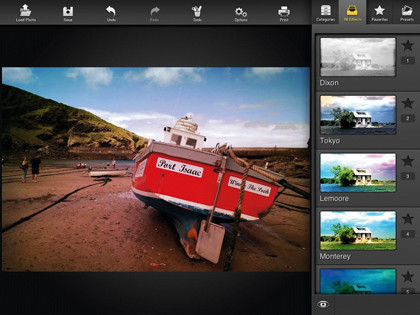
This app is all about effects, and there are enough of them to keep you experimenting for hours. Some are designed to correct faults in the image - contrast, saturation, gamma and so on - but most of them are about radically altering your photos to give them a specific look and feel.
Want a cross-process effect? There are five to choose from. Take into account that there are 13 Lo-Fi variations and eight different distortions and you can see there's plenty of choice available here.
Frames are less well-served, perhaps because there are two lots of frames available among a group of in-app purchases. If fun effects are what you're after, then FX Studio HD is the app to choose.
07. iDarkroom - 59p
Works with iPhone
iDarkroom can be summed up in five words: cross process, texture, bokeh and vignette. There are multiple variations of each available and they're all very effective.
The textured backgrounds work particularly well and are notable for their absence in other apps. You can use images from your photo library or the iPhone's camera and, in addition to applying effects of your choice, you can tap the dice at the top of the screen to apply them randomly.
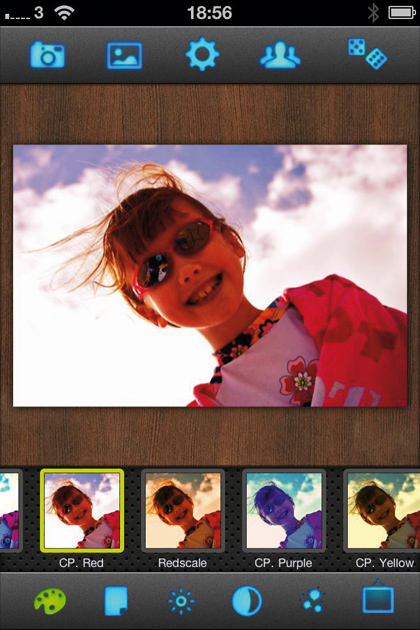
Each effect is displayed in a thumbnail at the bottom of the screen, making it easy to preview the result. Once you're done, you can share images on Facebook and Twitter, and by email. There's no Flickr option, though. It's terrific fun at a very reasonable price.
08. Best Camera - £1.79
Works with iPhone
Best Camera has one simple goal: to enable you to add effects to images quickly so that you can share them with friends.
Photographs can be imported from your iPhone's photo library or taken with the camera — although there are no additional features for the camera. Effects appear in a dock along the bottom of the iPhone's screen, but with room for only four at a time, you have to swipe to see the rest.
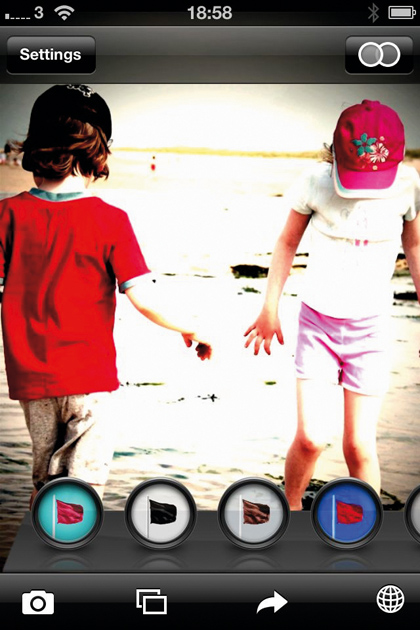
You can, however, choose which effects are most prominently displayed. Effects aren't named, but represented by icons - and we found it difficult to figure out what each one did until we tried it.
Your edited images can be shared on Facebook, Twitter and Flickr, as well as with fellow users on thebestcamera.com, and you can view other users' uploads in the app. The Best Camera app is fun to use, although it's expensive for what it does.
09. TiltShift Generator for iPad - £1.79 (iPhone version available for 59p)
Works with iPad
Tilt-shift effects, where photographs are edited to make them look as if they were taken with a tilt-shift lens, have become hugely popular - and Tilt Shift Generator does a great job of applying them. The tilt-shift technique is often used to simulate the look of a miniature scene or scale model by throwing certain areas of the image out of focus. It's especially effective when used on cityscapes.
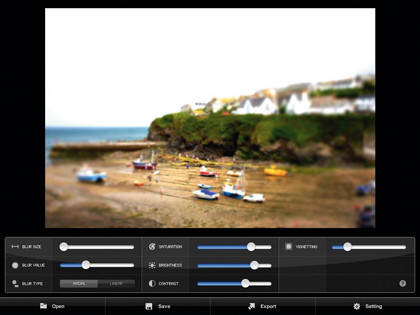
If the initial result doesn't quite work, you can adjust the focal point, blur (size, type and value) and the vignette. You can also modify saturation, brightness and contrast to get precisely the look you want. Final images can be emailed or exported to one of three Twitter photo-sharing services.
As with any effects tool, results depend on carefully choosing the right image to start with, but we were very impressed. At £1.79 for a single-effect app, TiltShift Generator is expensive, but the results are terrific, and achieving them is extremely easy.
10. Instagram - Free
Works with iPhone
While most of the apps here are photo editors with a few sharing features, Instagram is more of a sharing and social networking app with photo-editing features.
You need to create an account before you can use it, so it's not the tool to go for if you want a quick and easy way of adding a few effects to your photos. Once you've signed up and found some friends to follow, you can add images from your photo library or take new ones with the camera.
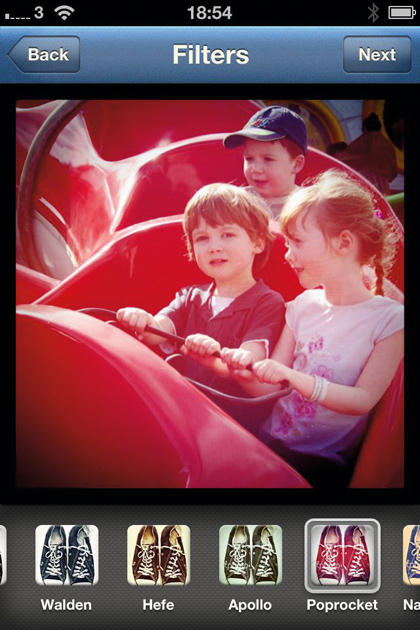
Effects are limited to 15 filters. All effects include processing, as well as vignettes and frames. If you're more interested in sharing than editing photos, Instagram is great - otherwise there are better tools here.
Get daily insight, inspiration and deals in your inbox
Sign up for breaking news, reviews, opinion, top tech deals, and more.