Guide to iWeb: tips and tricks you need to know
Design an entire website in a matter of minutes
Add podcasts, maps, newsfeeds and more with iWeb's widgets
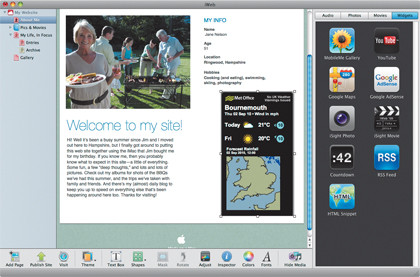
The standard templates that are built into iWeb make it easy to create web pages that contain simple text and photos, as well as slick online photo galleries and animated slideshows. However, as you gain experience with iWeb you might want to try something a little more advanced.
If you're a regular blogger then a newsfeed that keeps people up to date with your latest entries could be useful. And if you're ambitious enough to tackle full-scale podcast production, you'll want to make sure your legions of online followers can subscribe to your podcasts so that they never miss an episode.
The podcast and blogging features in iWeb are straightforward – thanks to those built-in templates. When you select the Blog template to create a page then iWeb creates an RSS newsfeed – RSS stands for 'really simple syndication' – that is updated whenever you add a blog entry.
The template even puts an RSS Subscription button onto the web page for you, so visitors who want to subscribe to your blog can just click on the button and automatically see your latest updates in their web browser or news reader.
The Podcast template is even smarter. When you select this template, iWeb puts a podcast subscription button on the page that allows people to subscribe to your podcasts via iTunes. Whenever one of your subscribers launches iTunes on their Mac or PC, their copy of iTunes will check in with your website to see if any new podcasts are available. This sort of thing normally requires technical know-how, but iWeb does it all for you.
The podcast subscription option works with PCs too, so friends and relatives who own PCs can also subscribe to your podcasts – as long as they've got the PC version of iTunes installed on their PC. You can even use the podcast module in GarageBand to help produce podcasts – a good example of the smooth integration and value for money offered by the iLife suite.
Get daily insight, inspiration and deals in your inbox
Sign up for breaking news, reviews, opinion, top tech deals, and more.
Add more features
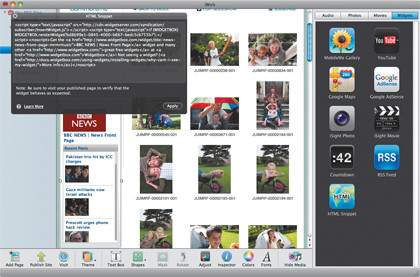
In addition to those templates, iWeb also includes widgets that you can find in the Media Browser panel. There's a set of eight widgets you can drop onto your web pages; these allow you to add new features you wouldn't normally be able to create yourself.
These include a YouTube widget that enables you to put YouTube video clips onto your web pages, as well as a Google Maps widget and an RSS widget that allows you to display newsfeeds taken from other websites.
Each of these widgets contains a chunk of HTML programming code that performs the task, but, in keeping with its 'no-programming' ethos, iWeb keeps the code hidden by wrapping it up inside a little widget that you can just drag and drop onto the page like a photo or text box.
Adding HTML
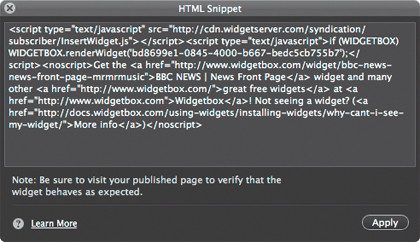
The one exception to this rule is the ninth and final widget, known as HTML Snippet. All the other widgets are self-contained chunks of HTML code that perform one specific function. However, the HTML Snippet widget allows you to insert raw chunks of HTML code into your web pages in order to add new features that aren't normally available in iWeb.
If you already know a bit about HTML programming then you could write your own code for the features you want to add, but the HTML Snippet is intended to allow non-programmers like us to copy chunks of code from other websites. That might sound a bit dodgy, but many sites provide snippets of code for free so people can take news and other services for their websites (although, confusingly, many websites refer to these as widgets rather than snippets).
The BBC provides lots of snippets and widgets for its news services, as do many other broadcasters and radio stations. The idea of working with HTML code might sound a little intimidating, but the HTML Snippet feature does make it straightforward. The first thing to do is to locate the code for the snippet that you want to use.
Don't worry if you don't understand the HTML code – all you need to do is select and copy (Command+c) the code in the same way as you would copy any piece of text. Then switch back to iWeb and drag and drop the HTML Snippet widget from the Media Browser onto your web page.
You'll see a dialog box appear asking you to enter the code for your snippet, so you can then paste (Command+v) the code into the dialog box. Once that's done, hit the Apply button and that piece of code will be added to your web page.
However, you're at the mercy of the person who wrote the code for that snippet. If they know what they're doing then the snippet will work, but if they made a mistake in the code then it won't. It's a good idea, therefore, to publish your site to a folder on your hard disk so you can check it works before you publish it.
Power up iWeb's blogging and podcasting features, as well as the ability to use widgets and HTML snippets, provide powerful design tools that are easy to use. Experiment with it and you'll find it's powerful enough to meet the needs of most home users and even small businesses too.
How to organise podcasts with iWeb
1. Podcasts and blogs
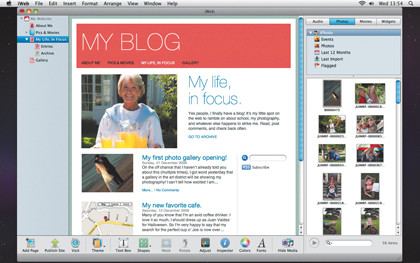
Here's a page created using the 'Blog' template, which places an RSS subscription button on the page so people can subscribe to your blog. Visitors to your site can click on this button and receive updates in the RSS reader in their web browser or news-reader program.
2. On the button
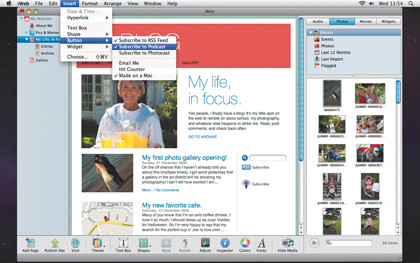
Add podcasts by placing audio or video files on pages created with the Blog or Podcast templates. Go to the Insert menu, select the Button sub-menu, and select Subscribe To Podcast. This places another button on the page linking your podcasts to iTunes.
3. iTunes items
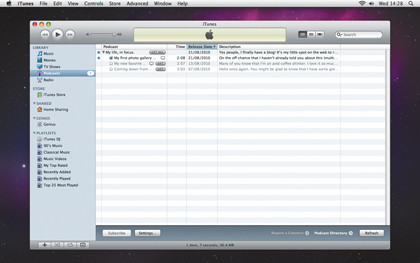
When someone visits your site and clicks on the podcast subscription button iTunes will launch and adds your podcasts to their iTunes library. We also tried this on a PC, and it worked fine subscribing using Internet Explorer and the Windows version of iTunes.
Current page: Add podcasts, newsfeeds and more
Prev Page Managing your website Next Page Make money with your siteCliff Joseph is a former Editor of MacUser magazine, and a freelance technology writer with 30 year’s experience in the industry (and old enough to remember when Apple was close to going bust…).
His first job involved using Macs for magazine sub-editing and typesetting, which led to the realisation that these computer-thingies might actually turn out to be useful after all. After a few years specialising in the Mac side of the market, he went freelance and embraced the wide world of digital technology, including Windows PCs, digital audio and hi-fi, and networking. Somewhere along the line he also developed a bit of a gaming habit and has stubbornly waved the flag for Mac gaming for far too many years.