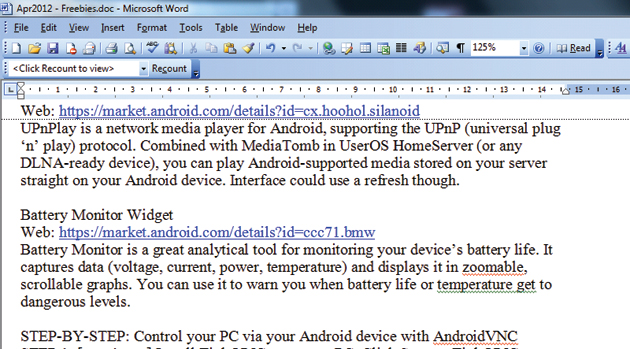
The keyboard and mouse combination is so 20th century. This century is all about touchscreen phones, so why not use your Android smartphone to remotely control your PC ?
All you need for this little exercise in nerdism is an Android smartphone, a PC, a copy of the free, open-source software TightVNC and the free Android VNC viewer app from the Google Play store.
Following this tutorial, you should be navigating your computer from your Galaxy S4 in no time.
1. Install TightVNC on your PC
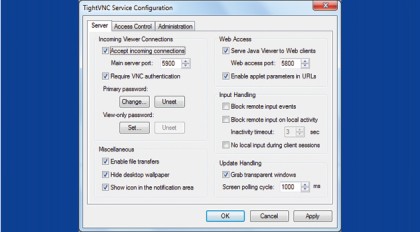
Click Start > TightVNC > 'TightVNC Server (Application Mode)' > 'TightVNC Server (Control Interface)'. Tick the boxes for 'Accept incoming connections' and 'Require VNC authentication'.
Then click the Set button under 'Primary Password' and create a PC access password. Click Apply and then OK. Find your PC's IPv4 address by starting a DOS prompt, typing "ipconfig" and pressing Enter.
2. Install android-vnc-viewer onto your Android device
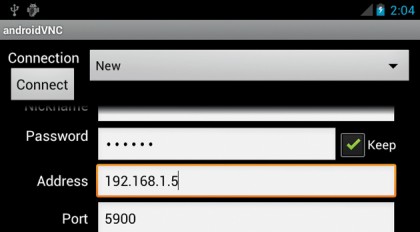
Now launch it. When the Settings screen appears, type the password from step 1 in the Password box, enter the IP address of your PC in the Address box and set the 'Colour Format' box to 24-bit colour.
Next, press the Connect button (top left).
Get daily insight, inspiration and deals in your inbox
Sign up for breaking news, reviews, opinion, top tech deals, and more.
3. Hey Presto, you're connected
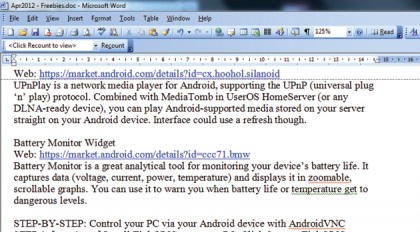
Within a second or two, you should see your PC desktop appear on your Android device. Swipe to pan across the screen and press Menu for controls and extra functions.