iTunes 11 tips: the complete guide to iTunes on OS X
Faster, smarter and easier to use
Handy hints for getting music, movies and podcasts into iTune.
Rip CDs at optimum quality
In the General section of iTunes' Preferences window, you will see an option labelled Import Settings; this governs the settings iTunes will use when ripping your CDs. Everything from lower quality MP3 to full quality WAV are available, but for most people, neither of these are ideal. This is because low-quality sounds are particularly poor, and uncompressed uses lots of space.
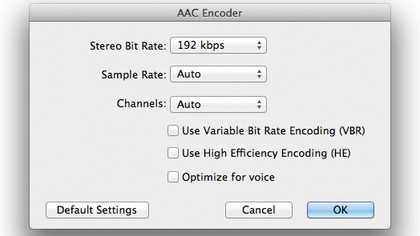
Choose AAC Encoder and then select a Custom setting. As a guide, to achieve a good balance of audio quality and file size you should select a bit rate of around 192kbps and leave the Sample Rate and Channels set to Auto.
iTunes can import CD audio tracks in different formats and at all qualities from low to uncompressed. Somewhere in the middle is best.
Convert home movies
iTunes can play back movies in .mp4, .m4v and .mov formats, but your home movies may be in another format, especially if they are shot on a camcorder. iTunes won't let you import movies that it can't play, so you can use a third-party app like MPEG Streamclip from squared5.com to convert to an iTunes-compatible format.
Once inside iTunes, movies can be optimised for Apple devices by going to the Advanced menu and choosing to create a version for your target device. It won't let you sync an incompatible movie so there's no danger of doing that.
If you want to make iTunes versions of DVDs that you already own, tools like Handbrake (handbrake.fr) are excellent. iTunes 11 has a tag called Home Movie, which is helpful.
Get daily insight, inspiration and deals in your inbox
Sign up for breaking news, reviews, opinion, top tech deals, and more.
Send iLife content to iTunes
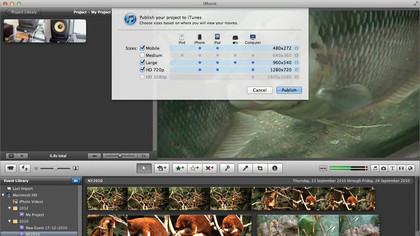
Apple's iLife suite of applications is designed so that when you have finished a project you can export a version of it directly to iTunes and it will be compatible with your iOS devices.
Let's say you have written a song in GarageBand or made a movie in iMovie. You can choose to share these directly to iTunes and they will be compressed into the correct format.
From iPhoto on your Mac you can also choose to save selected pictures out as a slideshow formatted for any of Apple's devices, and have it automatically added to iTunes as well.
Copy when adding to iTunes
In iTunes' Preferences > Advanced section you will find an option to copy files to the iTunes Media folder when adding them to the library. This has up and down sides depending on how you manage your stuff.
If you copy when adding, data is duplicated, so you have to remember to delete the original files to stop your hard drive filling up. On the other hand, copying when adding ensures that if the original files are moved or deleted, iTunes will still have a copy. Which you choose depends on how good or bad your file management habits are.
Redeem Gifts with the camera
iTunes 11 has a neat new feature where if you have an iTunes Gift Card you can hold it up in front of your computer's FaceTime camera to take a picture of it. iTunes reads the code and recognises it, saving you typing out the long number and potentially making an error.
It requires a recent Gift Card with a box around the code, which helps iTunes recognise it properly. You can still enter codes manually if you prefer.