Best alternative to Skype of 2025
Paid and free options to Skype

We list the best alternatives to Skype, to make it simple and easy to video and voice call friends, family, or co-workers, without using Skype.
Although Skype became one of the early success stories when it came to easy-access VoIP, there are a huge range of alternatives now available. Not only do these offer voice-calling over the internet by default, most now also include video conferencing features and a raft of accompanying tools.
Some people prefer not to use Skye after Microsoft bought it and started making changes, such as integrating it into its office suite of software applications.
However, while there are now a lot of free alternatives, for business there are paid options available to ensure the best quality for calls and video. Even still, for many business users they will want to have a dedicated VoIP service for business and additionally use their own hardware, such as VoIP phones.
Below we list what we think are the best alternatives to Skype currently available, not least in terms of features, support, ease of use, and accessibility.
We've also featured the best small business apps.
The best alternative to Skype of 2025 in full:
Why you can trust TechRadar
Best alternative to Skype overall
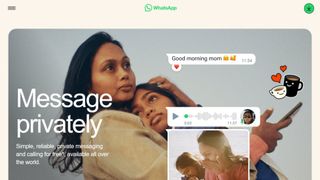
Reasons to buy
Reasons to avoid
WhatsApp is our best pick for the best Skype alternative. This messaging service has taken the world by storm, so there's a good chance that you already have it installed on your smartphone or PC.

WhatsApp offers plenty of features to rival Skype, including text messaging, voice and video calls, and group chat. It also offers both web and desktop clients.
You don’t even need to create an account to use it – just a mobile phone number.
Perhaps most famously, WhatsApp also provides end-to-end encryption, which guarantees you a degree of privacy.
For business users, you can easily share documents and there's a WhatsApp business API as well.
Read our full WhatsApp encrypted messaging review.
Best free alternative to Skype
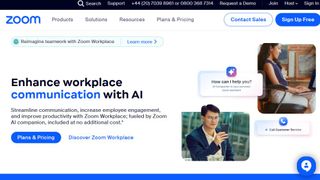
Reasons to buy
Reasons to avoid
Zoom is a video conferencing tool that took the world by storm at the onset of the Covid pandemic in 2020. Despite being barely a decade old, it amassed hundreds of millions of users and became the go-to video meeting tool for individuals and businesses. “Zoom” is in fact now a verb for video calling.
The main reason for Zoom’s user base explosion was its reliability. It works just well without the bugs, glitches, and errors that people are accustomed to when making audio or video calls. It has low latency and one of the highest frame rates we have seen in a video calling tool.
You can host high-quality video meetings on Zoom from any device with a functioning camera. You can do that from your web browser or download the app on your smartphone or desktop. Free users can host meetings with up to 100 participants, one of the highest you can get without paying a dime. But, note that the maximum time for a meeting is 40 minutes on the free plan. The paid plans let you host meetings for hundreds of participants and for up to 30 hours in a single session, which most people don’t reach anyways.
The free plan for Zoom also gives you access to a virtual whiteboard where you can write and daw to brainstorm ideas with meeting participants; it’s no different that the physical whiteboard you may have at your office. The free plan also gives you access to a chat tool that lets meeting participants send messages instantly to each other.
Free users can use Zoom Mail, which allows them to access a third-party email account (Microsoft 365 or Gmail) inside the Zoom interface. There's also an in-built Calendar that you can use to plan your schedule and manage Zoom meetings.
Zoom offers one of the broadest features for free users that we’ve encountered. The slight drawback we observed is that the security features aren’t maximized by default; you have to jump through a few hoops to enable end-to-end encryption if that’s what you want.
Read our full Zoom review.
Best alternative to Skype for Microsoft 365 users
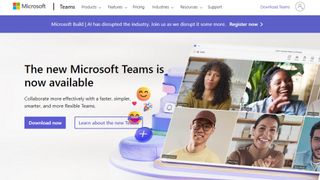
Reasons to buy
Reasons to avoid
Microsoft Teams is a video conferencing and collaboration tool offered by Microsoft, the tech giant best known for its Microsoft 365 software suite. There’s some irony in putting it on this list because Microsoft is also the owner of Skype.
Microsoft released the Teams software in March 2017, six years after acquiring Skype. Similarly to its aforementioned rival Zoom, the 2020 pandemic propelled Microsoft Teams to become one of the world’s most popular video conferencing tools. It was a no-brainer for individuals and businesses already familiar with the Microsoft ecosystem to pick the company’s video conferencing platform.
Video conferencing on Microsoft Teams is as straightforward as you can expect. You can start a call from any device with a functioning camera. It’s accessible from your web browser or a desktop or mobile app. The free version lets you host a meeting with up to 100 participants. A group meeting can last as long as 60 minutes and a one-on-one meeting can hold for up to 30 hours.
You can share your screen during video calls so that other meeting participants can understand you better. You can choose whether to turn on your sound or not when doing this. This feature makes it easy to give a good live presentation to other participants. There's also the virtual whiteboard where you can write, draw and add images or tables and save them for reference later. Likewise, participants can collaborate in real-time on the content shared by the presenter on their screen; they can add text, sticky notes, reactions, etc.
Just as you would expect from a modern video conferencing app, Microsoft Teams has a chat tool that lets you message other users either before, during, or after video meetings. You can also get live captions of the user's speech to help you follow them better; the free version offers captions for only English while the paid plans support over 30 languages. Likewise, you can customize your meeting background by choosing from one of many existing templates or uploading your own.
Microsoft Teams is more than just video conferencing even though that’s the area we focused on. You can do many other things with this tool, e.g., access web versions of Word, Excel, and PowerPoint, or stores your files on OneDrive, Microsoft’s popular cloud storage tool. Teams is well-integrated with many other tools in the Microsoft 365 software suite and comes at no additional cost to people already subscribed to 365.
Read our full Microsoft Teams review.
Take a look at our Microsoft discount codes for the best Microsoft offers and savings.
Best alternative to Skype for user-friendliness
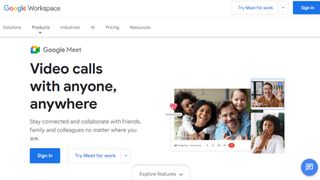
Reasons to buy
Reasons to avoid
Google offers a video conferencing solution called Meet, and it’s a good alternative to Skype. Meet is very user-friendly and one of the simplest tools you can use. The primary thing to do is ensure you have a Google account and log in with it. Then, you can quickly create a New meeting, get a link for it, and send it to the people you want to meet with. Likewise, you can follow the link or enter the code for a meeting to immediately join one.
The free version of Google Meet lets you host meetings with up to 100 participants, while the paid plan increased that number to 500. Free meetings can last for up to 60 minutes. You can also find additional features like automated recording and screen sharing.
Read our full Google Meet review.
Best alternative to Skype for security
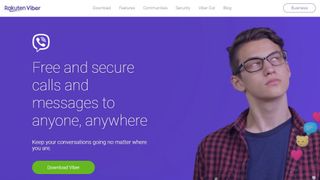
5. Viber
Reasons to buy
Reasons to avoid
Viber offers text, voice and video calls free of charge, and if you are willing to pay, you can use Viber Out to make calls to any phone number in the world – and this can even be used from the desktop.
Group calling is a great feature for groups of friends, and there is the usual selection of stickers to choose from. Viber prides itself on being 'ad lite', which means while there are some ads, such as at the end of video calls, they shouldn't be intrusive.
Viber also offers end-to-end encryption to help ensure that calls are protected, secure, and remain private, but you can also delete messages once seen for added privacy.
Best alternative to Skype for business
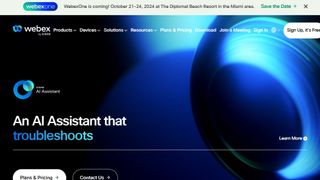
Reasons to buy
Reasons to avoid
If you're looking for the best Skype alternative for business use, then WebEx is the service to go for.
WebEx offers a large amount of features for video conferencing, allowing employees from all over the world to work together and collaborate on projects.
It can be used for training, supporting customers and much more, and for an additional fee, you can also include international voice calls.
WebEx also integrates with your business calendar, as well as platforms such as Microsoft Teams, Slack and Facebook Live.
Read our full Cisco Webex Meetings review.
Best open source alternative to Skype
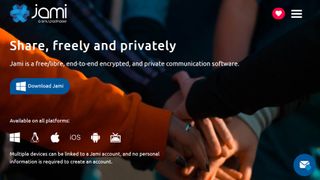
7. Jami
Reasons to buy
Reasons to avoid
If you're looking for an open source Skype alternative that prioritizes the privacy of its users, then Jami - which used to be known as Ring - is the one to go for.
Jami has a professional-looking design and is available for a wide range of platforms. Unlike other Skype alternatives, calls using Jami are direct between users, so it doesn't use servers to handle calls.
This gives you even greater privacy, as the decentralized nature of Jami means your calls are only between you and the person you're calling - no one else can see (or hear).
Jami has got a good selection of features, such as HD video calling, instant messaging, voice messaging, and file sharing. It's also totally free to use.
Best web-based alternative to Skype
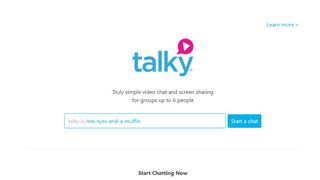
8. Talky
Reasons to buy
Reasons to avoid
Talky is a little different to most messaging tools in that it is, primarily, a web-based service. There is an iOS app available, but if you're looking for a true cross-platform chatting tool you are going to have to look elsewhere.
You can have a group video chat with up to 15 participants, making Talky great not only for family and friends, but also for collaborative working. With this in mind, it is also possible to activate screen sharing so everyone involved in a conversation can see what's happening on one person's display.
Creating a chat room is incredibly simple – just head to the Talky website, type the URL you'd like to use, and you're ready to go. All that remains is to share the URL with people you want to chat with; to keep things private, rooms can be password-protected. There's no getting away from the fact that Talky is a little light on features, but sometimes simple is what's needed.
Best alternative to Skype for social
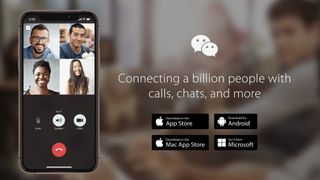
9. WeChat
Reasons to buy
Reasons to avoid
WeChat is mainly a mobile app – it's available for iOS, Windows Phone and Android – but there's also the option of using the web-based version of the service for desktop users who want to get in on the action. That said, it's worth pointing out that a mobile phone is needed to log into the web version of WeChat – an unnecessarily convoluted process that many people will find off-putting. There is also a Windows 10 app in the Microsoft Store, and a version for macOS in the App Store.
Once you're up and running, WeChat offers voice, text, video and group chats, and it can be used to replace your existing SMS and phone apps. It is possible to make calls to landlines and mobiles in some countries, but not worldwide. WeChat also veers into social networking territory by enabling you to meet new people with its People Nearby feature.
We've also featured the best business smartphones.
Best alternative to Skype FAQs
Which Skype alternative is best for you?
When deciding which Skype alternative to use, first consider what actual needs you have. For example, someone simply wanting to talk to a handful of people on a casual basis may find a free option is the most practical and cost-effective while providing all of the necessary tools that would be required. However, if you're planning to use a Skype alternative for professional or business videoconferencing, especially with a large number of people and on a regular basis, then you will probably want to look to the higher-end options for the more advanced tools that are included.
How we tested the best alternative to Skype
To test for the best Skype alternatives we searched for a range of popular options as well as took recommendations from people we know who have previously used Skype but have now switched. We then tried each platform to see how user-friendly each was, as well as determine what range of tools and advanced options were available. Pricing also came into account when determining our best list.
Read how we test, rate, and review products on TechRadar.
Get in touch
- Want to find out about commercial or marketing opportunities? Click here
- Out of date info, errors, complaints or broken links? Give us a nudge
- Got a suggestion for a product or service provider? Message us directly
- You've reached the end of the page. Jump back up to the top ^
Are you a pro? Subscribe to our newsletter
Sign up to the TechRadar Pro newsletter to get all the top news, opinion, features and guidance your business needs to succeed!

Matt is TechRadar's Managing Editor for Core Tech, looking after computing and mobile technology. Having written for a number of publications such as PC Plus, PC Format, T3 and Linux Format, there's no aspect of technology that Matt isn't passionate about, especially computing and PC gaming. He’s personally reviewed and used most of the laptops in our best laptops guide - and since joining TechRadar in 2014, he's reviewed over 250 laptops and computing accessories personally.

How can AI help businesses get more from CRM? We asked Workbooks

Windows 11 vs macOS for business: which side are you on?
