Where next for speech recognition on the Mac?
Voice recognition needs to get smarter to become popular
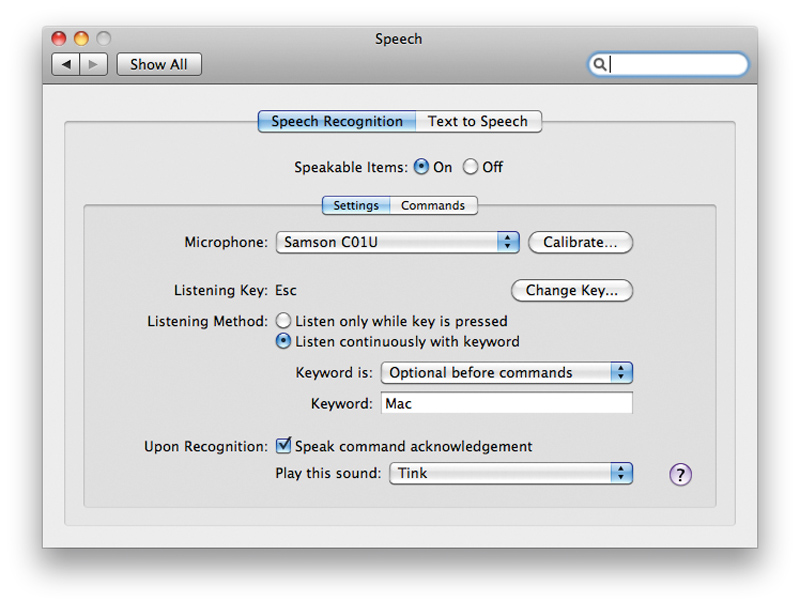
Ten or so years ago we imagined the future would be all about holograms, virtual reality and voice control, but now, in 2011, we've not quite reached those lofty expectations.
While 3D TV is slowly filtering into the mass market and augmented reality has begun to replace the chunky headsets seen on 90s gameshows, voice control really hasn't made the mark we were expecting it to. So what is it about voice recognition that has left more of us typing than talking?
Voice recognition in a nutshell
In order to fully understand the ins and outs of voice recognition we need to look at its main uses, of which there are three distinct categories. The first is voice control; simple spoken commands that can do anything from check for new mail to switch between applications.
Voice control within Mac OS X is an assistive technology but can be used as a quick way to handle common tasks. The same technology is used for Voice Control in iOS to switch tracks, as well as by in-car stereos to control playback, phonecalls and SatNav.
Dictate the proceedings
Then there's dictation, which requires more impressive speech-recognition work. This is handled by apps from Nuance such as Dragon Dictate, which uses algorithms to learn your voice and understand what you say.
Get daily insight, inspiration and deals in your inbox
Sign up for breaking news, reviews, opinion, top tech deals, and more.
For these more advanced applications you will need a decent-quality microphone or headset and a profile will need to be created so that your unique voice patterns can be understood accurately. This also applies to apps such as Scribe from Mac Speech, which learns your voice from audio files and can transcribe audio notes you have made into text documents.
The final category has seen an increase in awareness and functionality with the rise of the iPhone and Android handsets. Apple recently acquired a company called Siri that specialises in voice search and Google already has voice search included as part of its Google apps.
Voice search, while not as technologically advanced as the dictation apps, picks out keywords from your requests and actions them based on its understanding, for example, searching for nearby restaurants. This category slightly overlaps with voice control, but with advances made by Google especially, it deserves its own category for its location-aware nature.
You may not know it, but your Mac actually has speech recognition technology installed by default. Try it out for yourself.
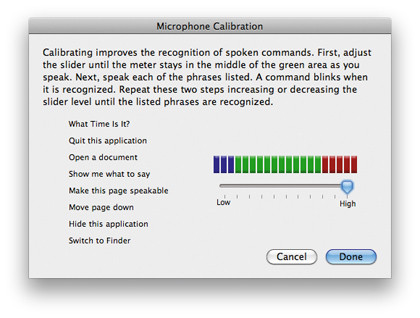
Head to System Preferences and click on the Speech button. From here, you can not only name your Mac in order to give it commands ("Computer, check my email" and so on) but you can also tell it to be constantly listening for your commands, so if you do need to switch apps and don't have a hand free, you can just say it out loud.
Amongst the many spoken commands a Mac will understand, you can even ask it to tell you a knock-knock joke. Just say "Tell me a joke", and your Mac will respond "Knock-knock", to which you must reply "Who's there?", and so on.
For more advanced tricks, head to the Command tab under Speech in the System Preferences pane and click the Open Speakable Items Folder. Here you will find scripts for individual actions and specific applications that you can edit and rename to suit you.
To create your own shortcuts, you can simply change the name of a script that already exists or duplicate a script and edit the contents using AppleScript. If you want to change what you need to say in order to invoke a shortcut, simply change the file name of the speakable item to anything you wish to use instead.