5 things you should know about Office for Windows 10
There is still some confusion over this version of Office
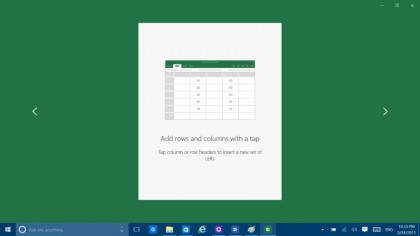
Introduction
Simple, easy to use, and the same on desktop PCs and tablets as well as Windows phones, Office for Windows 10 can still be confusing if you're not clear about what it's for and when it's free.
Luckily, we're on hand with some handy clarifications about exactly what you can expect from this touch-friendly incarnation of Microsoft's Office suite. We'll look at exactly how it's different from the desktop version of Office 2016, what caveats there are in terms of it being free, and how it's tied into OneDrive more.
Not to mention discussing which Windows users will be able to avail themselves of these handy apps. Anyway, enough of the introduction, click through our slideshow to get the full lowdown on Office for Windows 10…
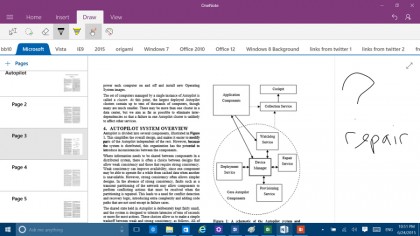
Get ready for Office for Windows
When Windows 10 arrives, it will include its own version of Office, which Microsoft calls Office for Windows, or sometimes Universal Office, to distinguish it from the familiar desktop version of Office, which also has a new version coming out soon (both for Windows and Mac). Office for Windows is a set of touch-friendly versions of Word, Excel, PowerPoint, and OneNote – as separate apps, rather than being tools inside a single Office Hub.
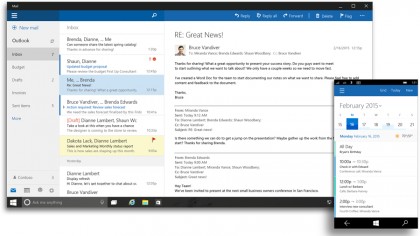
Office for Windows is only for Windows 10
The latest previews of the Office apps refer to themselves with names like Word Mobile Preview, probably because this is the first preview build that runs on both Windows 10 and Windows 10 for Phones. They're 'universal' Windows apps, which means you get the same app whether you run it on a Windows 10 notebook or a phone – or even HoloLens and Xbox One if Microsoft decides to make the apps available there.
That's different from the way Microsoft reuses as much code as possible for versions of Office on different platforms (so PowerPoint for Mac 2016 and PowerPoint on iOS have quite a lot of code in common).
Universal apps are exactly the same app on all Windows 10 devices, but on smaller screens the interface changes to fit into the available space better. But universal apps like this only run on Windows 10, so you won't be able to use these new Office apps on Windows 7 or 8.
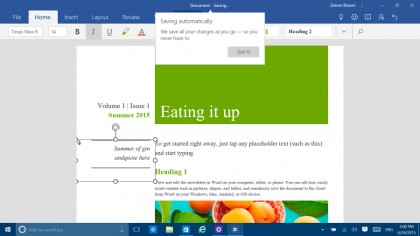
Office for Windows differences
The Office for Windows apps have a lot of familiar Office features thanks to that code reuse, especially OneDrive integration, but there are also lots of features they don't have: Word has reading view and PowerPoint has transitions, and in time you'll be able to use the Office add-ins that already work in Office for iPad, but there are no macros in Excel for Windows, for instance.
The apps will get more features over time, especially OneNote which currently lags a long way behind the desktop version. But Microsoft isn't planning to add all of the missing features or get rid of the desktop version of Office – Office for Windows is intended to be the same kind of quick, easy, on the go experience for viewing, editing or creating documents that you get in Office for iPad and Android.
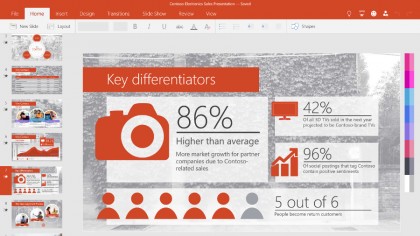
Office for Windows is free, with caveats
Some Windows 10 PCs will come with Office for Windows 10 already installed; that's devices with a screen that's 10.1-inch or smaller. Other Windows 10 users will be able to download the Office for Windows apps from the Windows Store.
If you do have to download them, we expect they will be free in the same way as for iOS and Android, where you can install and use the apps, but you have to have an Office 365 subscription to unlock some of the features.
It's also worth noting a line in the new Microsoft services agreement and privacy statement for consumers that points out: "Office consumer based services, applications or products... are for your personal, non-commercial use unless you have commercial rights under a separate agreement with Microsoft."
So even if Office for Windows comes free on an 8-inch tablet, you technically need to have an appropriate Office subscription if the document you're working with is for work and you're doing more than just looking at it.
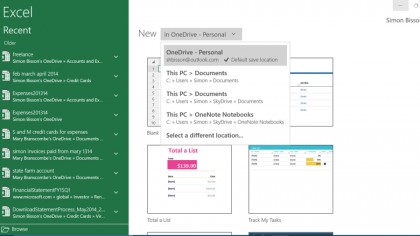
You'll be using OneDrive more
Because they're designed to be easy to use on the move, on small devices, the Office for Windows apps don't make you do things you're used to on the desktop like explicitly saving or naming your documents. Changes are automatically saved as you work, and if you don't remember to rename them yourself, you'll end up with a lot of documents called Document 42 and Document 513.
Your documents are also saved into OneDrive by default – if you want to keep them anywhere else you'll have to move them explicitly. Leave them where they are and the recent files menu that opens automatically in every app will show all the documents you've been editing on all your devices. Once Office for Windows is released with Windows 10, we expect Intune to get the same options for controlling whereby users can save documents that it already has for Office on iPad.
You will be able to set things up so that any document opened from a secure company location can't be saved into someone's personal folders, on their PC or on another cloud storage service, or even copied and pasted into email if it's not a message on a company account in an email app that's also managed. Office for Windows will be simple to use, but it will also work with the management and security tools that businesses need to get personal devices back under control.
Mary (Twitter, Google+, website) started her career at Future Publishing, saw the AOL meltdown first hand the first time around when she ran the AOL UK computing channel, and she's been a freelance tech writer for over a decade. She's used every version of Windows and Office released, and every smartphone too, but she's still looking for the perfect tablet. Yes, she really does have USB earrings.