
Firefox, Chrome and Opera are fantastic browsers in their own right, and are made even better by the wealth of extensions available in their respective stores. However, for various reasons, not all add-ons are available in the official stores, and must instead be installed manually.
Bear in mind that some extensions aren't available in the official browser stores for security reasons. Take care to only install add-ons downloaded from legitimate sources, and remember that you're doing so at your own risk.
Firefox
Mozilla's browser is the most amenable to add-ons installed from outside the official channels. To install an extension manually, download the XPI file, then open Firefox and select 'Add-ons' from the menu. Drag and drop the downloaded file onto the list of currently available extensions. Click 'Install', then restart your browser when prompted to activate the extension.
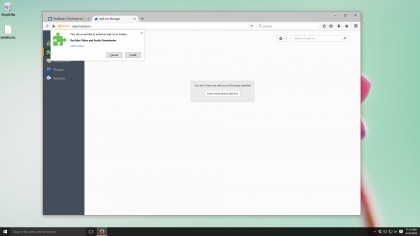
Chrome
Chrome extensions are a different matter entirely. A couple of years ago, Google decided to prevent users running third-party add-ons from outside the official store (in order to protect them from malware).
It might look like you can install extensions by dragging and dropping a downloaded CRX file onto the Extensions list, but it will be greyed out and you'll be unable to activate it.
Last year, Google extended this policy to the developer version of the browser, closing down that possible avenue.
If you really want to install a Chrome extension from outside the store, your best option is to use Opera, which is based on the same open source technology and also supports CRX files.
Get daily insight, inspiration and deals in your inbox
Sign up for breaking news, reviews, opinion, top tech deals, and more.
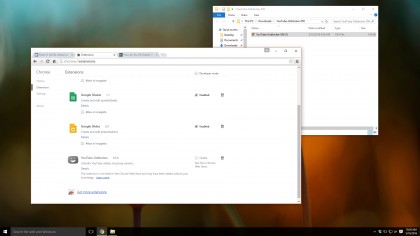
Opera
Open Opera and select 'Extensions > Manage extensions' from the menu. Drag and drop the CRX (for extensions designed for Chrome) or OEX (extensions developed for Opera) file onto the list of installed extensions.
Opera will inform you that the extension has been added from outside the official store, and tell you what data it will be able to access. If you're happy, click 'Install' and the extension will be ready to use.
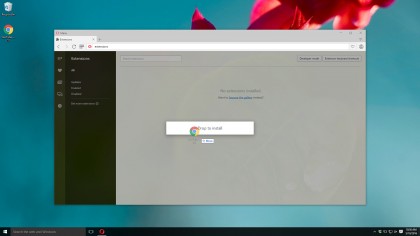

Cat is TechRadar's Homes Editor specializing in kitchen appliances and smart home technology. She's been a tech journalist for 15 years, having worked on print magazines including PC Plus and PC Format, and is a Speciality Coffee Association (SCA) certified barista. Whether you want to invest in some smart lights or pick up a new espresso machine, she's the right person to help.