10 handy Windows 7 tips for beginners
Features and benefits you might not see at first glance

Windows 7 is here. A lot has been written about the most popular features, such as the HomeGroup file sharing, Jump Lists that enable you to access your files faster and the smarter desktop.
But what about the features behind the headlines? The clever additions you might not have heard about but, once you know about them, you'll wonder how you did without? We delve deeper.
- Windows keyboard shortcuts: the ultimate guide
1. Eliminate annoying folder crashes
Reliability is something we all fret about, and often we only come across a PC problem when needing to get something done quickly. If you're having a problem with your computer being unstable, one of the options open to you is to open folders in a new process.
By default, and as you'd expect, Windows 7 opens new folders within the same process. If you have a crashing folder, this isn't that helpful, especially if you need to get something done rapidly.
So in Computer, hold down Shift, right-click on the drive you want to open, and select Open in new process. This folder will then open within the new process and will be unaffected by any other problems your system is experiencing.
2. Reduce your sound while making a call
Get daily insight, inspiration and deals in your inbox
Sign up for breaking news, reviews, opinion, top tech deals, and more.
Windows 7 introduces some smart volume-adjusting technology. Your computer can automatically reduce the volume of your PC's sound when you receive a call to your computer over a service such as Skype or Windows Live Call.
You can get your system to reduce the volume by 80 per cent, 50 per cent or even to mute all other sounds. The latter setting could be useful if you're listening to music, for example.
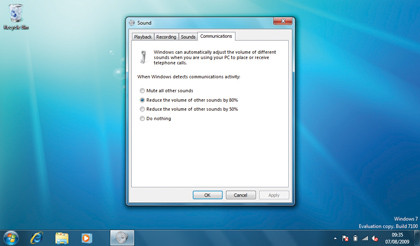
To change this setting, right click on your speaker icon in the taskbar or go to Sound and click on the Communications tab. You can of course switch this feature off if you just want your PC to do nothing when you receive a call.
3. Powerful new calculator
The Windows 7 calculator might initially seem nothing special, but it has hidden depths. It includes plenty of unit conversions such as length and weight, while you can also do date-related calculations such as working out the number of days before a certain date.
In addition, there are ready-to-go Worksheets for vehicle economy, leasing costs and mortgage calculations. The main menu also gives you powerful new Statistics and Programmer modes.
The treatment of the calculator is typical of how many standard Windows applications have been given new life.
4. Bring fonts to life
Ever been frustrated by not being able to see what fonts look like? Now you can banish that irritation forever.
In Windows 7 previewing Fonts is easy. The new Fonts applet in Control Panel gives you a preview for each font on your system, so you'll be to see all your fonts at a glance.
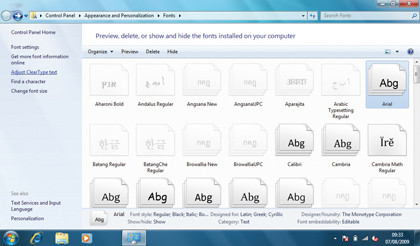
Handily, Windows 7 also groups together font families, so when you can still see the different fonts within a family, the window makes things simple with just a single entry for each family. Oh, and in case you didn't know, Windows 7 also introduces a new open type script font called Gabriola.
5. Be the PC problem solver
The Problem Steps Recorder enables you to get to the bottom of those PC problems that friends and family come to you with. Like many of us, you probably get asked by friends and relatives about their own PC problems. But without actually seeing the problem firsthand, it can be difficult to troubleshoot.
The Problem Steps Recorder enables them to let you know exactly what's going on with their Windows 7 PC.
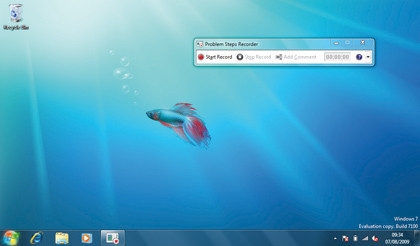
If they have an issue, they can simply launch the Problem Steps Recorder by going to Start, typing PSR and hitting Return. They then click Start record. The Problem Steps Recorder takes over and notes mouse clicks and keypresses as well as taking screen grabs. Everything is put into a single file which can then be emailed to you. If you often get asked about problems, it could save you a lot of time.
- 1
- 2
Current page: Windows 7 tips for beginners
Next Page Five more handy Windows 7 tips for beginnersDan (Twitter, Google+) is TechRadar's Former Deputy Editor and is now in charge at our sister site T3.com. Covering all things computing, internet and mobile he's a seasoned regular at major tech shows such as CES, IFA and Mobile World Congress. Dan has also been a tech expert for many outlets including BBC Radio 4, 5Live and the World Service, The Sun and ITV News.