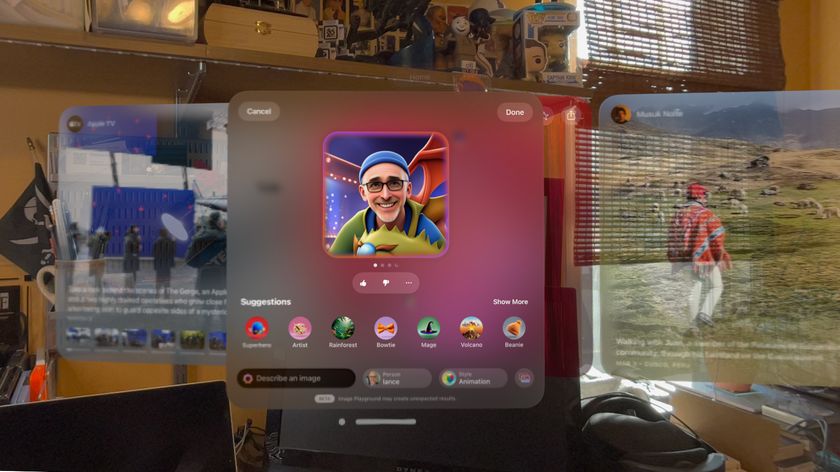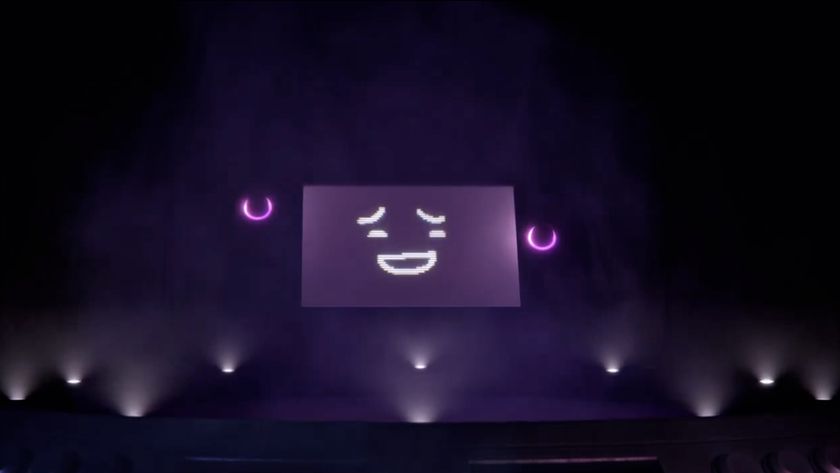10 of the most annoying Vista irritations solved
How to remedy the most problematic niggles in the OS
5. My preferred folder view keeps getting changed
One thing that really annoys us in Windows Vista is when you go into a folder, make the size of the icons bigger – such as thumbnails – and when you come back to the folder at a later date, all the icons have reverted back to their standard small size.
It's easy enough to fix this so it doesn't happen again. Launch the Control Panel and click Appearance and Personalization\Folder Options\View, then scroll down and check the Remember each folder's view settings option. Windows Explorer won't even try to save your folder settings until this is checked.
Sometimes, however, folder settings get corrupted. Click the Start button and type regedit, then navigate to HKEY_CURRENT_USER\Software\Classes\Local Settings\Software\Microsoft\Windows\Shell.
Click Bags and select Edit\Delete\Yes. Delete the BagMRU key as well, then restart. To avoid problems in the future, increase your folder view cache by navigating to HKEY_CURRENT_USER\Software\Microsoft\Windows\Shell, then double-click BagMRU Size, select Decimal, and set it to 10000. This uses more RAM, but should prevent future memory loss.
6. I can't tell what's happening when I do a disk defrag
The Disk Defragmenter tool keeps your hard drive running at its best, which in turn makes your PC run faster, but it's been simplified since the days of Windows XP. Before, you knew roughly how long you had to wait until it had finished, but now you simply have to wait because there's no way of telling.
Get daily insight, inspiration and deals in your inbox
Sign up for breaking news, reviews, opinion, top tech deals, and more.
One solution to this annoyance is to use a third-party application, such as Power Defragmenter (downloadable here). Once you've unzipped the file, double-click the Power Defragmenter icon to run the program.
You're given four options; choose Defragment Disk. Select the disk you want to defragment and press Defragment. Not only will you be able to tell when your defragmentation operation will finish, but it will be a little bit faster, too.
7. I've accidentally deleted desktop icons and I want them back
We've all done it before – you know, when you're having a little tidy up and you decide to give your desktop a bit of a spring clean. It seems like a good idea at the time, but a couple of weeks later you regret it because every time you want to empty the Recycle Bin or look through your files, you have to find the relevant link buried somewhere else.
Life was so much easier when they were easily accessible, so how do you get them back to your desktop? It's easier than you think – right-click anywhere on the desktop and select Personalize. In the window that opens, click the Change desktop icons link in the left hand area under Tasks.
If you want a system icon back on your desktop for good, just click the check box next to the icon you want to restore and then select OK.
8. I don't know why my PC keeps crashing
The most common type of crash your PC will suffer is when an application shuts down unexpectedly and you get a message from the application or Windows Vista telling you that this has happened. System crashes or BSODs (Blue Screens of Death) are rare, but still happen and are almost always caused by bad drivers or failing hardware.
For either type of crash it's best to start by enabling and examining the reporting tools and then using the information you find to get to the solution. This can be seen in the Reliability and Performance Monitor as Application, Windows or Miscellaneous failures, marked with a cross.