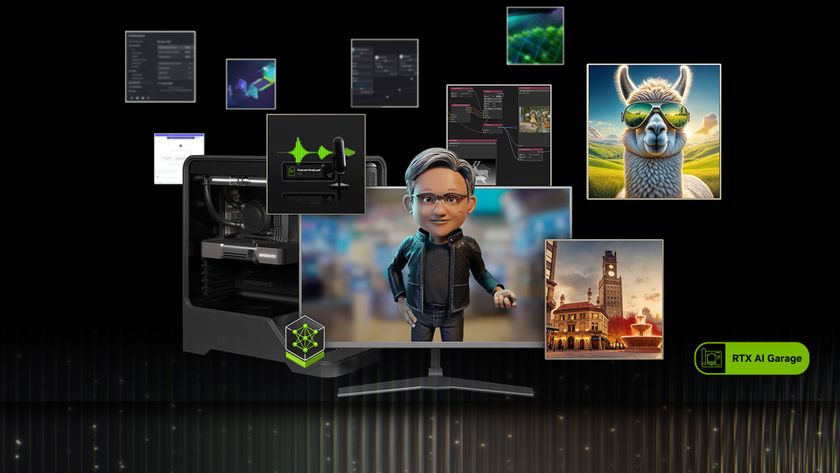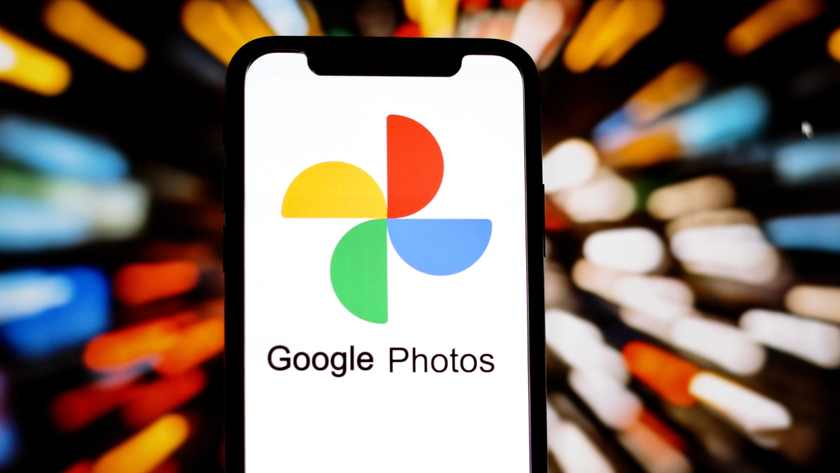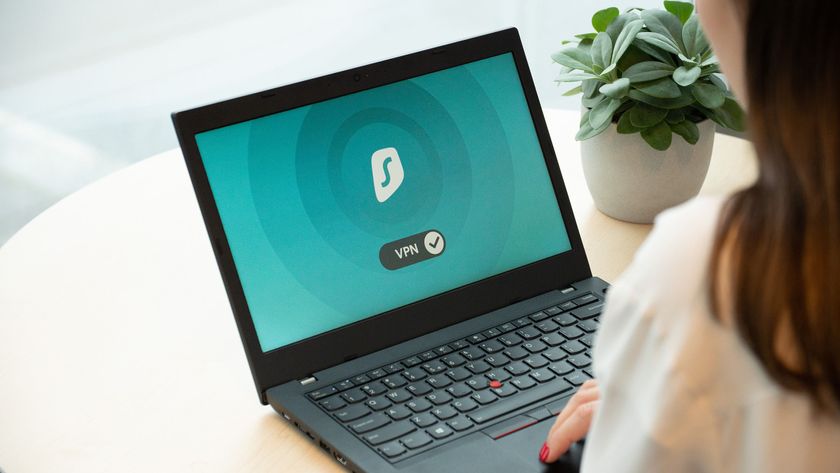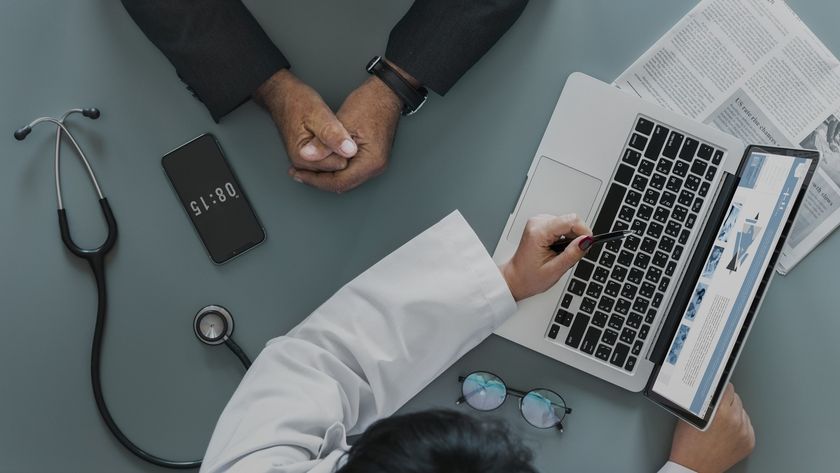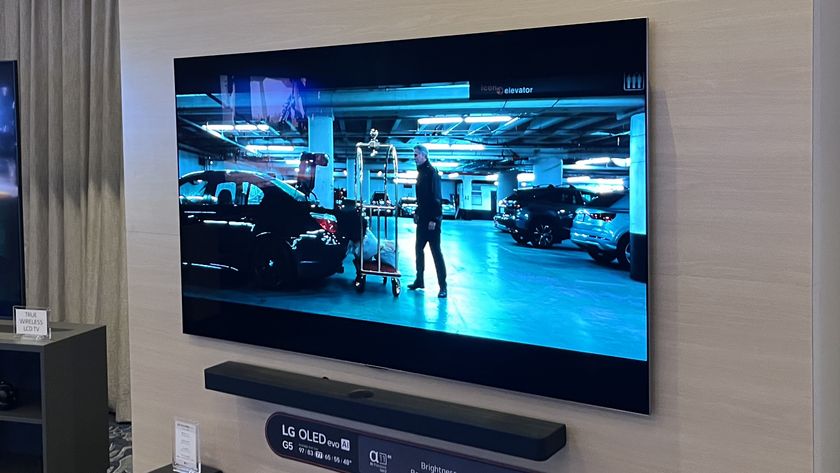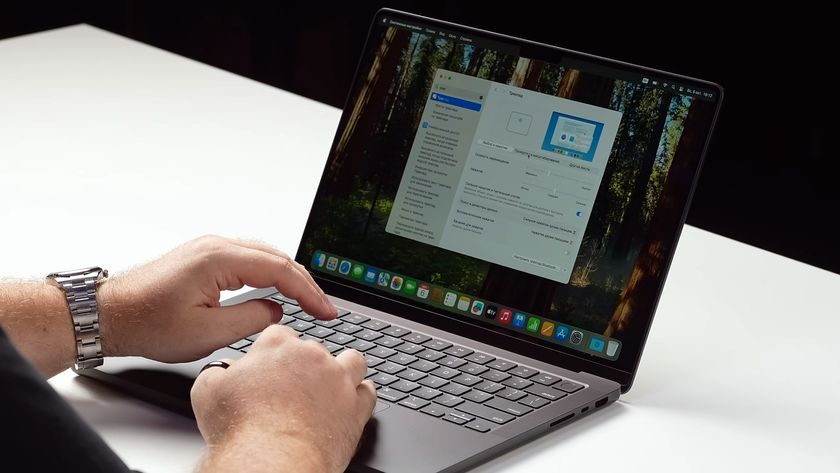10 of the most annoying Vista irritations solved
How to remedy the most problematic niggles in the OS
If you're seeing regular crashes, go to Problem Reports and Solutions and select See problems to check\Check for new solutions to report the issue. Some of the issues are diagnosed here and a solution recommended. In these cases, following the instructions will end your crashes. If you need to do more digging, look at the problem history and see if the crashes have anything in common.
Failing hardware often causes random and disparate failures, so if the problems are consistent, it's more likely to be caused by software. Go to the Problem Reports and Solutions section and look at Problem History. Here you can see each crash, which you can examine by double-clicking. By looking at the signatures, you should be able to see if the problems are consistent. If not, try doing a memory and disk scan.
9. Windows Update keeps interrupting me
Whenever Windows Vista installs updates, it asks you to restart your PC once it's done. This is fine in normal circumstances, but when you're hard at work and don't want to restart, it's an annoying interruption, especially when it keeps popping up every five minutes to ask you again.
You can postpone it for anywhere from 10 minutes up to four hours, but if you want to get rid of it altogether, you need to be a little more creative. Click the Start button and type cmd into Start search – but don't press Enter as usual; hold down Ctrl + Shift, and then press Enter.
Now type net stop "windows update". This will disable the restart while you're on your PC.
10. Logging in takes ages
Get daily insight, inspiration and deals in your inbox
Sign up for breaking news, reviews, opinion, top tech deals, and more.
Whenever your PC starts up, you have to type your password on the log-in screen so you can get into Windows Vista. This is fine if you share your PC with other people and you want to stop them from accessing your files, but if you're the only person using it, then you don't really need it.
To get rid of this and speed up the log-in process dramatically, click the Start button and type control userpasswords2. Then, simply remove the tick against Users must enter a user name and password to use this computer and click OK.
You'll now have to enter your current password, confirm it and click OK. Now, whenever you start your PC, the log-in screen will be bypassed.