25 Linux tips for Windows switchers
A beginner's guide to getting started with Linux
Finding your way around
10. Getting to grips with the file system
Navigating the C: drive in Windows is second nature to most people. Opening a file browser in Linux can be a shock. Instead of a few neatly named folders like Program Files, there are several obscure ones with names like "etc" and "opt" whose contents appear to be the same.
Linux programs spread bits of themselves around in each of these folders, and while it's logical to the trained eye, it takes experience to understand. Take the easy option - don't worry about it any more than you would the contents of C:\Windows.
11. Stay in your Home
All your important files, like documents, music and video, are kept in a separate partition called the Home partition. Each username you create has their own password protected area within Home, so you can set one up for everyone in your household.
12. Understanding Root
Just like Windows, there are two types of user accounts - administrator and normal. The administrator in Linux is called 'Root', and system files are locked for ordinary users to edit. If you ever try to edit a document and find it can't be saved, or a folder can't be copied, it's probably locked for Root access too.
13. Become a superuser
Anyone can temporarily be elevated to the position of Superuser, allowing them to perform operations restricted to root. This is done by opening a terminal and starting a command with the prefix "sudo" or "su", depending on your distribution. You'll then be prompted for the adminstrator password, which will allow the command to be completed.
14. Don't be afraid of the terminal
It's one of those words that scares off the non-geek, but a terminal is simply a program that lets you enter commands as text, rather than mouse clicks.
Get daily insight, inspiration and deals in your inbox
Sign up for breaking news, reviews, opinion, top tech deals, and more.
Because of the Linux file structure, it's simply quicker for many expert users to use the terminal rather than the file browser to do stuff. One day you might feel the same way, honest.
15. Open file manager as Root
If you prefer the familiarity of a graphical user interface, though, you can use the terminal to open your file manager with administrator access, to move locked folders or edit locked text files.
If you're using Gnome, just enter 'sudo nautilus' in the terminal and an empowered file manager will appear. Remember there's no restrictions to stop you irrevocably damaging your system, though.
16. Installing new programs
Unlike Windows or OS X, most Linux distributions come with a graphics editor, office suite, messenger software and so on pre-installed, and getting new programs is simple.
In your main menu you'll find a
"package manager", usually Synaptic or Yum, which lists all the files currently installed on your PC, along with ones you can download for free.
17. Learn about repositories
The package manager gets these software lists from repositories, which are FTP servers full of free software maintained by Linux advocates or organisations. You can add new ones in the Software Sources section of the start menu.
18. Don't always update
The package manager will cross reference software you have installed with the version in your listed repositories to see if you're running the latest build. You don't have to update programs when the update manager warns you, though. Remember, with Linux, you're in control.
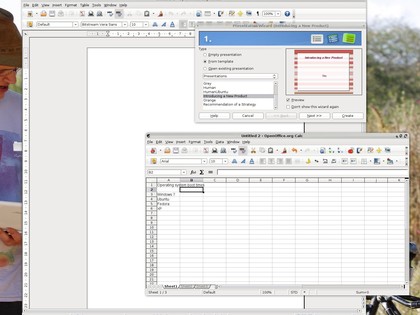
EASY OFFICE: OpenOffice is a complete office suite which is also available for Windows. It looks a bit old fashioned, but will read and save Microsoft Office 2007 files
Troubleshooting
19. Fix display problems
If you're getting strange screen artefacts, like text and cursors vanishing in OpenOffice or your mail client, and are using an Nvidia or AMD graphics card, it's worth going to the manufacturers' website to see if newer Linux drivers are available.
20. Manually installing drivers
Unlike Windows, you may never need to install a device driver on your Linux system. Most hardware is supported straight from the kernel. Manually installing drivers in Linux can be tough, though, even when the process is well documented. It's a good idea to print off the readme file before you get started.
21. Drivers or programs don't work?
Upgrading core kernel files with "header" in their name will likely break any manually installed graphics drivers and some programs too. The fix is simple - just reinstall them.
22. Recovery mode
Most distributions have a recovery mode of some sort available at the first menu screen to help you sort out problems with an operating system that refuses to boot. Ubuntu scores highly in this regard, because it has an option to easily reset the graphics system, often a cause of problems.
23. Look before you ask
The helpfulness of the Ubuntu forums - and indeed most Linux forums - when it comes to helping newbies out is legendary. Don't just log in and start asking, though, run a few searches for the problems you're encountering first.
In the unlikely event a walkthrough doesn't already exist with a solution, you'll get a better idea of how to phrase your question so everyone understands you first time.
24. Keep notes
The web is full of really useful Linux walkthroughs that can give you PC superpowers just by cutting and pasting a few lines into a terminal. Sometimes, these walkthroughs won't work. It's a good idea to keep track of changes you've made in case you need to go back and fix stuff later.
25. Get Wine
There are some Windows programs you may find you simply can't do without. Spotify, Evernote, World of Warcraft, Left4Dead perhaps? Wine adds libraries to get most Windows apps running in Linux.
And finally...
Get creative with the look and feel of your desktop. You can tweak anything you want about the look, from the position of panels and menus to adding an OS X-like dock. There are loads of themes to get you started at opendesktop.org, just click on the artwork tab at the top.
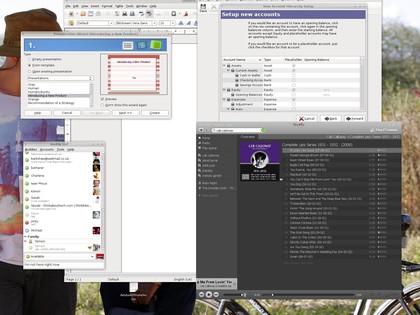
PLENTY OF APPS: There are few types of app which Linux doesn't have a program capable of matching a Windows peer. Accounting programs are about the only thing that's thin on the ground
- 1
- 2
Current page: Finding your way around and troubleshooting
Prev Page The basics of Linux, and installation