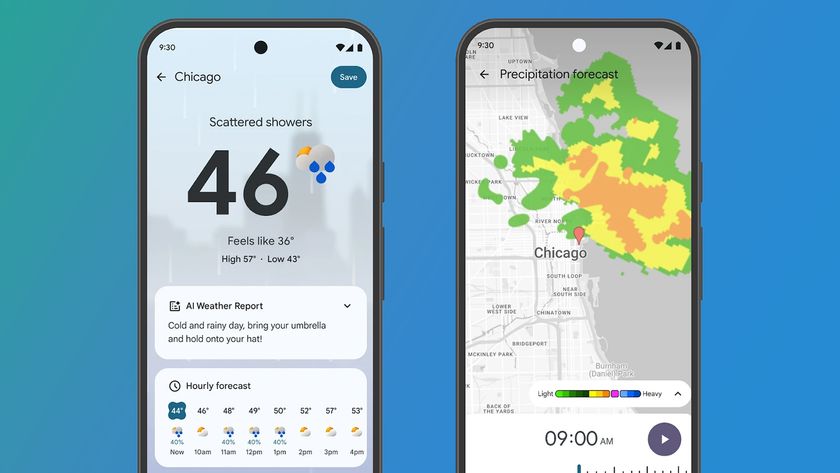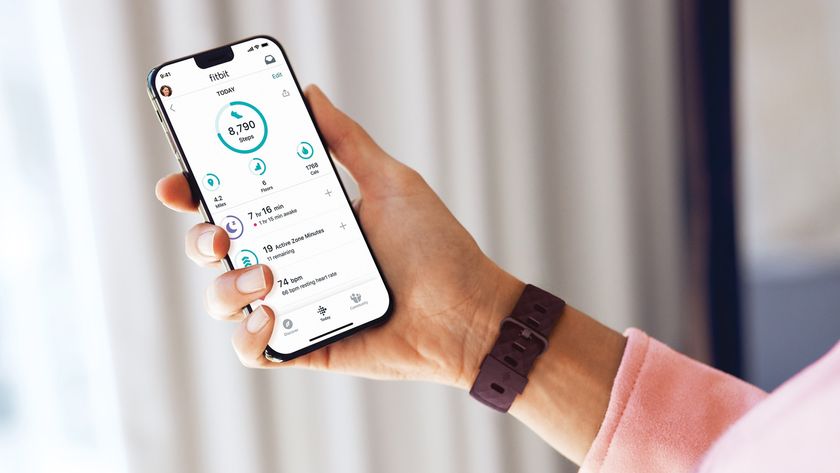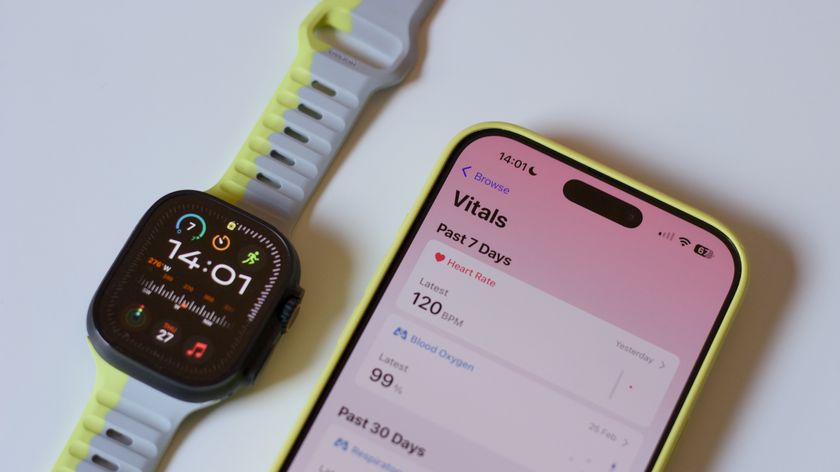A closer look at Continuum on Windows 10
Also known as Tablet Mode...
Apps are full screen in Tablet Mode, whether they're Windows Apps you download from the Windows Store or traditional desktop apps such as Microsoft Word. This isn't as ridiculous as it sounds – we're all used to using tablet apps on things like iPads, and Microsoft is trying to appeal to those sensibilities.
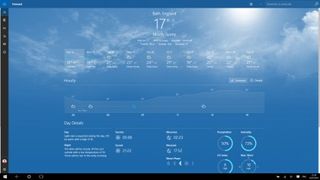
It does take a little getting used to at first, however. In Tablet Mode you're also able to quit both desktop and new Windows apps in the same way you could in Windows 8; by dragging them down to the bottom middle of the screen. Windows apps also have their X icon hidden for this reason (though if you happen to be using a mouse in Tablet Mode these will reappear).
Microsoft hopes you will use the new Windows 10 Task View feature to switch between apps. Using Task View is a lot more intuitive on a touchscreen device. On a laptop or desktop, Task View is rather secondary to just switching between open icons on the Taskbar or using Windows+Tab (Alt+Tab still works as well, as you'd expect). Task View is a fine new addition to Windows 10. You can't say it's a groundbreaking new feature, as it's mostly a repackaging of what has gone before.
But what is new is its addition to the Taskbar. This brings it to the attention of more users. Until now, many people who used Windows wouldn't have even realised that Windows+Tab could take them to an interface to flick between apps. Fewer still will have realised that there was a way in the touch version of Windows 8 (not 8.1) to switch between app screens – flicking in from the left of the screen brought up a switcher menu. Like the Charms menu on the other side, it was underused and is now long gone, so it's good to have an even better feature to replace it.
It's not true to say that Task View doesn't have any new features, since Task View also includes a Multiple Desktops feature (though it's only available in Desktop mode). While this is a new feature to Windows, it's not a new feature to computing in general; for example it's been featured in Apple's OS X operating system for several versions.
Multiple Desktops are intended primarily for work, where you might have your email open on one screen, a spreadsheet on another and so on. To prevent distraction, you can open different apps on different desktops, so you can move between the desktops using Task View and close the extra desktops when they're no longer needed.
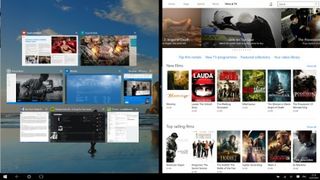
Another change to app behaviour in Tablet Mode is the way you snap apps to the sides of the screen. As you could in Windows 8's Start screen, you can pin two apps side-by-side in Tablet mode. As in Windows 8.1 (but not original Windows 8) you can adjust the split. Simply drag the bar which runs down between the two apps. Aero Snap in Windows 10's desktop mode now enables you to do a four-way split, but you can't do this in Tablet Mode (we do really like the capability to do it in Desktop mode, though!).
Are you a pro? Subscribe to our newsletter
Sign up to the TechRadar Pro newsletter to get all the top news, opinion, features and guidance your business needs to succeed!
Touch accuracy
If you used touch back in the Windows 7 days, you'll know that using a touchscreen with the desktop was a far from pleasant experience. It was really hard to hit the target you wanted with your finger and it just wasn't a very good experience. Things are really different in Windows 10. There's much less uncertainty in the touch – partly this is due to much better touchscreens being around than when Windows 7 was released – but Microsoft has worked hard to make the desktop an environment where touch can thrive rather than being a 'second best' to mouse and keyboard control.
Tablet and 2 in 1 devices (with a detachable keyboard) are still in the minority in terms of the number of Windows devices on the streets, and it's hard to see that changing in the short term. That's why Windows 8 was such a mistake for Microsoft; it went too far towards catering for touch-based PCs that are a small percentage of all the Windows devices sold.
And that's also why Tablet Mode is such a great addition for Windows 10. It's there when you want it and gone when you don't. And for those of us with hybrid tablet/laptop devices detaching the keyboard and transitioning to Tablet Mode is a seamless experience. No longer is it just a case of the hardware being touch-ready, now Windows is as well. With Windows 10 Microsoft has worked hard to bridge the gap between desktop use on traditional PCs and tablets and it has succeeded.
Dan (Twitter, Google+) is TechRadar's Former Deputy Editor and is now in charge at our sister site T3.com. Covering all things computing, internet and mobile he's a seasoned regular at major tech shows such as CES, IFA and Mobile World Congress. Dan has also been a tech expert for many outlets including BBC Radio 4, 5Live and the World Service, The Sun and ITV News.