3 months with Windows 10
A long-term review of Microsoft's latest OS
Even though Windows 10 appears to cater more to desktop users than tablet owners, there are features that tablet users will appreciate. After spending a week with Windows 10, I found that there is lots to love, but the minor bugs continue to add up to a major annoyance.
Yet, a week in, and Windows 10 is now the default operating system on my personal Surface Pro 2 as well as a Lenovo ThinkPad X1 Carbon Third Generation and Dell Latitude 12 7000 Series (E7250). These are some things that I've observed in my testing:
Let's get "Started," again.
Despite its early quirks – Microsoft rolled out a huge 1GB launch day update to address some early user complaints – Windows 10 feels familiar, yet modern. It's a mashup of the desktop experience of Windows 7 with the modern oomph of Windows 8 that makes Windows 10 easy to use. I let my colleagues, family and friends play with my Windows 10 laptops, and there was no pause or hesitation when they picked up the device, unlike with the transition from Windows 7 to Windows 8.
Part of that reason is that the Windows key and icon act like they do on Windows 7 by pulling up a Start menu, rather than taking you out of the desktop and into a new Start screen, like on Windows 8. When I upgraded my Surface Pro 2 on launch day, I thought the Start menu would be the biggest improvement in making my workflow easier, as I no longer needed to juggle between the classic desktop mode and the new Metro-inspired Live Tiles.
After a few days of using Windows 10, I barely touched the Start menu. It's far quicker to use Cortana to launch programs. I can either tell Cortana to "Launch Word 2013" or I can type "Microsoft Word" into the search bar adjacent to the Windows icon on the taskbar. It's easier than having to click or tap on the Windows icon, clicking "All apps" and then scrolling to find Word 2013 nestled in the Microsoft Office folder.
Cortana can also take you inside settings and search the internet. For quick web searches, rather than initiating my browser, I just default to Cortana for help.
Hey, Cortana
As easy as Cortana is, she is still a temperamental digital creature. She can't launch Word if you tell her to "Launch Microsoft Word." Instead, you have to know, and tell her, the exact name of the app, which in my case is "Word 2013."
Are you a pro? Subscribe to our newsletter
Sign up to the TechRadar Pro newsletter to get all the top news, opinion, features and guidance your business needs to succeed!
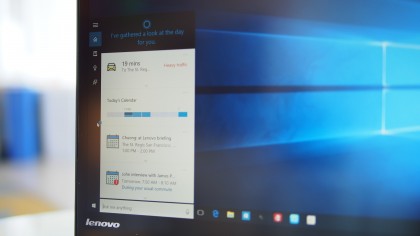
Cortana's ability feels a lot more limited on the desktop, especially if you're used to Siri and Google Now. Both rivals are able to deliver a number of search results as cards within the digital assistant experience. Cortana, on the other hand, likes to take you to the new Microsoft Edge browser.
Even though Cortana could track your packages based on information from your emails, asking her to do that will just pull up a Bing search result inside the Edge browser. Telling Google Now the same thing on my Samsung Galaxy Note 4 Android smartphone, and I was presented with recent orders and delivery information.
Even though Cortana may not have the same polish as Siri nor the predictive intelligence and integration that Google has bundled into its Google Now search, Cortana's quirkiness makes her feel more like a human assistant. Like a college intern who may not know her way around the office, Cortana seems eager to help, and her best feature is her ability to integrate context with people.
You can tell Cortana to remind you to send a congratulatory note to a friend about her job promotion when you email her next, or you can tell Cortana to remind you to send a scathing note about missing the last team meeting to your colleague the next time you message him.
I usually have Post-it notes around my desk with reminders to talk to specific people about specific things, and now Cortana does that beautifully. The next time my boss emails, for example, Cortana will remind me to update him on my travel plans and the events I have lined up. It'd be nice to see Cortana integrated with other apps as well, like Facebook, Twitter, LinkedIn, Slack, Yammer, HipChat and other communications services.
On Windows 10 Mobile and Windows Phone, Cortana can also activate these contextual reminders when someone calls or sends a text message. Hopefully, her people context will also expand into the new Skype and messaging experience that will arrive on Windows 10 later this year. The new messages and Skype experience is Microsoft's answer to Apple's Continuity feature on iOS and OS X with Messages and FaceTime.
As long as you're invited, the playground is open
Windows 10 also feels more open. The stock Mail, Calendar and People apps integrate beautifully with Google services.
On Windows 8, even though the Mail app was able to retrieve my emails from Gmail, the People app could not synchronize my contacts stored on Google's cloud. On Windows 10, I had no synchronization issue with any of the apps using Google, Microsoft or Yahoo services.
I like how fresh the apps look, and Microsoft did a great job of balancing the experience of using these new apps for both touch users and those on systems with keyboard and mouse. The one thing missing from the Outlook Mail app is a unified inbox. Currently, I have three personal email accounts and a work account that I have to switch between. Fortunately, I can just open the Action Center and get all my different email account notifications in a consolidated place as a workaround.
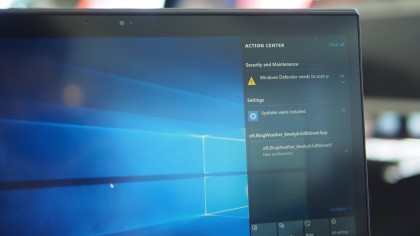
Another good thing about Action Center is that it will provide you with notifications about new email messages, even if you haven't launched the Mail app. Action Center alerts you of new email messages, like on a consumer smartphone or tablet, as soon as Windows 10 boots up.
Outlook Calendar works as described, but Microsoft still needs to unify the user experience with its other products. On the web, Outlook Calendar has charms, so you can add a picture of an airplane to your date to quickly identify when you have a flight when at a glance. That feature is missing in the Windows 10 desktop app.
Coming from Windows Phone, the new People app on the desktop version of Windows 10 seems like a downgrade. It's simple and does the job of not only pulling contacts from different cloud services, but combining contacts. This way it's not showing three instances of "John Doe" if I have the person saved in Google, Outlook and Yahoo. However, what's missing still is the ability to see quick social updates like on Windows Phone.
The ability to integrate social apps is present in the settings of the People app, and I see the option to add a social account, but it doesn't seem to do anything. I would like the ability to look up "John Doe," and if he is connected on Twitter and LinkedIn, I would love to see his recent updates. This way, if it's a client I don't frequently communicate with, I can bring up some relevant information that he's shared to break the ice.
Even though Microsoft has welcomed Google into its wheelhouse, it's another story with browsers. Microsoft has made it more difficult to move away from the Edge browser, even if you have Chrome or Firefox checked as your default browser. Now, there are more settings and toggles to adjust before you can be unshackled from the leashes of Edge, but that's not necessarily a bad thing if you want to give Edge a try.
I chose to not live on the "Edge"
The Edge browser allows you to not only take a screenshot of a web page you're looking at, but it also lets you to mark up the page and highlight relevant or important information to share. It's a useful tool, and it feels a lot like scrapbooking or annotating a PDF.
Another useful tool is that Cortana is deeply integrated with Edge. She'll pop up and help you with store hours, user reviews and directions if you're searching for businesses or restaurants.
However, currently, Cortana doesn't support plugins for password managers. I use 1Password and LastPass to help save, manage and regularly change my passwords, and it becomes a hassle when these plugins aren't integrated to make logging into websites secure and easy.
Hopefully, in lieu of supporting password manager plugins, Microsoft will create single-sign on experiences with Edge through technologies enabled by Windows Hello and Microsoft Passport. Ultimately, what I'd like to see is for Edge to prompt you to enter a simple PIN or scan your iris, face or fingerprint before it automatically populates your username and password for your favorite banking, email or shopping sites.
Current page: Week 1: Start menu, Cortana, openness
Prev Page Our experience 3 months in Next Page Week 1: glitches, tablets, conclusion