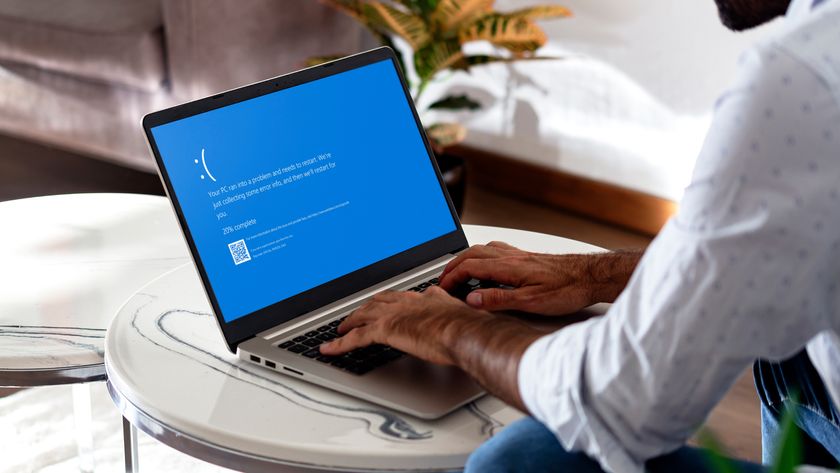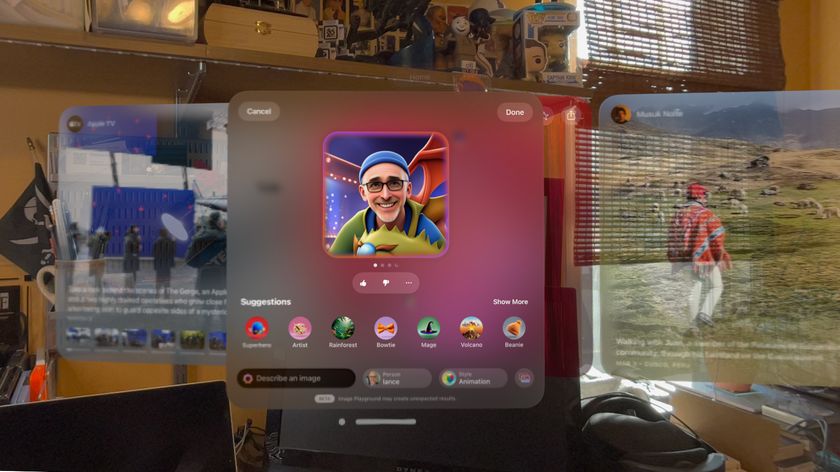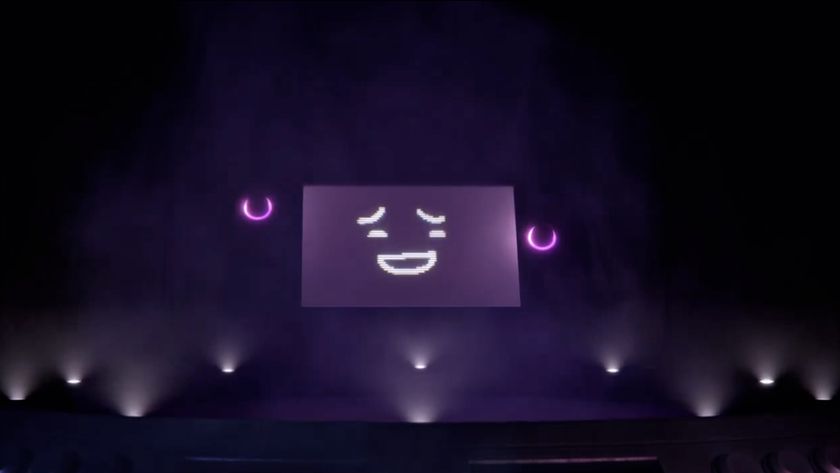Reboot or enter the command to get it working again: net start "windows update"
The Windows Vista Indexing service crawls through your documents, building an index that'll help you quickly search for them later. While it won't reboot your system and should run firmly in the background, the service can consume plenty of CPU time, and you may want to tweak it. Click 'Start', then type 'Index' in the search box and select 'Indexing Options' to begin.
If you only want to index the Start Menu and not documents, for example, click 'Users | Modify | Show all locations'. Clear the tick next to Users and it won't be indexed in future. Or, if you're regularly searching other folders, then check them here. The indexing process will become slower, but your searches will speed up considerably.
Click 'Advanced' for more useful options. Here you can place your search Index on another drive - handy if its current drive isn't your fastest. And click 'File Types' if you need to tell Windows what to index. By default it looks at just about everything, but if, say, you'll almost never search for JPEG filenames then it's best to uncheck them here. The indexing service will have less work to do and finish that little bit faster.
Mastering User Account Control (UAC)
The new User Account Control (UAC) soon becomes annoying, frequently reporting that 'Windows needs your permission to continue' for just about anything you want to do with it. And yet it's also a major part of Vista's new security model and unquestionably helps to keep your PC safe. So turning UAC off altogether wouldn't be a great move. You just need to tone it down a little.
If you're installing a program from a trusted source, then you could try right-clicking the Setup file and selecting 'Run as administrator'. You'll probably still get one UAC prompt, but after that you shouldn't see any.
You can also mark a program to always run with extra security privileges by right-clicking it, selecting 'Properties | Compatibility' and checking 'Run this program as an Administrator'. But be wary; if you use this application to access the Internet, work with files you've downloaded (including graphics) or view anything with scripts or macros (including Microsoft Office), then it could be exploited by malware and you should leave UAC on.
Get daily insight, inspiration and deals in your inbox
Sign up for breaking news, reviews, opinion, top tech deals, and more.
Even if you think UAC hassles outweigh the security benefits, though, you shouldn't turn it off altogether: we'd recommend you disable the prompts instead. It's easy: run REGEDIT, go to HKEY_LOCAL_MACHINE\SOFTWARE\Microsoft\Windows\CurrentVersion\Policies\System and set ConsentPromptBehaviorAdmin to 0 (use 2 if you're restoring default settings). You won't see alerts any more, but UAC will still run in the background, and you'll continue to benefit from associated features such, as Internet Explorer Protected Mode.
Windows Vista Explorer issues
The Windows Vista take on Explorer features many interesting changes, yet somehow has still managed to retain one ancient problem, where it regularly forgets the column headings and other customisations you apply to individual folders. If you find this a recurring problem on your machine, then first click 'Control Panel | Appearance and Personalization | Folder Options | View', scroll down and check the 'Remember each folder's view settings' option. Explorer won't even try to save your folder settings until this is switched on.
Sometimes your folder settings have been saved, but simply become corrupted. Use REGEDIT to access HKEY_CURRENT_USER\Software\Classes\Local Settings\Software\Microsoft\Windows\Shell, then click on 'Bags' and select 'Edit | Delete | Yes'. Delete the BagMRU key as well and restart your PC.
Microsoft suggests you also increase your folder view cache, which may avoid corruption in the future. Still in REGEDIT, go to HKEY_CURRENT_USER\Software\Microsoft\Windows\Shell, double-click on 'BagMRU Size', select 'Decimal' and set it to 10,000. This uses up to 5MB more RAM, but will hopefully ensure Windows remembers your settings in the future.