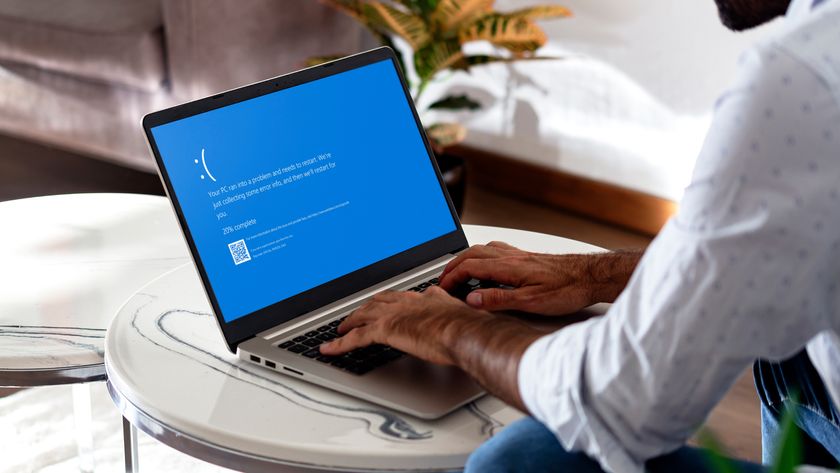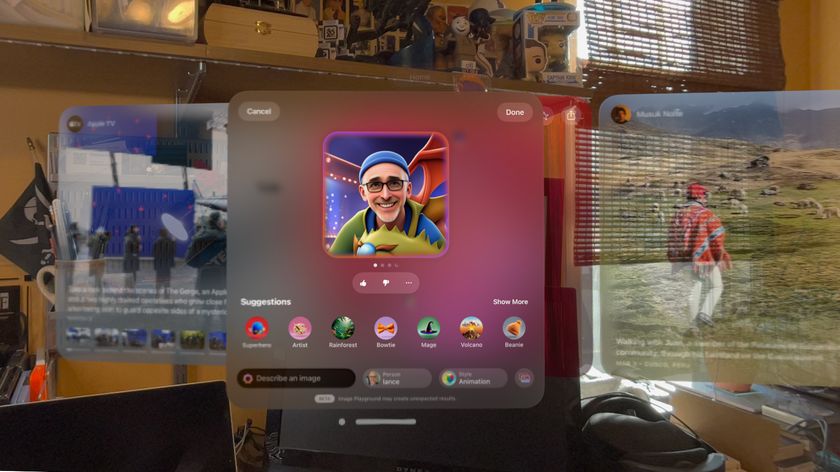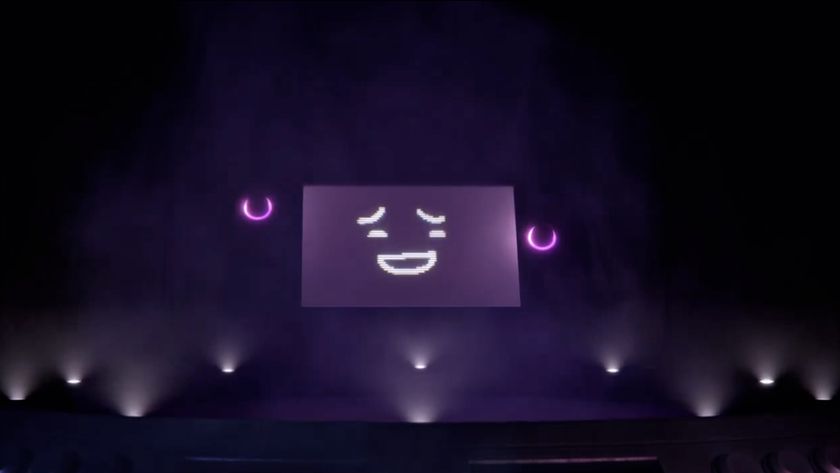Boosting networking performance
Microsoft spent a great deal of time working on the networking side of Windows Vista, with the aim of delivering significantly improved speeds to its users. But, when in use, networking can be substantially slower. One common cause is the new Multimedia Class Scheduler Service (MMCSS).
This is designed to prioritise audio playback, so media streams more smoothly, but in doing this it can also significantly degrade network performance, especially if you have multiple network cards (one wired, one wireless is enough). Just playing music on your computer while you copy files can be all it takes to cut speeds down to a crawl.
Disabling MMCSS should be enough to get you moving again, but unfortunately you can't do that immediately, as Vista claims the Windows Sound service is dependent on it. This isn't true, though, so you must first run REGEDIT, navigate to HKEY_LOCAL_MACHINE\SYSTEM\CurrentControlSet\Services\Audiosrv, double-click on the DependOnService key and delete MMCSS from the list.
Now launch 'services.msc', double-click on 'Multimedia Class Scheduler Service', click 'Stop' and set the Startup Type to Disabled. Then reboot and test your network speeds again.
A second, entirely different issue arises from the new Windows Vista TCP/IP stack. This continually adjusts its Receive Window to deliver the best possible performance and usually works very well. But sometimes, for reasons that aren't clear, it cuts performance drastically. If you're suffering major network performance issues, try turning off the new feature by opening a command line and entering 'netsh interface tcp set global autotuninglevel=disabled'.
However, if you don't notice any change after you've done this, enter the following: netsh interface tcp set global autotuninglevel=normal to restore normal operations. Use netsh interface tcp show global to see the current settings.
Get daily insight, inspiration and deals in your inbox
Sign up for breaking news, reviews, opinion, top tech deals, and more.
Audio annoyances
Windows Vista has seen drastic changes in many areas, but arguably it's the audio side that's produced the most confusion for its users. If you have a decent Creative audio card but your games don't sound so impressive any more, for example, it's probably because Vista no longer supports their clever audio effects. Try installing Creative's ALchemy utility to get them back.
If your problem is not with sound but with volume, you should remember that Windows Vista now maintains extra volume controls, including for Windows applications and perhaps other sound-related programs. Click the speaker icon on your system tray and select Mixer to see and adjust these settings.
More fundamental issues are often down to driver problems. Check the current sound driver you're using in Device Manager ('Start | devmgmt.msc') and if it's from Microsoft, try a driver from your sound chipset manufacturer instead. This even applies with integrated sound: Realtek users, for instance, report better Vista results with Realtek drivers downloaded from their motherboard manufacturer, or directly from the Realtek website.
And if your sound fails after your computer wakes up from sleep, and doesn't work again until you reboot, then you're not alone. If you have USB speakers, then removing and plugging them back in should help, and there's a specific patch that should fix issues with high definition audio devices.
This could be the symptom of another problem, though, so we'd recommend installing the official Vista Service Pack 1 - it could restore your system to its full working order.