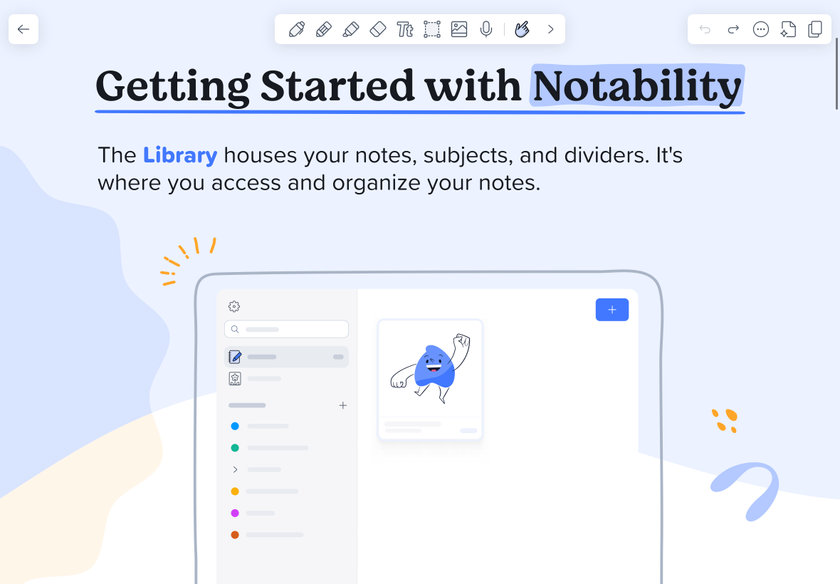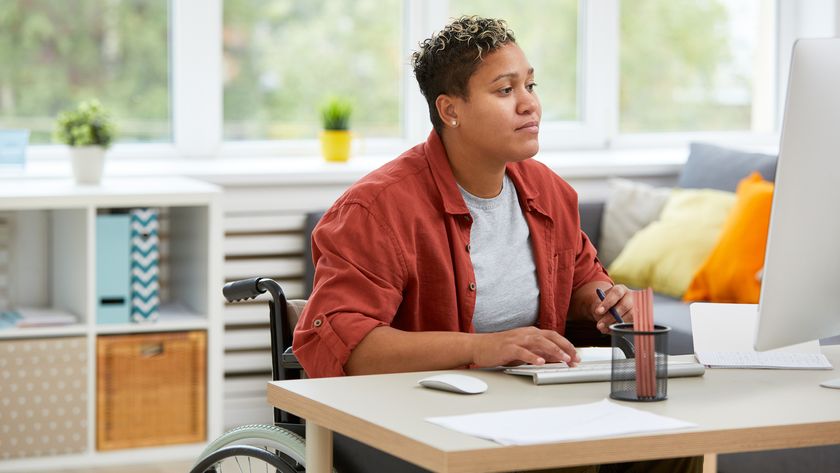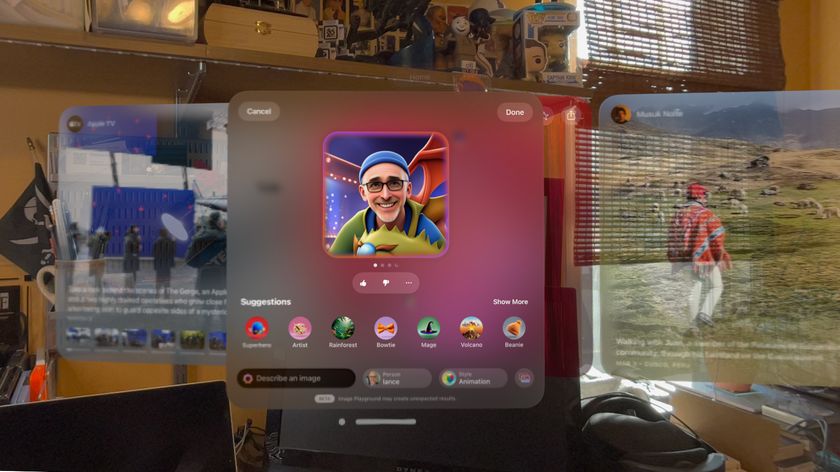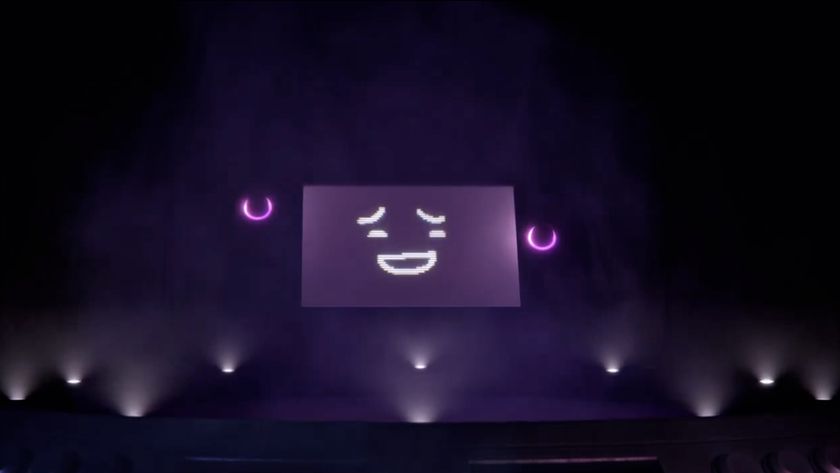Underused functions
Registry tweaks are about as obscure as any Windows feature can be, but others are available from the interface if you know where to look.
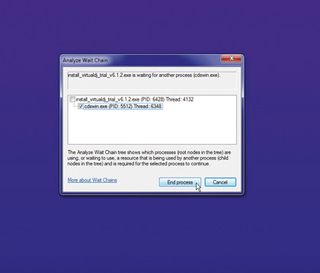
STILL WAITING: If a program has locked up, Windows can now sometimes tell you why
Suppose a Windows 7 program has locked up, for example. Normally you'd wait, then close it down with Task Manager, but there is a better way. Launch 'resmon.exe', click the 'CPU' tab, right-click the hung process (it may be highlighted in red) and select 'Analyse wait chain'. If it's waiting for another process then you'll see it displayed here. Closing that program, if possible, could get your hung app running normally again.
Maybe someone has sent you a Word DOCX file. You'll need the Word Viewer or some Office-compatible tool to view it, right? Maybe not - WordPad can open many DOCX files, so give it a try.
If your Windows 7 system is slow to boot or shut down, then the Event Viewer may be able to highlight the problem. Launch 'eventvwr.msc', expand the 'Applications and services logs' section of the tree, and browse to Microsoft\Windows\Diagnostic Performance\Operational. Scroll through the events listed here and look for anything that Windows says is causing problems.

SLOW PAGE?: IE9's network capture tool will help you optimise web pages for optimal performance
If you'd prefer something a little meatier, did you know that Internet Explorer 9 includes a network capture tool that can highlight why a particular page is taking so long to load? To take a look, press [F12] to open the developer tools, click 'Network | Start capturing', then enter a URL in the address bar. As the page loads, you'll see a detailed chart that displays the load times of all page's elements: HTML, images, scripts, applets and more.
Get daily insight, inspiration and deals in your inbox
Sign up for breaking news, reviews, opinion, top tech deals, and more.
If every element takes a while then you'll know it's a general problem, like an overloaded connection or the web server. If you find that one particular element is taking much longer than the others - an ad server, for example, or some other content that isn't stored locally - then you'll know exactly where the problem lies. If the site you're viewing is your own, then you can do something about it.
One particularly interesting place to look for obscure Windows features is the Accessibility Centre (Accessed through 'Control panel | Ease of access | Ease of access centre'). It's not just for people with sight or mobility issues - there are options here that will be useful for everyone.
For example, the one-line Windows cursor and focus rectangle can sometimes be hard to see, particularly when working outdoors on a laptop, but click 'Make the computer easier to see' and you'll find options to make both thicker and more visible.
If you've ever had a mouse fail then you'll know how tedious it can be to [Tab] your way around Windows, but again, there's an easier way. Click 'Make the keyboard easier to use', then check 'Turn on Mouse Keys' and you'll be able to use the arrows on the numeric keypad to move the mouse cursor around.
Everyone needs to work very quietly sometimes and it's easy to mute your PC's sound, but that means you could miss important audio alerts from programs. If that's a problem, click 'Use text or visual alternatives for sounds', and turn on Sound Sentry. This makes your caption bar, window or entire desktop flash to alert you when a program makes a sound.
To try one of the most fundamental tweaks, click 'Make the mouse easier to use', then check 'Activate a window by hovering over it using the mouse', and click 'OK'. Then, if you'd like to bring a window to the foreground, there's no longer any need to click - just moving your mouse cursor over it is enough. While this can lead to activating windows accidentally, you soon learn how to reduce the chance of this, and some people find it's a very natural way to work.
Forgotten tips
Some of the hidden features we've included are specific to Windows 7, but others are much older. Some go back to the days of DOS, but they're still very useful.
Working at the command line can be a hassle, but there's an old DOS trick that can simplify the process. And all you have to do is type doskey.exe and press [Enter]. This will give you the power to edit the command line, so if you've entered something lengthy and realise you've made a mistake at the beginning, it doesn't matter - you can use the left arrow as a non-destructive backspace to step back and tweak one or two characters alone.
You can also recall preview commands by using the up and down arrows, or see a menu of those commands by pressing [F7]. Type doskey /? at the command line for more handy commands.
Elsewhere, a simple DOS path shorthand makes it easier to open some folders. Need to view your account user folder, for example? Hold down the [Windows] key and press [R] to launch the Run box, then press [.] and [Enter] to open an Explorer window.
These shortcuts are great, but there's an even better hidden feature waiting to be tried out. Suppose you want to send some files to a friend. They're not confident with Windows or PCs, so you want help them out by doing more than sending a Zip file. Perhaps you'd like to build in a batch file to automate the process of getting these files where they need to be. You could go searching for a tool that can build a smart self-extracting archive with the features you need, but it might be easier to run an obscure Windows tool called IExpress.exe, which will handle everything for you.
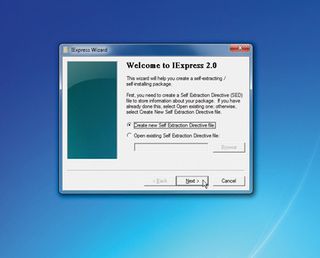
SMART ARCHIVE: You can create smart, self-extracting archives in seconds with Windows IExpress - why it's hidden away is a mystery!
The program comes in the form of a wizard, so it's extremely easy to use. And yet, IExpress is also surprisingly flexible. It can have your file issue a custom prompt, asking if the user wants to go ahead with the installation, for instance. You can display a text file at that point, with more information (IExpress calls this a licence, but the file can say whatever you like).
The finished program can run a batch file to carry out the installation, another when it's done, and you can even hide the installer window so the user won't see the details of what's happening. The end result can be a surprisingly sophisticated installation program, which delivers your files quickly to their intended destination. That's not bad for a program that's so obscure it doesn't warrant a single mention in Windows Help.
It's not alone, though - there are even more Windows secrets to be uncovered, and we'll show you 30 more in the next issue.