How Cortana will change the way you use Windows 10
Cortana: Search evolved…
Get digging
So let's start with the basics. Type a file name, a snippet of text, whatever might help you find the thing you're after in the search box, and you'll be presented with a list of options. The topmost option will be what Windows reckons is most likely to be the thing you're looking for. If you're after multiple things, you can type (for instance) *.jpg and hit [Return] to open an Explorer window containing that search.
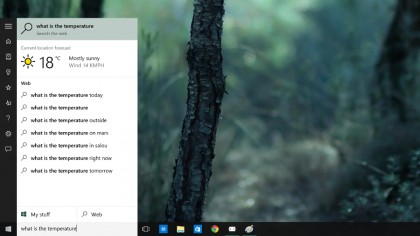
Cortana can do slightly more impressive things than that, though. If you're looking for a spreadsheet, for example, try asking: say "Hey Cortana" then "Find my spreadsheets", and Cortana will dig up all the .xls files it knows about. The same is true for broader file types; ask Cortana to find your photos and it will filter out what it thinks are likely to be photo files from the other images on your computer.
Cortana's scope also extends to anything you might have stored on Microsoft's OneDrive cloud service, which is especially useful. If you have your PC set up to mirror, for example, the contents of your Dropbox or Google Drive, that will appear in the searches (we'd certainly recommend doing this unless you have a critically small hard drive).
But enough straightforward searching. A personal assistant is wasted if all they do is spend time digging through your files, particularly as that's not an especially new or innovative job. Cortana's strengths lie in its ability to bring you the information you need quickly and, ideally, without even touching your mouse.
Try asking Cortana what the weather will be like tomorrow; the phrasing isn't particularly important, as the software is clever enough to interpret most questions in a natural manner. You'll be shown the upcoming weather in a neat, digestible format within the Cortana bar, with no need to launch a web browser, and Cortana will also speak the information, meaning you don't need to look at your screen at all. Try something similar: ask Cortana what the time is in, say, "Sydney, Australia", and you'll be shown and told.
You can also use Cortana to automate common tasks; if you have the right software and address books set up, you could say "email Fred Bloggs" to open a compose window with your addressee already filled in. Asking Cortana to "search for Bristol Rovers" will pop up an Edge browser window with a Bing search to your information. Sadly there's no existing way to change the target browser or search engine – Microsoft obviously promotes its own stuff – but you can bet that enterprising hackers will find a way to use Cortana with alternate browsers and search engines before too long.
Refining
As you use Cortana, if you make frequent requests for specific information, or if you've given it access to your social and email accounts, it'll learn a little about you and the sort of thing you often need to know at a glance. Click the search bar without typing anything and you'll be given a look at the info Cortana thinks is relevant to you, so if you're always asking what the time is in Italy and you're obsessive about the weather, this will be available at a glance.
Are you a pro? Subscribe to our newsletter
Sign up to the TechRadar Pro newsletter to get all the top news, opinion, features and guidance your business needs to succeed!
Cortana may even spend a little time asking you direct personal questions – this was certainly the way it went about things on the Windows 8.1 platform – to ascertain your likes. Alright, they're personal, but not 'What shape is the birthmark on your inner thigh?' personal; more the sort of thing that narrows down your news preferences, your favourite places to eat, your schedule. In the future, if you ask Cortana what's in the news, it should push the stories that mean the most to you to the top.
Most of these things can be directly altered by checking out Cortana's notebook, which is where the program sketches the information it knows about you. You'll find it in the left-hand menu of the search bar after you've clicked the three-lined hamburger icon. Use the notebook to refine your profile; other users will have their own notebook, so don't worry about being bombarded with your kids' updates. If you share, you can tell Cortana that you're not interested in Pokémon here.
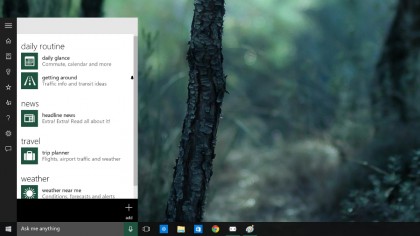
More features
Cortana's pedigree is actually rather strong. Although the software originated on Windows Phone 8.1, which has a dismal market share hovering somewhere around 3% of the global smartphone market, Cortana is respected as one of the best virtual digital assistants, with many analysts putting it above Siri and Google Now. The mobile version is packed with features so useful that it transcends the self-conscious shame of talking to your phone in public.
Windows 10's version of Cortana is based on the same technology, and while it lacks a few of the core features that the phone version relies upon – dialling numbers and sending texts, for obvious reasons – there's plenty of useful corollaries; you can, for example, use it to open a program. Say "Hey, Cortana – open Edge" and it'll open the Edge browser. This might take a bit of fiddling to get right; if it doesn't know the name of the program you're after, it may open a Bing search instead.
The functionality extends to closing programs, minimising, maximising and more. You can even, if you're careful, dictate emails to Cortana. Just say "email", followed by the target email address, the subject, and the body of the message.
Current page: The basics and more features
Prev Page Introduction and practical magic Next Page Future developments and potential
Graham is the Senior Editor for AI at TechRadar. With over 25 years of experience in both online and print journalism, Graham has worked for various market-leading tech brands including Computeractive, PC Pro, iMore, MacFormat, Mac|Life, Maximum PC, and more. He specializes in reporting on everything to do with AI and has appeared on BBC TV shows like BBC One Breakfast and on Radio 4 commenting on the latest trends in tech. Graham has an honors degree in Computer Science and spends his spare time podcasting and blogging.