How Cortana will change the way you use Windows 10
Cortana: Search evolved…
The future
There are still niggles with the system. But given that many laptop manufacturers will be introducing keyboards with a dedicated Cortana key in future ranges (those of us without a dedicated key can just hit [Windows]+[C] instead), it's obvious Microsoft has big plans for the assistant's integration.
The key is to try it. Think of something you'd want Cortana to do, and ask for it. It may not work; if it doesn't, try rephrasing your request. Try making your language less natural. It may seem counterintuitive given that Cortana is supposed to recognise everyday speech, but until it is finely tuned by its developers, you're going to have to work with what you've got.
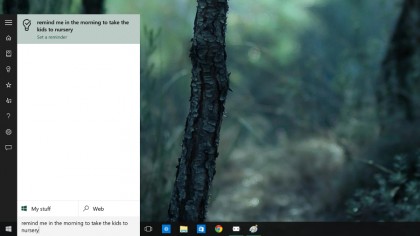
Users on desktop PCs will likely have a different experience to users of laptops, too. We've already mentioned the dedicated key on certain brands, but there's more: Cortana can look after your battery and accept questions about it, which won't apply to desktops. The Windows Phone version revels in location-based information, which will come into its own if you're carrying a laptop or tablet around with you.
We'd expect Cortana to improve with every build of Windows 10, particularly as Microsoft puts more weight behind it. It could well be a big advertising point of the new OS; it was in its mobile form. By autumn 2015, Cortana should be realising its full potential, and we may even see brand-new features.
Under the skin
Even though Cortana is an AI, it's still open to a little fun. You can bombard it with irreverent questions; granted, many will open an Edge window to a Bing search, but you could see some fun results.
You can ask Cortana how it is. Ask what it's doing. Ask it the meaning of life, the universe and everything. And then you can ask the questions again to see more responses. Ask it to sing you a song; if you're lucky enough to be using the US English version, you'll hear a snippet recorded by Cortana's voice actress Jen Taylor – the same lady that voiced Halo's Cortana AI. There are tons of interactions like this to find, which is great if you need a little distraction. Try also references to other famous AIs such as HAL or the Star Trek computer...
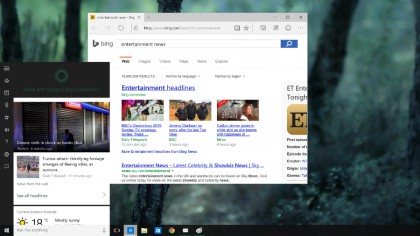
Finding facts
Cortana will also help you dig up facts and figures. Ask it how old an actor is, how tall they are, what their latest film is called, and it will find answers. You can also ask reasonably complex questions, such as "What was the date of the first Monday in 1982?"
Are you a pro? Subscribe to our newsletter
Sign up to the TechRadar Pro newsletter to get all the top news, opinion, features and guidance your business needs to succeed!
Set it mathematical challenges – ask it your basic mental arithmetic questions, or say "Hey, Cortana, what's one divided by zero?" to scramble its brains. You can check out the stock markets, find out the price of individual shares, or convert currency or measurements at a glance.
And, of course, things have to come back to work eventually with Cortana's scheduling features. You can ask it to organise your life a little, setting reminders, calendar entries, adjusting meeting times, and asking it to recall information it already has stored about your upcoming movements. Basically, think of Cortana as a real-life assistant and treat it as such.

Cortana's gimmicks are fun, and its range of organisational tools and quick-access facts are useful. But here's the truth: you're unlikely to use it much at first. The digital assistant features jar with our usual Windows experience, and the version we've been able to use in testing this article still needs a few tweaks to its brain.
But eventually its benefits will shine. You'll shout to your PC from across the room and the right things will happen. You'll search faster than before. And a stronger, more prominent, more sensible search facility (one that will follow from your desktop to your browser if Edge continues to be as brilliant as its early versions are) will mean the way you use Windows in the future will evolve. Hey, Cortana: "Hurry up and realise your potential…"
- For more tips and tricks on Windows 10 like this, buy: Windows 10 Beyond the Manual

Graham is the Senior Editor for AI at TechRadar. With over 25 years of experience in both online and print journalism, Graham has worked for various market-leading tech brands including Computeractive, PC Pro, iMore, MacFormat, Mac|Life, Maximum PC, and more. He specializes in reporting on everything to do with AI and has appeared on BBC TV shows like BBC One Breakfast and on Radio 4 commenting on the latest trends in tech. Graham has an honors degree in Computer Science and spends his spare time podcasting and blogging.