How to get the most from the Windows 10 command prompt
The command line is still the fastest way to do some things in Windows
Resizing tricks
You can now resize the command prompt window just by dragging the corners of the window to the size that you want. Make sure that 'Wrap text output on resize' is selected on the Layout tab and the text in the command prompt will resize with the window, rather than making you use the horizontal scrollbar to see the end of the line if you made the window smaller.
You don't need to change the buffer size (which is where the command prompt stores commands you've already typed, so you can reuse them just by pressing the up arrow key to pick an earlier command) to match the new window size by hand anymore – Windows automatically increases and decreases it to match the window as you drag it, so everything reflows correctly.
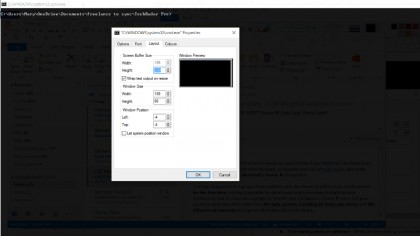
Readable fonts
On very high resolution screens (including the Surface Pro), the command prompt has been all but unreadable because the text size was so small – make sure you choose one of the TrueType fonts on the Font tab instead of Raster Fonts and it will automatically scale so you can actually read it easily. The default Terminal font is a raster font, so make sure you change it to one of the TrueType fonts instead.
You've been able to change the colours of your command window on the Colours tab for a long time (handy if you have two windows open for running different sets of commands). Now there's also an opacity slider that lets you make the window semi-transparent so you can see the windows behind it.
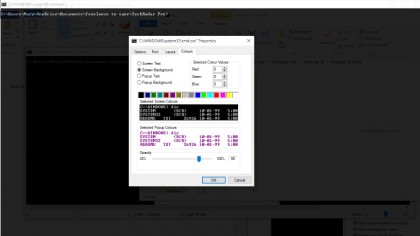
If you're running a command that makes a change to another window or application, like saving a list of all the files in a folder to a text file with the command DIR /B>FILE.TXT, you can see through the command window to the Explorer window to make sure the file appears correctly. You can't drag the slider to less than 30% opaque; the Windows team found it was too easy to lose the command prompt entirely if you made it more transparent than that.
Sign up to the TechRadar Pro newsletter to get all the top news, opinion, features and guidance your business needs to succeed!
Mary (Twitter, Google+, website) started her career at Future Publishing, saw the AOL meltdown first hand the first time around when she ran the AOL UK computing channel, and she's been a freelance tech writer for over a decade. She's used every version of Windows and Office released, and every smartphone too, but she's still looking for the perfect tablet. Yes, she really does have USB earrings.