How to get your PC ready for Windows 7
What you should do now before you upgrade
You've chosen your perfect version of Windows 7 and you've got all the requisite hardware to hand, so what's next?
Well, if you bought a Windows Vista PC from certain manufacturers or a boxed copy of Vista after 26 June then congratulations – you're entitled to a free upgrade to Windows 7. We bet anyone who bought Vista on 25 June is currently banging their head against a brick wall.
Upgrading from any version of Vista is a straight forward procedure. Just insert the Windows 7 disc, select 'Install' and let Microsoft take care of the rest. But, in the pretentious words of Harry Potter's Dumbledore, "We must all face the choice between what is right and what is easy".
Windows 7 clean install
If you've got gallons of hard disk space and you're happy for Windows to compress all your existing information into a folder called 'windows.old', go ahead and run the upgrade. But it's not right.
If not, or if you're running Windows XP (XP can't be upgraded directly to 7), you'll have to go down the more convoluted route of installing a brand spanking new copy of Windows 7 yourself.
It's probably for the best: you'll start with capacious empty drive to fill with all things digital and any errors you get won't be down to your hard disk being too full, or hangovers from your last installation.
Get daily insight, inspiration and deals in your inbox
Sign up for breaking news, reviews, opinion, top tech deals, and more.
Inevitably, however, you'll need to back up your old files - Microsoft has brought its own ideas to the party here.
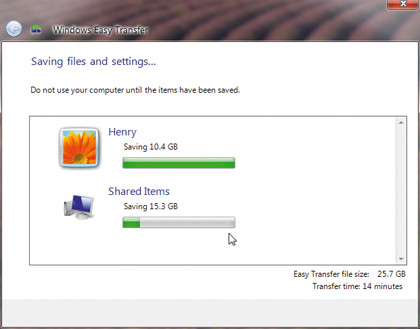
EASY DOES IT: If you have Vista the upgrade process should be painless with the Easy Transfer Wizard
The Easy Transfer Wizard included with Vista and Windows 7 makes copying your data simple by saving files into a bespoke format. Windows XP doesn't natively include the wizard, though, so you'll have to download and run it from here.
This will also copy any game data – such as saves and settings – from your My Documents folder.
Microsoft is attempting to milk the Windows upgrade cow as much as it can, and will try to flog you a Belkin Easy Transfer cable for £16. This double-ended USB gizmo connects two PCs together and transfers all your files and settings automatically, so it's handy if you're migrating to a completely new PC.
But, with the price of portable hard disks constantly shrinking, we'd recommend using removable storage instead. Then you'll have a backup of all your important stuff, and get a bit of extra storage to boot (ha ha).
So, you've backed up all your files and installed Windows 7. Great. Now it's time for the ultimate test: booting the darn thing. With any luck, it'll all go smoothly and you'll get straight into the loveliest Microsoft operating system yet.
Windows 7 driver issues
The Windows 7 installation process is remarkably straightforward and fast, and not a lot can go wrong.
In fact, the biggest issues we've encountered with Windows 7 have been driver related. The new operating system automatically updates drivers in the background, so before you know it, Windows 7 has all your devices up and running. In theory.
Although the major hardware companies have been working around the clock to ensure their drivers are up to date for Windows 7's launch, some have fallen short.
We had problems with video playback on an Nvidia 8800GT under the Windows 7 beta driver installation, with content being pixellated and jerky. This was solved by installing Vista drivers in compatibility mode.
Creative's sound cards can be notoriously tricky to run under Windows 7, but playing with older drivers seems to sort out compatibility issues.