How to make sure you install Windows 10 perfectly on your PC
Be prepared!
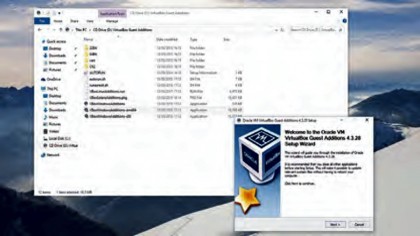
A final option, if you're looking to test Windows 10 in a nondestructive way, is to install it inside a virtual machine. You can do this with any kind of media – DVD, USB or ISO – and though you'll suffer a performance hit, this method gives you the chance to experiment without any risk. Grab the latest version of VirtualBox from www.virtualbox.org, install it (and its components), and run it.
Click the 'New' button, type in a name, select the appropriate version of Windows 10 in the Version drop down list, and click 'Next'. Leave all of the settings at their defaults, and click 'Next' and 'OK' until you see your new install added to the main VirtualBox interface. Now, with that VM selected, click 'Settings', go to the Storage page, click the disc marked 'Empty' under 'Controller: IDE', then the CD icon on the right-hand side of the window. Choose the appropriate install drive (or disc image, if you're using an ISO file) then click 'OK'. Click the 'Start' button, and your install will commence.
- For more tips and tricks on Windows 10 like this, buy: Go Further With Windows 10
Are you a pro? Subscribe to our newsletter
Sign up to the TechRadar Pro newsletter to get all the top news, opinion, features and guidance your business needs to succeed!

Graham is the Senior Editor for AI at TechRadar. With over 25 years of experience in both online and print journalism, Graham has worked for various market-leading tech brands including Computeractive, PC Pro, iMore, MacFormat, Mac|Life, Maximum PC, and more. He specializes in reporting on everything to do with AI and has appeared on BBC TV shows like BBC One Breakfast and on Radio 4 commenting on the latest trends in tech. Graham has an honors degree in Computer Science and spends his spare time podcasting and blogging.