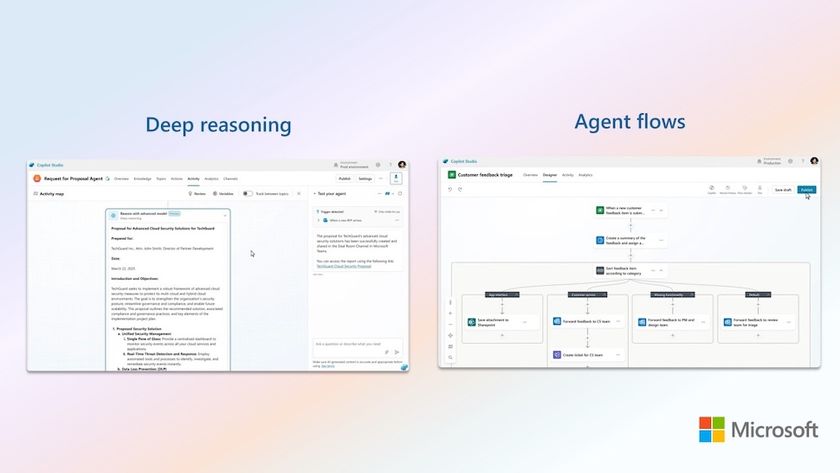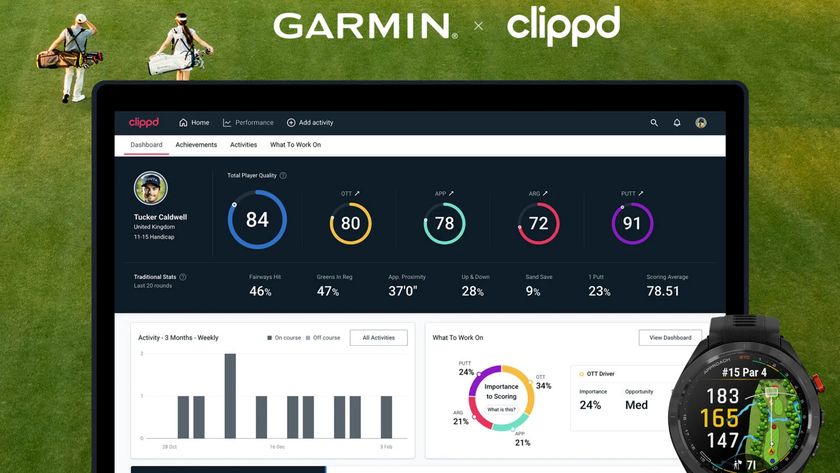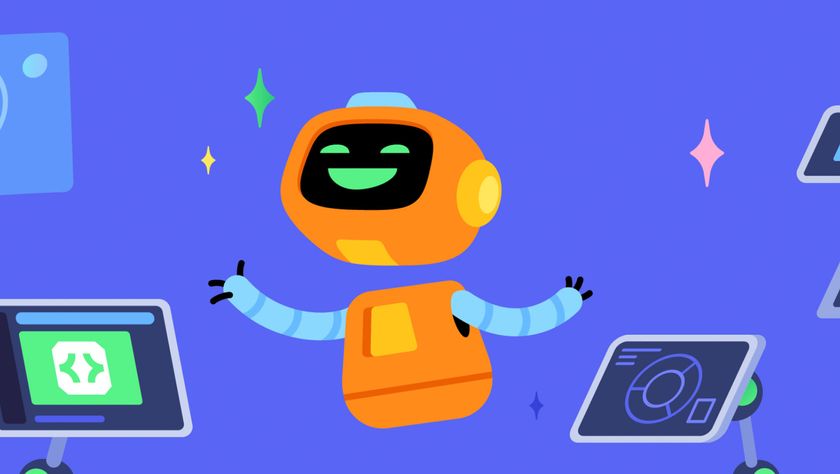How to manage notifications in Windows 10
Take control of notifications and alerts in Microsoft's new OS
Apps can check what you do in the Action Centre and stay in sync with it, so you might see the unread message count on the tile for your message app change on the Start menu if you dismiss the notifications for your new messages from the Action Centre – because you already know there are new messages and the tile doesn't need to tell you anymore.
As far back as Outlook 2010, Windows has had pop-up notifications that let you take actions straight away; incoming mail used to trigger a 'toast' that also let you delete the message straight away. Those kind of options are coming back, with tools any developer can use to add smart notifications to their universal app. Toasts can have multiple lines of text (which you'll probably have to expand to read), images and action buttons – including text boxes for replying to messages, straight from the alert.
Not many apps have these yet, but they're coming soon, for example in the Windows 10 Tweetium app for Twitter.
Because they will be the same on Windows 10 and on phones running Windows Mobile, there are some notifications that will work a little differently: reminders, alarms and incoming calls (for VoIP apps like Skype). Those have bigger images in the alerts – alarms and reminders can have snooze and dismiss buttons and alarms can play looping audio rather than just a short sound (so it will still be playing if you've walked away and come back to your device). But they also stay on screen until you dismiss them – you can't just ignore them.
Are you a pro? Subscribe to our newsletter
Sign up to the TechRadar Pro newsletter to get all the top news, opinion, features and guidance your business needs to succeed!
Mary (Twitter, Google+, website) started her career at Future Publishing, saw the AOL meltdown first hand the first time around when she ran the AOL UK computing channel, and she's been a freelance tech writer for over a decade. She's used every version of Windows and Office released, and every smartphone too, but she's still looking for the perfect tablet. Yes, she really does have USB earrings.