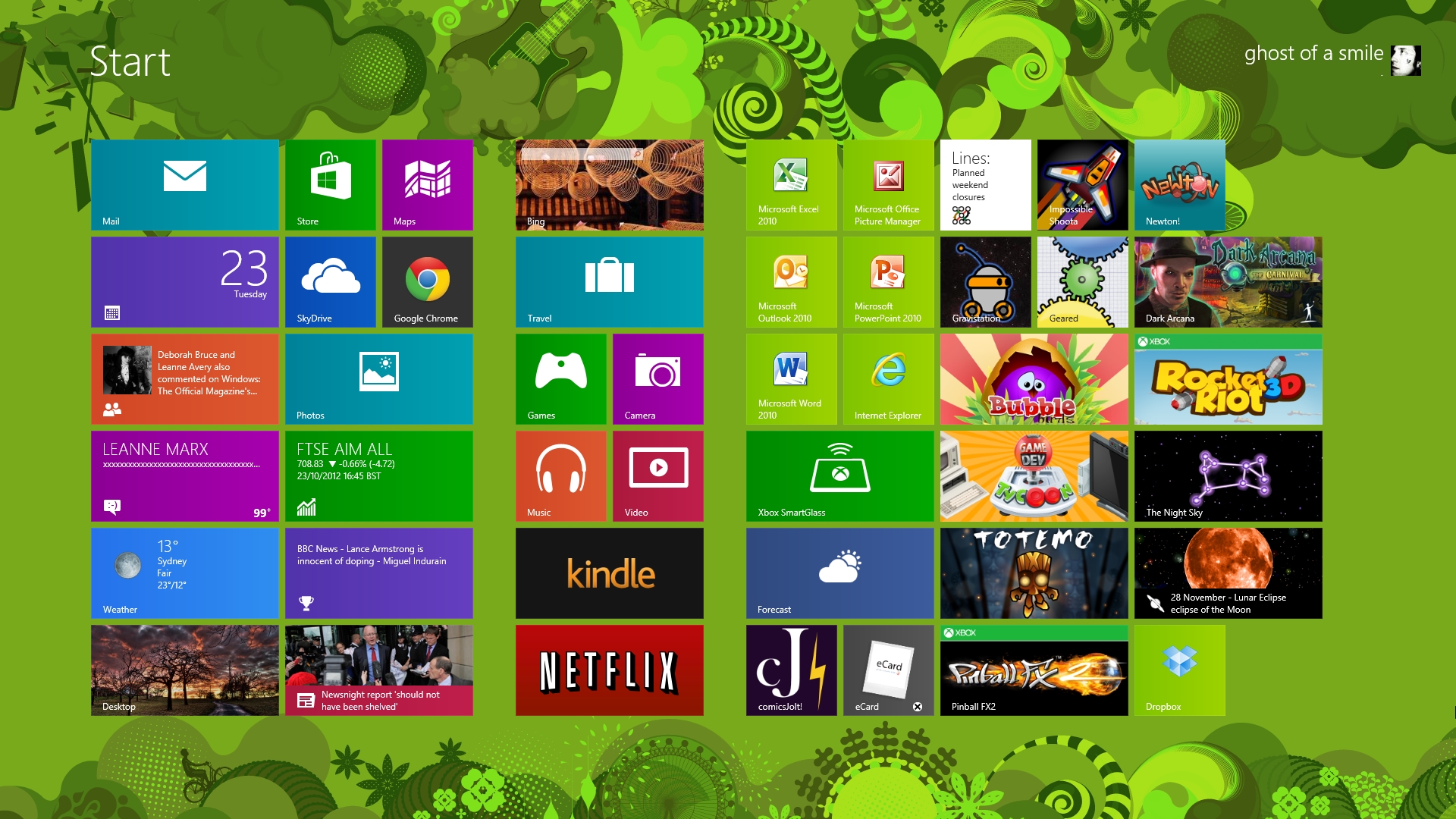
After the purchase of a new Windows 8 PC, your thoughts will immediately turn to migrating files and folders from your existing system. Windows 8 offers a host of additional features that build on the capabilities of Windows 7 or XP, including the new File History feature that offers incremental backups on local volumes or to SkyDrive.
Also available within Windows 8 is the ability to view all popular file formats, from PDF to VHD and ISO, the latter two being disc images that can be mounted directly in the operating system. Of course, before you can take advantage of all these new features you first need to transfer your files.
Easy migration
Migrating files to Windows 8 is efficient and secure with the use of the Windows Easy Transfer utility, coupled with the Dell USB Easy Transfer Cable. If you are migrating your files from Windows XP and do not have the Easy Transfer utility installed, simply download it from Microsoft. The utility should already be available on Windows 7 PCs.
Follow these steps to migrate your files to Windows 8:
- Connect your Windows 7 or XP machine to your new Windows 8 PC with the USB Easy Transfer Cable.
- Choose Browse Files from the pop-up screen that appears on both PCs.
- Locate the Files/Folders that you wish to transfer in the Browse Files window, then click and drag onto the desktop of the PC.
- Click the Folder Sync button on the main menu window on both PCs.
- Note: The PC that is clicked first will be the PC that the next steps will be completed on.
- Click Add Task.
- Choose the folder that you wish to sync and the destination.
- Sync folders between both PCs.
- Click on Sync this Task.
- After the transfer has been completed, you should see two options: 'See what was transferred' will display a report detailing the files and folders that have been successfully beamed to the new PC. Also, you will see an option to see a list of the applications you might want to install on your new system. This is handy when deciding which applications you want to continue using.
- Click the Close button to exit the Windows Easy Transfer utility.
- Disconnect the USB cable from both PCs.
Other transfer uses
With the Dell USB Easy Transfer Cable, you can also transfer data when using Outlook, and it will use this application on your new Windows 8 PC. In addition, remote share can also be set up using the utility.
It's also possible to use the Windows Easy Transfer utility with an external hard drive to migrate your files to your new Windows 8 machine. The steps you need to take can be read on the Dell community page.
Note that only your files and folders can be migrated using these methods. Applications such as Microsoft Office can't be moved from one PC to another. A new installation of these applications has to be performed on the new system. Here, services such as Dell's ChangeBASE and Dell KACE K2000 Deployment Appliance can help business users make a seamless transition to Windows 8.
Are you a pro? Subscribe to our newsletter
Sign up to the TechRadar Pro newsletter to get all the top news, opinion, features and guidance your business needs to succeed!
The TechRadar hive mind. The Megazord. The Voltron. When our powers combine, we become 'TECHRADAR STAFF'. You'll usually see this author name when the entire team has collaborated on a project or an article, whether that's a run-down ranking of our favorite Marvel films, or a round-up of all the coolest things we've collectively seen at annual tech shows like CES and MWC. We are one.