OS X Mountain Lion: the 10 best features
Is it worth making the leap to the new Mac OS?
6. Notes and Reminders
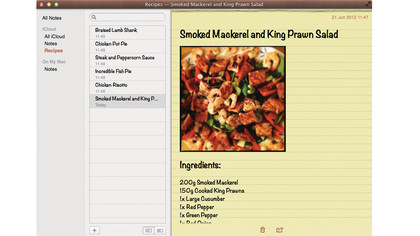
In Mountain Lion, notes have made their way out of Mail and have been promoted to their own app. Notes within the app stay in sync with all of your devices connected to your iCloud account and allow for images and attachments to be added to them if you wish.
Notes can be assigned to specific folders within the app and be shared via Mail or Messages using the Share button at the bottom of each note. You can even pull notes out of the application and open them in their own window if you want to keep them handy on the desktop. Finally, you can forget about all those sticky notes cluttering your screen.
Reminders in Mountain Lion works in much the same way as Reminders for iOS. Reminders syncs through your iCloud account so to-dos you add to your iPhone while you're out and about will be waiting for you when you sit at your Mac. You can even use location-based reminders that will alert you to a reminder when you arrive at or leave a particular location.
Again, assuming you have a suitable trackpad, you can use multi-touch gestures to access your information. You can swipe between different sets of reminders and dismiss notifications by checking the box assigned to it.
As your list of reminders grows, you can use the search feature within the app to find a specific item. If a reminder is triggered when you're using your Mac, it's shown as a notification and is also available to view in Notification Center.
7. Dictation on the Mac
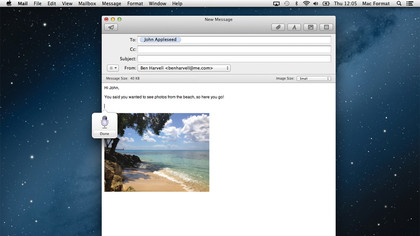
Wherever you can type text in Mountain Lion, you can also use the new Dictation feature. This feature listens to you speak via your Mac's built-in microphone and converts your words into text.
Dictation can be initiated with two taps of the Fn key whereupon it shows a Siri-esque microphone icon while it listens to your voice. Dictation becomes more accurate the more you use it, since it learns your pronunciations. You can even add punctuation to your dictations such as commas and exclamation marks or tell your Mac to start a new line of text.
Sign up for breaking news, reviews, opinion, top tech deals, and more.
Dictation currently supports American, Australian and UK English as well as French, German and Japanese. It requires an internet connection in order to analyse your speech remotely on Apple's servers, before sending it back to your Mac. The process takes a matter of seconds to perform and, as with dictation on iOS devices, words that weren't quite understood are underlined in blue so you can make changes if needed.
Another exciting feature in Dictation is its ability to recognise people in your contacts list so it can accurately add their names when you say them. Dictation can be used to compose emails or enter information into text fields but does have a limit on how long you can speak for - around 30 seconds in most cases. So at the moment dictating a few lines to your Mac is about as much as you can do; long emails or documents are currently out of the question without a lot of stopping and starting.
8. Power Nap
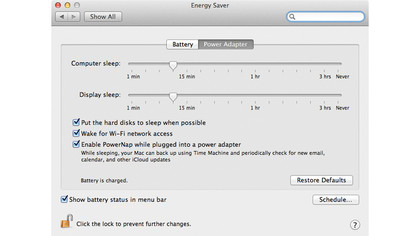
This clever feature keeps your Mac up-to-date when it's asleep. Currently only available for recent Mac laptops that use flash storage, Power Nap periodically checks for updates to Mail, Calendar, Photo Stream and more, so that when you next come to use your Mac, it's ready to go without you having to sit around waiting for your apps to get up to speed. Power Nap also sends backups to Time Capsule and downloads system and app updates automatically.
9. Better security
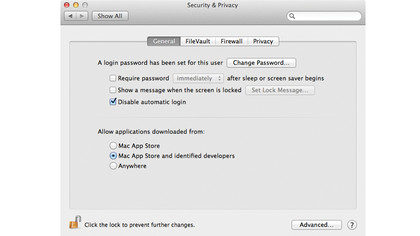
Fresh from the 'Flashback' Trojan controversy, Apple has introduced a new feature called Gatekeeper. Gatekeeper can be set to only allow app downloads from the Mac App Store or identified developers to make sure no suspect software can access your computer.
Developers can sign up for a unique Developer ID so their software can pass through Gatekeeper's filters, and the software can even check to make sure apps haven't been manipulated before they are installed on your Mac.
10. Safari gets an update
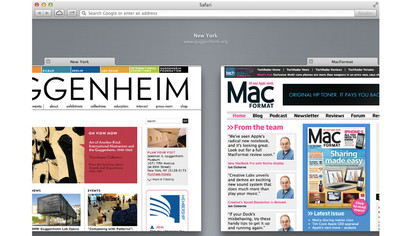
Gone are the days of separate fields for URLs and web searches. With the new unified search field in Safari, you can find what you're looking for faster than ever before. This much-craved feature also includes suggestions when you search, using information from the web, as well as from your bookmarks and browsing history to provide you with results that are more accurate.
When you have a bunch of tabs open, you can now use multi-touch gestures to move out of your current tab by pinching two fingers together and swiping between all of your open tabs. You can then move two fingers apart to access the tab you've moved to.
A new feature called iCloud Tabs helps you access links you have browsed to previously, regardless of the device you were using. Clicking the iCloud Tabs button shows all of the open links on your iCloud devices including Macs, iPhones and iPads and allows you to visit them with a click.
The Reading List feature has also seen an update in Mountain Lion, and now stores entire pages that you add to the list rather than just links. This means you can view them when you don't have access to the internet.
The sharing features found in other apps in Mountain Lion are also available in Safari. This means you can quickly send website links to Facebook or Twitter, as well as email them or send them as part of a conversation in Messages.
- 1
- 2
Current page: Mountain Lion: the best new features 6-10
Prev Page Mountain Lion: the best new features 1-5