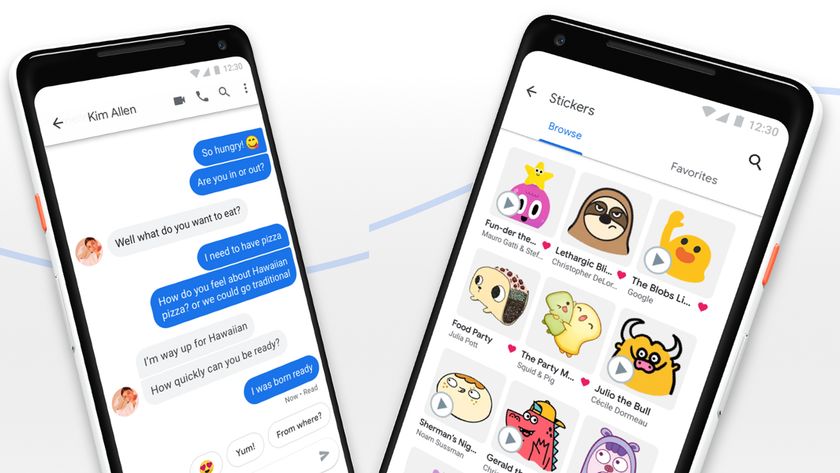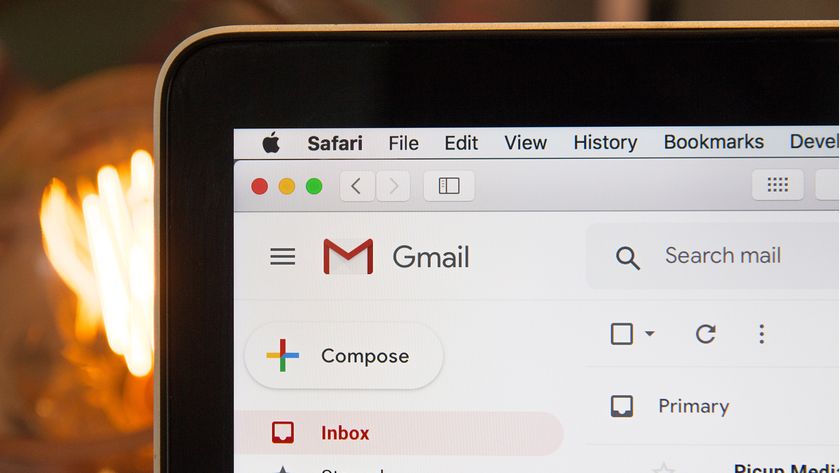The beginner's guide to Slackware Linux
Get serious with the original Linux distro
Your step by step guide to installing Slackware 12.2
Slackware requires at least a 486 CPU and 48MB of RAM, so it's useful for reviving dusty old machines, but if you want to use a modern desktop we recommend a 1GHz CPU and 256MB RAM. You can obtain the distro on CD or DVD from www.slackware.com.
1. Boot Slackware
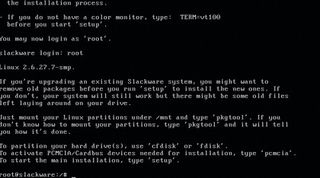
Boot your PC from the DVD or first CD-ROM and you'll see an info screen. Read all the text, so you can make informed choices. Type huge.s for an old pre-Pentium Pro machine, or just hit Enter for the default kernel on a more recent box. At the prompt, log in as root.
2. Partition your drives
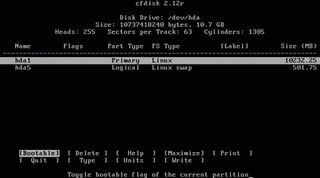
Now you'll need to partition your hard drive. Enter cfdisk to bring up the partition manager – the keybindings for options are shown at the bottom. We recommend a minimum 5GB Linux (number 83) partition with a 512MB swap (number 82) partition.
3. Run setup
Get daily insight, inspiration and deals in your inbox
Sign up for breaking news, reviews, opinion, top tech deals, and more.
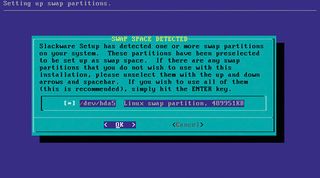
Write your partition changes and exit cfdisk. Then enter setup to start the menu-driven installation utility. Choose the ADDSWAP option in the menu to get the process going and begin by selecting the swap partition you created previously.
4. Define the root
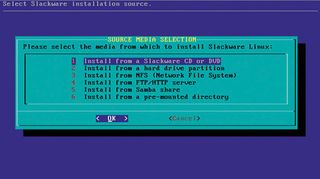
Next, choose the partition you want to use for root. You'll be given a choice of filesystem options – if you've never explored this aspect of Linux before, just stick with ext3. Then the installer will ask you for a media source, so choose CD or DVD.
5. Select software
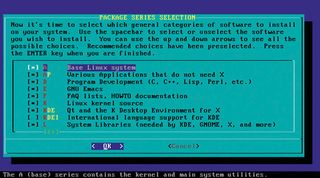
You'll then be prompted to select the range of software you want to install. You can go down the list, hitting Space to select or deselect options. Press Enter when you're done.
6. Finishing touches
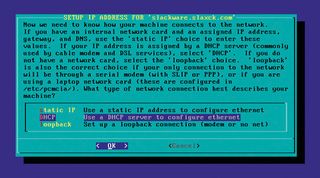
The packages will be installed. Now you'll be prompted for a default screen resolution, network settings and root password. Exit the installer and hit Ctrl+Alt+Del to reboot into your installation.
Current page: Installing Slackware 12.2
Prev Page Introduction to Slackware Next Page Slackware in graphical mode