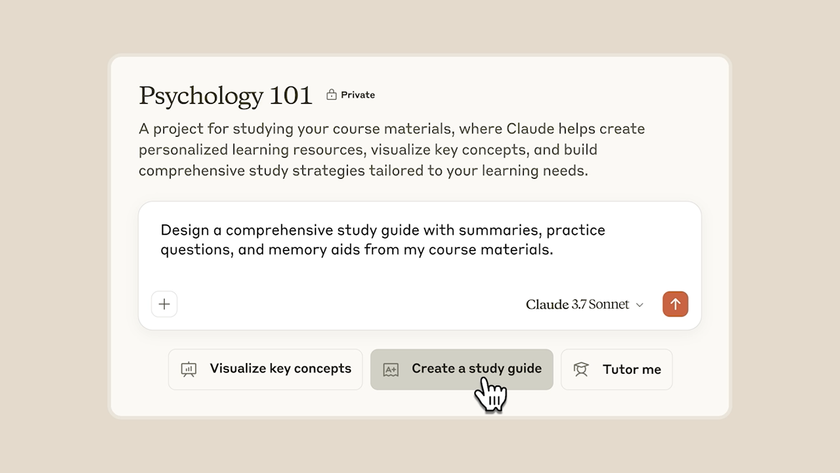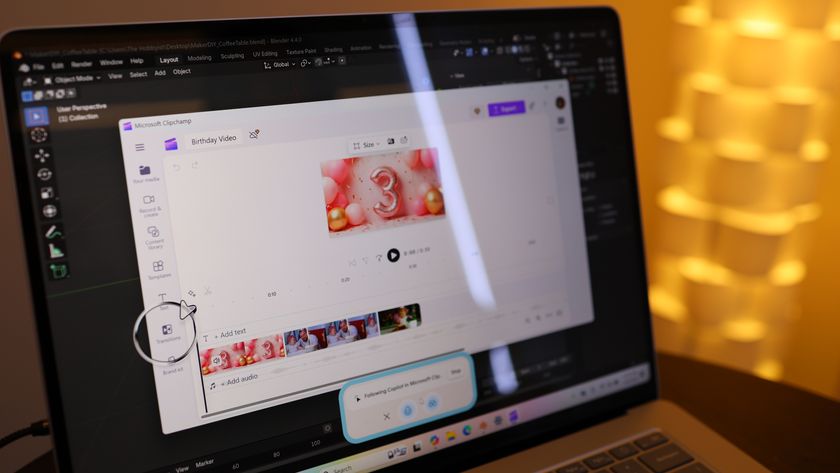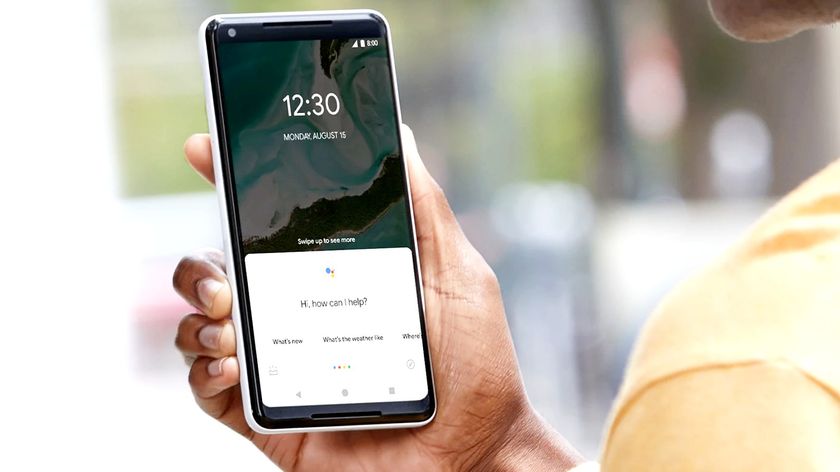The beginner's guide to Slackware Linux
Get serious with the original Linux distro
Slackware doesn't try to pre-empt you – it doesn't attempt to guess what you want to do and what you're using the installation for. You might be running it as a server or router, in which case the default boot-up mode (to a text login) is perfect. Chances are you'll want to use it in graphical mode, though, so follow these instructions to get it working to your liking.
1. Get graphical
At the login prompt, enter 'root' and then the password you specified during the installation process. To bring up the X server (graphical mode), enter startx and the desktop or window manager you chose during the installation will appear. Note that you're running as root right now, so anything you do could potentially botch your system – as such, it pays to be über-careful!
If you want Slackware to boot into a graphical login screen, edit the /etc/inittab file using the editor of your choice, for example, Nano or Vi. Look for this line:
id:3:initdefault:
This defines the default runlevel that Slackware boots into or, in other words, which background services and daemons are started. Above this line, you'll see a commented list of runlevels and you note that runlevel 4 is used for X11. So change '3' to '4', reboot and you'll get a graphical login screen.
2. Add a new user
Running as root all the time is a bad idea, so the next step is to create a normal, restricted user account for your day-today work. Open up a terminal window and enter adduser. You'll then be prompted for a username, home directory location, default shell, password and other options. You only really need to bother with setting the username and password – adduser will fill out the rest with sane defaults.
3. Manage your packages
Get daily insight, inspiration and deals in your inbox
Sign up for breaking news, reviews, opinion, top tech deals, and more.
Let's explore the package management system in more detail. As mentioned earlier, Slackware's packages are just .tgz tarballs with some meta-information provided via text files inside. You can extract them the usual way (tar xfvz filename) and look around inside to see how they work – they're extracted into the root (/) directory so you'll see files to go in /etc, /usr and so forth.
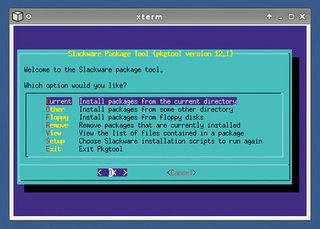
PKGTOOL: As root, enter pkgtool to bring up a menu-driven interface for adding to and removing from your collection of packages
Also, you'll always find an install directory in the package, which tells Slackware's package tools what to do on installation (doinst.sh) and what the package does (slackdesc). Note that normal Slackware packages don't include dependency information; the distro assumes that you know what the software does and needs beforehand. This may seem annoying initially, but when you've got tired of other distros pulling in a jillion recommended dependencies of dubious value just to install one program, you'll value the complete control you get with Slackware.
If you've got a .tgz package that you want to install, the simplest method is:
installpkg filename.tgz
A more elegant way to go about this is using pkgtool. This brings up a menu-driven interface for viewing the list of installed packages, installing multiple packages from a directory and removing packages. Another system you can use is slapt-get which, as the name suggests, is a Slackware workalike of Debian/Ubuntu's apt-get. This enables you to retrieve packages from various sources on the internet such as the official Slackware archives and www.linuxpackages.net, and includes some basic dependency resolving if you need it.
4. Read more
In the Distros/Slackware section of the DVD you'll find the Slackware Book, slackbook-2.0.pdf. This meaty 284-page guide to the distro covers the topics of installation, configuration and administration in great depth with some excellent Slackware wit and bizarre sci-fi references thrown in; it's the first place you should turn to if you have any problems. Indeed, it's well worth having a thorough read once you've got the distribution installed to explore the system further.
As the guide itself says: "We hope you'll lend it to all of your friends when they come asking about that cool Slackware operating system you're running. While this book may not be an edge-of-your seat novel, we certainly tried to make it as entertaining as possible. With any luck, we'll get a movie deal."