What is it really like to use Windows 10?
Getting hands on
Apps
Microsoft is going big on Universal Apps – the company's great hope being that developers will develop their apps once, to work across PCs, Windows 10 on mobile and Xbox, too – essentially on every screen size. This is known as the Universal App Platform, or UAP. These are replacing what, in Windows 8 and 8.1, were known as Metro apps or Modern UI apps. They're different to desktop apps, but now co-exist with desktop apps on the desktop. They also have Live Tiles in the Start Menu.
Microsoft doesn't want to repeat the mistake it made with Windows 8 – assuming that developers will flock to the new OS – and so it's making it easy for developers to convert existing Android apps, while Microsoft Visual Studio 2015 now also supports Objective C (which is used to create iOS apps) and can compile it to Universal Apps.
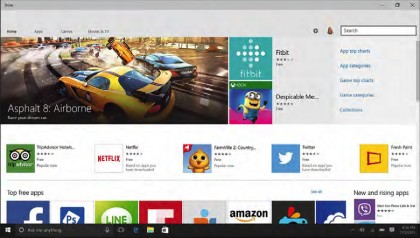
Windows App Store
There's also a new Windows Store to come. This is still at the beta stage (in the Preview builds Microsoft has included the original Store as the beta doesn't function completely yet). As well as a revamped design, the new store will house desktop apps as well as Universal Apps.
Like Universal Apps, desktop apps installed from the Windows Store will be managed from there, so theoretically they'll install quickly (without you doing anything more than clicking once to download/install), they can be uninstalled without hassle and – crucially – they will be sandboxed from the rest of the system à la Universal Apps. Devs will use an Application Virtualization (App-V) container to package up their desktop apps ready for the Windows Store.
Organisations will also be able to deploy apps from their own versions of the Windows Store. This is all managed from the Business Store Portal, which will manage software licences, centralised payment info and more.
We mentioned before about Universal Apps co-existing on the desktop – that's meant Microsoft has had to find a new way to control them because the Windows 8 and 8.1 Charms are no more. So, now you'll see a new menu bar in the top left, as well as standard minimise, maximise and close icons on the top right. These apps can now be resized however you want.
Thankfully, the quality of the built-in apps so far is much better. There's a new Photos app that provides you with a complete back catalogue, as well as editing and filter capabilities. Mail actually works well now and has some useful features. Sport and News are improved experiences, even if they still feel a little on the superfluous side. Best of all, these apps all start up quickly, too.
Are you a pro? Subscribe to our newsletter
Sign up to the TechRadar Pro newsletter to get all the top news, opinion, features and guidance your business needs to succeed!
Task View
There has always been [Alt]+[Tab] – well, since Windows 3.x, anyway – to switch between open apps. But over the last two decades, Microsoft has dabbled with various other methods, from the Taskbar (Win95), to Windows Flip (Vista), and the swipe on Windows 8. Now we have [Alt]+[Tab] and a new feature called Task View. This takes you to an app overview where you can use your mouse to select the app you want. In any mode of Windows 10, there's always an icon for it on the Taskbar.
But there's something else Task View can do – virtual desktops. An icon in the bottom right enables you to add another desktop, so you can have one screen for your email perhaps and another for Photoshop. This is a nice new feature, but it's about time, considering it's been on Macs since 2009.
Apps can be open in more than one desktop, but you can't switch into windows that are on another desktop. Things are kept separate. [Alt]+[Tab] only works within the desktop you're in. The only way to switch desktops is in Task View and select another open desktop.
Current page: Apps, Windows Store, and Task View
Prev Page Introduction, the new UI and Start Menu Next Page Cortana, Tablet Mode and AeroSnap
Graham is the Senior Editor for AI at TechRadar. With over 25 years of experience in both online and print journalism, Graham has worked for various market-leading tech brands including Computeractive, PC Pro, iMore, MacFormat, Mac|Life, Maximum PC, and more. He specializes in reporting on everything to do with AI and has appeared on BBC TV shows like BBC One Breakfast and on Radio 4 commenting on the latest trends in tech. Graham has an honors degree in Computer Science and spends his spare time podcasting and blogging.