Windows 7: the complete guide
Get to know the essentials of Windows 7
Keep your computer secure
Discover the tools and tips you need to prevent your computer and personal data from coming under attack
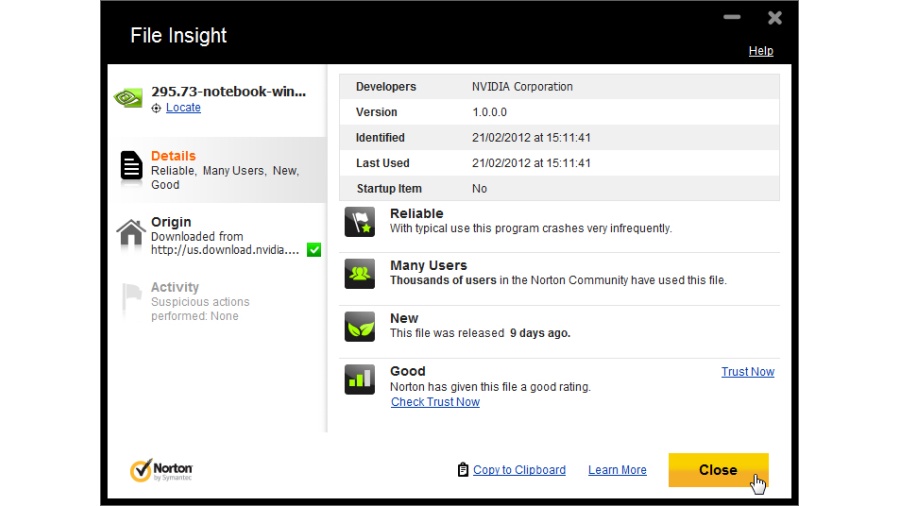
Protecting your PC from viruses, spyware, hackers and other threats is nothing new and, while Windows 7 includes some handy technologies to help protect you against such threats, there are still plenty of things you need to take care of yourself to ensure it's as secure as possible.
First, click 'Start' and select 'All programs > Windows Update'. Click 'Change settings' and make sure updates are set to be installed automatically. This ensures Windows receives all updates, including critical security ones that make your PC less vulnerable.
Next, you need to make sure you're protected by security software. An all-in-one package like Norton Internet Security 2012 (www.symantec.co.uk) is best, but if you can't afford to pay for security, install free anti-virus software like AVG Antivirus Free 2012 and a strong, third-party firewall such as ZoneAlarm Free Firewall 2012. You'll find these on the cover disc.
"Only download software from reputable sites and don't assume an email attachment is safe"
Stay protected Check your antivirus and firewall are both running and make sure they're regularly updated. This should be automatic, but one tell-tale sign of infection is if the update process stops working.
Also make sure your antivirus tool is performing regular scans to catch any infections that might slip past its real-time protection.
Get daily insight, inspiration and deals in your inbox
Sign up for breaking news, reviews, opinion, top tech deals, and more.
You can also take extra steps to beef up your security – the three tools mentioned below will do a lot to help in this regard but, as always, prevention is better than cure.
Only download software from reputable websites (like the program's own site) and don't assume any email attachment is safe. In both cases, save the program or attachment to your hard drive, then right-click and select the option to scan it with your antivirus tool to make sure it's not harbouring malware.
Avoid scams
An increasing phenomenon is 'phishing' – the use of fake emails and websites to trick people into giving up sensitive personal information.
Never respond to emails asking you to click a link, or offering you something that's too good to be true.
Always log on to any website by typing the web address into your browser manually (or using a link saved in your Favorites) and only shop on trusted, known websites.
Step-by-Step: Add extra layers of security
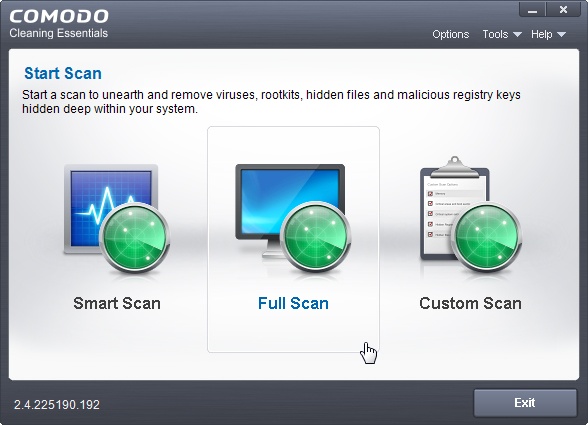
1. Comodo Cleaning Essentials
No antivirus tool is foolproof and if yours is struggling to remove a malware infection – or malware is blocking your attempts to install a security tool – this portable tool is essential. It's capable of cleaning up even stubborn infections.
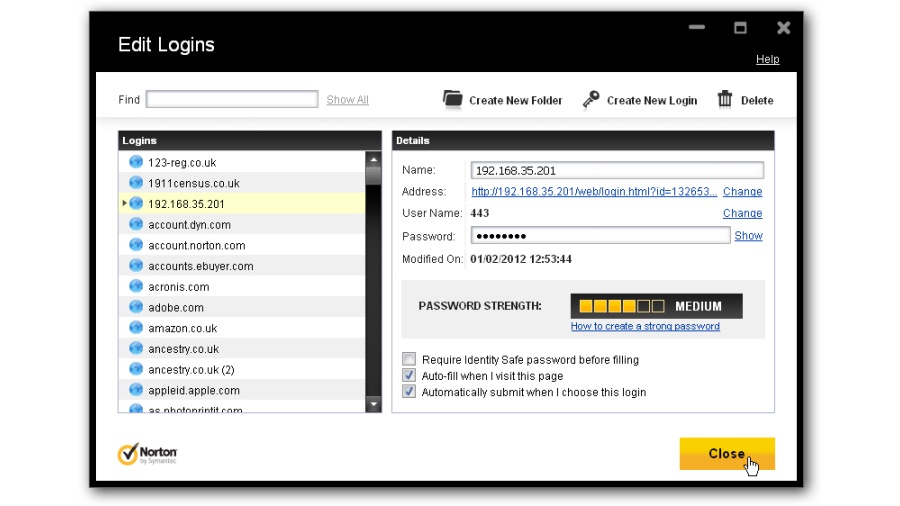
2. Norton Identity Safe
This free tool (from https://identity safe-beta.norton.com) allows you to securely store all your online login details and passwords. It also includes Norton Safe Web, which will help you avoid unsafe and suspicious websites.
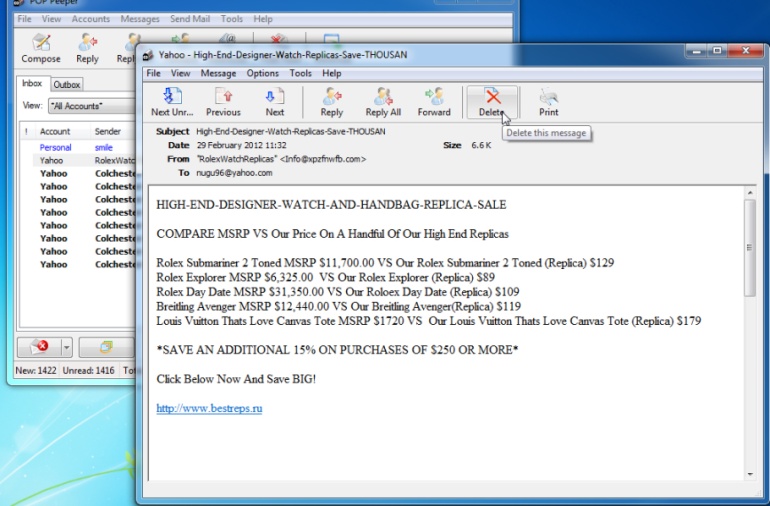
3. POP Peeper
Most email apps can only deal with suspicious messages once they've been downloaded from your mail server. POP Peeper not only alerts you to email once it's arrived, it allows you to preview and delete unwanted messages.
Current page: Windows 7: security
Prev Page Windows 7: interface Next Page Windows 7: troubleshooting