Windows 7 XP Mode: the complete guide
How Windows XP lives on in Windows 7 using virtualisation
XP Mode runs using Microsoft Virtual PC. This is based on Connectix's Virtual PC, primarily used to get Mac and PCs to run together. Microsoft either liked it, or didn't like it (it is hard to tell with Microsoft), and subsequently bought it in 2006 and released the software for free (now there is a business model).
Microsoft then polished the code and released it as Virtual PC 2007, which runs on Vista and XP given the right hardware and patches. Further polishing followed and we arrive at Microsoft Virtual PC that is to be bundled with Windows along with a suitable copy of XP to run with it.
Virtualisation is to step into the mainstream market. Right, so what's the big deal this time then? Virtualisation is nothing new and Virtual PC has been sitting on Microsoft's servers as a free download for ages. It's bundling XP Mode into Windows 7, but the way the two applications have been integrated together is a new thing.
There are two parts to XP Mode. Alongside Virtual PC we have the more substantial XP part, this is essentially a copy of Windows XP tailored for Virtual PC and with the appropriate licensing, so we can get two Windows for the price of one.
Your virtual XP is not completely closed off from Windows 7, however. Some effort has been made to marry the two operating systems. XP Mode has direct access to the range of Known Folders (My Documents, My Pictures and so forth), and you can cut and paste between XP and Win7 and share data. You can even launch your XP Mode apps directly from a shortcut on your Win7 Desktop.
The extent of the Direct hardware access also includes USB support and printer redirection – or rather that's the feature list on paper anyway. Not all of the features worked quite as seamlessly as Microsoft's instructions promised it would when we tried it.
Getting it up and running is easy-peasy and when you switch to full screen XP Mode only the little toolbar at the top reminds you that it isn't an XP machine. It's rather impressive to sit and watch Office install itself onto what it thinks is the root of your C drive and run perfectly.
Get daily insight, inspiration and deals in your inbox
Sign up for breaking news, reviews, opinion, top tech deals, and more.
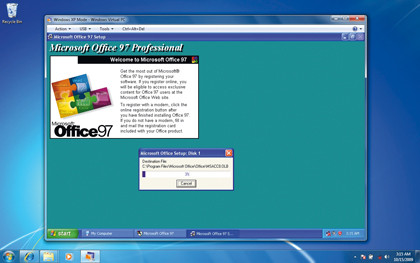
Pop back to your Window 7's Start menu and there are your XP Mode applications, ready to launch directly from outside your virtual system. No drag and drop of documents though, that's asking a bit too much perhaps. Although it would be really great feature for the next update (hint, hint).
Starting a virtual machine for another operating system is equally painless. Click on 'Create Virtual Machine', define the amount of RAM you would like to give it and create a virtual hard drive, the dynamic expanding type is best.
Once created you've a virtual hard drive file that you can copy to another system and open there. Your virtual OS is also wonderfully portable. You can transfer a full PC OS installation, complete with applications, settings and documents, from one system to another and it'll run. Try doing that that without using virtualisation and see how that goes!
Beyond the theory
We tried installing a full version of XP Professional from a disc as a new virtual machine. All proceeded as advertised, with just a slight moment of panic when it started formatting the hard drive, until we remembered that in virtual land it doesn't have direct access to the physical drive.
Running the integration utility to link the two together to share data unfortunately proved less successful, and locked our new XP installation into 4-bit graphics, ouch. We're not sure what happened there. If it's a bug we hope it gets fixed.
Having been mightily impressed with XP Mode during testing, like the fools we are, we tried running some games. No, no, no. We can report that Hearts and Pinball work. Nearly everything else fell over, crashed or refused to install at all. 3D games are out.
We dug through the box of old games and tried Civilisation III, which installed happily and then refused to recognise the CD as the original, the game's code defeating the virtualisation's redirection somehow.
Back in time again to Microsoft Combat Flight Simulator, which runs! And at a respectable speed on our system too. To be fair running games was never within the remit of Virtual XP. The only possible games it'll cope with are blasts from the past and even then the results are mixed.
So what's the point? Ah, well corporate types will be pleased that they can keep Win7 incompatible software in action, even if they decide to switch to the new OS. If you've a special bit of software you can't upgrade and simply can't live without then this is a good a solution as any.
The uses for software development are obvious. The rest of us might wonder what to do with this undoubtedly remarkable bit of programming.
Well, you could run a virtual session and install all sorts of weird and wonderful software onto your virtual version of XP that you know will make a dog's dinner of your nice clean Windows installation. This keeps your main installation nice and uncluttered.
You could create an XP version with every codec and media player on it, something which can easily become a right mess, and use this as a media player. Or, use it as a test-bed for suspect software. Want to see exactly what will go where and do what? Run it on your virtual system and see. No worries if it all goes horribly wrong and digs nasty hooks into your Windows directory. It's all virtual and if it comes to it you can just delete the whole thing and start again, no harm done.
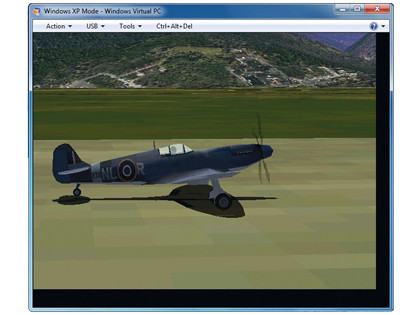
Okay, we are grasping at straws a little here. Whether or not it is worth going for the Professional or Ultimate Editions of Windows 7 just for XP Mode is debatable.
Virtual PC is a free download and there are plenty of alternatives; realistically it's just the licensed copy of XP and the ready made integration that you are paying for. If you've an old copy of XP knocking around then you are in business anyway.
Virtualisation. Simple
What it may well do is get more people playing with virtual systems. Running Linux, BeOS or suchlike stops being such a frightening prospect, if you can experiment in a safe room.
Microsoft has made something potentially very complicated, easy and quick and given it to a lot of people; something it is rather good at.
Going for the full XP Mode remains a questionable choice for the average home user. Microsoft Virtual PC is a hoot, though.