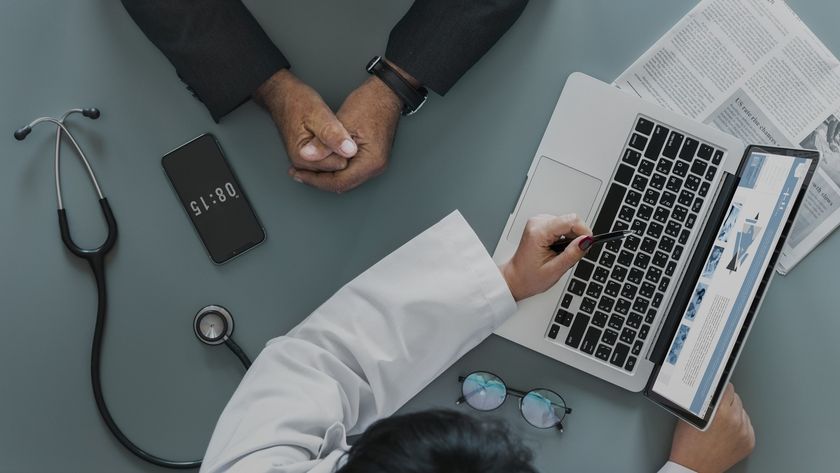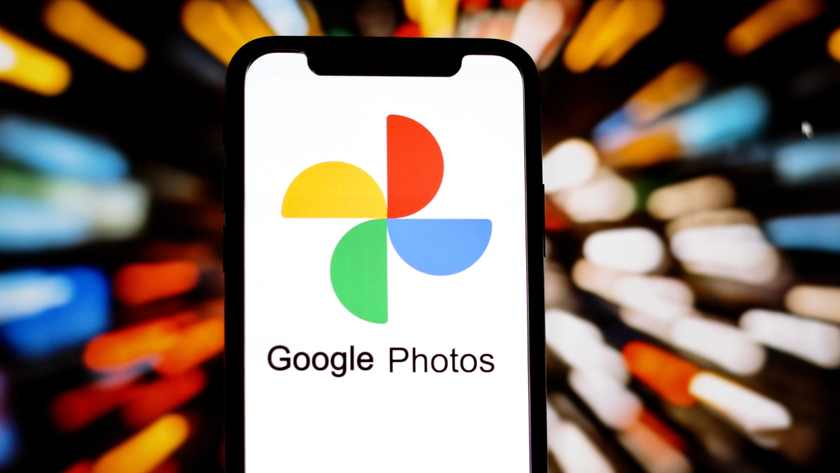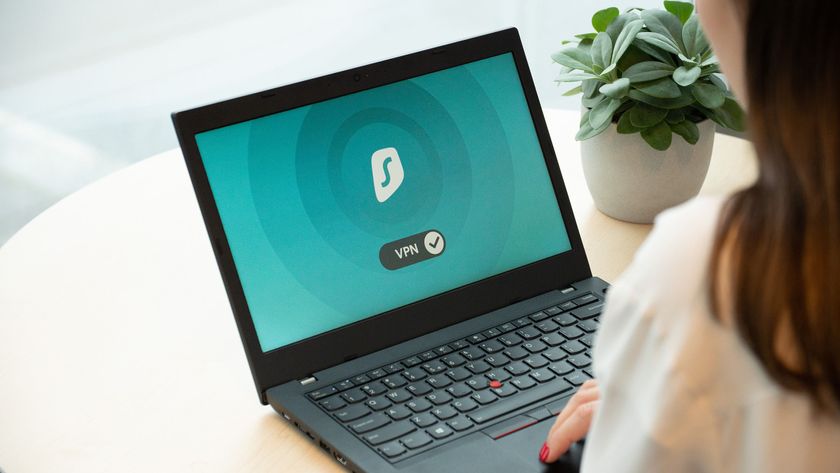Windows 8 vs Ubuntu: battle of the operating systems
We pit Windows 8 against Ubuntu to see which OS comes out top dog
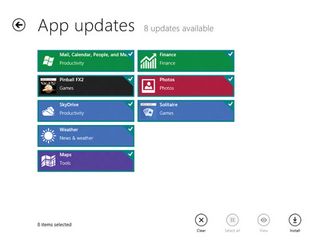
While Windows has always shipped with some pre-installed apps, no Windows version has ever been as usable out of the box as Ubuntu. That's all set to change with Windows 8, which ships not only with a wide gamut of apps, but also an Ubuntu Software Center-esque online app store.
Factory-fitted apps
Windows 8 supports two types of apps: those that are designed for its new Metro desktop, called Metro apps, and the legacy apps that do not conform with the Metro guidelines. The Consumer Preview has several of both.
One of the apps that most impressed our testers is the Windows Reader, which can read PDFs. It has also got several view modes, and even enables users to highlight text and add notes to documents.
Net loss
On the other hand, the app that our testers were most disappointed with was Internet Explorer. To be fair, they weren't disappointed by the app itself, rather by its implementation. IE is bundled both as a Metro app and a non-metro app. Unfortunately, the apps look and behave differently depending on which version of the app you're using.
This turned off users big on standardisation, and confused others, who just couldn't figure out why the address bar jumped from the top to the bottom of the screen.
On the Ubuntu desktop, it was business as usual - it bundles apps for handling all types of files users throw at it. For media files it couldn't play, it offered to download the respective codecs with one click, which was something all our testers could do.
Starting with Windows 8, users will be able to download and purchase Microsoft-certified Metro apps directly off the wires - something we Linux users have been doing for a long time. All our testers had a positive experience with the Windows 8 Store, which worked as advertised. It's still under development, and although its repository of apps is nowhere close to Ubuntu's, expect a lot more apps when it nears release.
Get daily insight, inspiration and deals in your inbox
Sign up for breaking news, reviews, opinion, top tech deals, and more.
Although there's little difference between the online stores in Windows and Ubuntu, the more advanced users noticed that there's no provision to install Metro apps from other sources by adding third-party repositories, as with the Ubuntu Software Center.
One major advantage of Ubuntu that every tester noted was the integration of USC within the Applications lens in Unity. The ability to directly download apps without launching another app was a hit with first-time users.
Maximising real estate
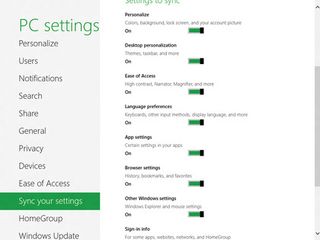
One of the main ideas behind both Metro and Unity is to best utilise the available screen real estate - which is why the Metro apps in Windows 8 run full-screen with no window controls. To close Metro apps, users need to grab them from the top and drag them towards the bottom of the screen, before releasing them into oblivion. This is something none of our users could figure out intuitively on their own. They tried the Alt+F4 key combo and, thankfully, it still worked.
Unity in Ubuntu 12.04 also hides the window control, but testers who were used to the global menus in Mac and previous Ubuntu versions were able to find them with relative ease.
Also, while Unity now doesn't auto hide the launcher by default, this behaviour can be tweaked easily enough from within the system settings. All our testers preferred Unity's way of giving apps maximum screen real estate. They'd rather sacrifice a sliver of the screen, and have the global menu with the window controls and the familiar file menu.
Background apps
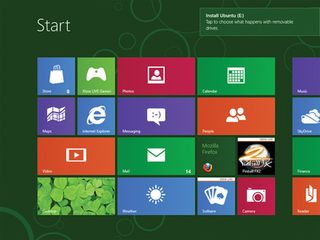
Since both OSes now run apps in full-screen windows, they've had to devise ways of alerting users when an app in the background requires their attention. This is one area where Windows 8 scores partially over Ubuntu.
For example, while Windows was busy downloading an app using the Windows Store Metro app, users switched to other Metro apps. When the app was downloaded and installed, Windows briefly flashed a message that the app was installed.
If a user hadn't been on the computer, they would have missed the message. But if the background task is on the traditional-looking desktop, for example a file copy operation, then it behaves much as in Windows 7 - the progress is tracked by an animated icon in the taskbar, which starts flashing and changes colour when the task is completed, and continues behaving this way until the user brings the window in focus.
Ubuntu, on the other hand, notifies a user of a completed activity by wiggling its icon in the launcher. It looks nice, and grabs your attention if you're looking at the screen. But the animation lasts only a couple of seconds, and users who aren't at the computer won't be any wiser when they return.
App switching
Microsoft has devised a new way of switching between apps using the mouse. To reveal all open Metro apps, you have to first move your mouse to the upper-left corner of the screen. This will reveal the most recent app. If you then move the mouse alongside the left edge of the screen, you'll be shown all your open apps.
Instead of rewiring their neurons, most of our testers decided to continue using the Alt+Tab keyboard combination, which was unanimously voted as the faster way to switch between apps.
Metro Desktop
Also, our bunch didn't like the fact that they couldn't switch between Metro apps and non-Metro apps at the same time. That's because the Desktop is a Metro app itself! So in the app switcher, the Desktop shows up as a single window, even if it has multiple apps running inside it.
Native applications for Windows 8 use a concoction of HTML5 and JavaScript to get maximum mileage out of the new touch-based Metro UI. Many of our testers wondered if they'd be able to install and run legacy Windows apps, and if so, how these apps would behave in this new environment.
To test this out, we downloaded a couple of freely-available Windows 7 apps, and tried installing them on top of Windows 8. Much to the delight of our testers, they all installed without a hitch.
Although not designed for Metro, these apps do install a tile in the Windows 8 Start screen, which more or less acts like a shortcut to launch these apps in the traditional-looking Desktop. Microsoft also claims that it has put effort into making the classic desktop more touch-friendly, especially to account for the fact that fingers aren't as accurate as the traditional pointing device - the mouse. This works well for legacy apps which, although designed for a keyboard and mouse, work well with touchscreens, too.
On the other hand, app integration in Ubuntu's Unity has matured quite a bit since it was first introduced last year. 12.04 flawlessly ran all non-Unity apps our testers threw at it, and even KDE apps feel at home in Unity, and even adhere to the global menu.
With almost two decades of writing and reporting on Linux, Mayank Sharma would like everyone to think he’s TechRadar Pro’s expert on the topic. Of course, he’s just as interested in other computing topics, particularly cybersecurity, cloud, containers, and coding.