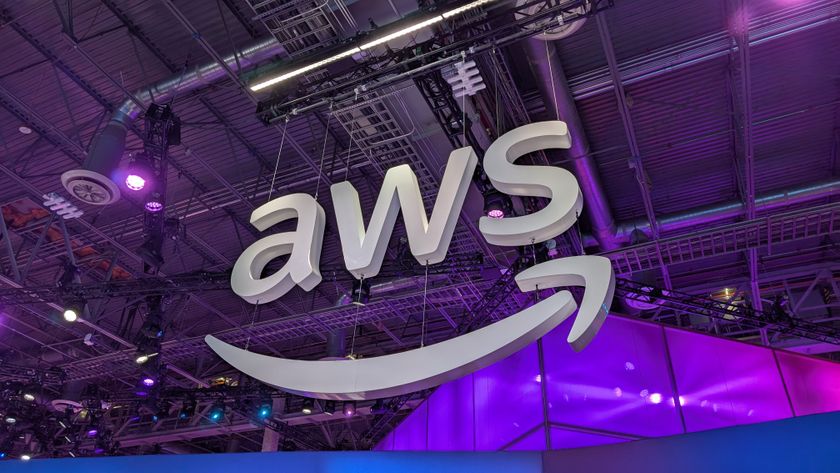Windows 8 vs Ubuntu: battle of the operating systems
We pit Windows 8 against Ubuntu to see which OS comes out top dog
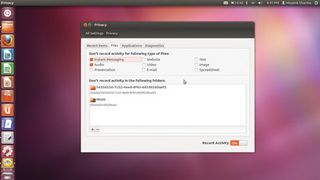
Windows 8 is being hailed as the most revolutionary Windows release ever, not just because of its interface, but because it's redefining how Microsoft looks at Windows installations.
One of the most widely talked-about features is its acceptance of the cloud, and how it's used to deliver synchronised installations, much like Ubuntu.
Synchronised accounts
Starting with Windows 8, users will now be able to create online accounts that will associate their settings with a Microsoft account. Their settings go with them when they sign in to any Windows 8 machine with the credentials of this online account.
Not all our testers could wrap their heads around the concept of online accounts, especially the every-day Windows users. They had been creating offline Windows user accounts forever, and it wasn't a surprise that many chose to do so, even with Windows 8.
The geekier of our testers went ahead and created themselves an online account, and didn't have any complaints when navigating the Account Creation wizard. They also appreciated the control they had over what settings are synced.
Although Ubuntu doesn't yet have such levels of user account synchronisation, its OneConf mechanism is integrated with the Ubuntu Software Center and its Ubuntu One Cloud service to replicate installed apps across Ubuntu installations.
Cloud storage
Windows 8 is big on the cloud. In addition to its online account feature, it also enables you to connect to various cloud-based services, including its own SkyDrive file-hosting service.
Get daily insight, inspiration and deals in your inbox
Sign up for breaking news, reviews, opinion, top tech deals, and more.
Windows 8's cloud integration was well received by all our testers. But as with other aspects of the OS inspired by Linux, online storage was something that made more sense to Ubuntu users who had been using Canonical's Ubuntu One service since the last few releases.
There are several similarities between Microsoft's SkyDrive and Canonical's Ubuntu One service. Although our testers could upload files to the SkyDrive service, they couldn't figure out how to back up their computer to it automatically, as with Ubuntu One and Deja Dup. Add to this the fact that the Ubuntu One service has a new control panel and a streamlined setup wizard, which all our testers could navigate easily to add and remove folders for automatic synchronisation.
Social desktop
Another aspect of Windows 8's cloud focus that surprised several testers is its new ability to hook users into their online life. After setting up their online accounts, users in Windows 8 could connect to their accounts on online services such as Facebook, Twitter and Flickr.
On Ubuntu, this same functionality is extended by the MeMenu. The only difference is that, while Ubuntu users knew the app that was passing on the IM conversations or bringing in and broadcasting messages over Twitter and Facebook, on Windows the users knew these apps only by their function, such as mail, or messaging. Needless to say, this 'dumbing down' didn't please the more advanced users.
Even more surprising is the fact that despite being easy to set up and configure, Windows 8's social desktop was turned down by some existing Windows users. While some still found it all a bit too complex, many said that they shunned it because they weren't used to interacting with their friends in this manner.
The one app that was appreciated universally by both Windows and Ubuntu users was the Photos app, especially its ability to email photos directly off the app itself, without configuring traditional emailing programs such as Outlook. Also, no one could point fingers at the implementation of the various online apps. Even novices could compose messages using the Mail app, add contacts from the People app, and include attachments from the local disk along with files from SkyDrive or from within the Photos app.
Privacy measures
Various apps in both Ubuntu and Windows store lots of information about their users and how they're working with the computer. Most of this info is used for convenience purposes, for example to get you quickly to the last-used file, or to send anonymous usage statistics to the developer for improving the app or the OS itself.
One of the highlights of Ubuntu 12.04 is its Privacy Control Panel. All our testers could use the panel to delete their activities. Advanced users appreciated the control they had over which activity is logged and which isn't, based on applications, file types and locations.
In comparison, Windows 8 has fewer privacy control options, and these are scattered all over the place. Under the Privacy options in PC Settings, users could stop apps from accessing their location, as well as their account name and picture. But they couldn't customise the behaviour for individual apps, as they could in Ubuntu. It only gets worse from here.
Very few could figure out how to clear their personal info displayed in the tiles of the various online apps, such as email. And no user was even aware that they could tweak their right-click Jumplists to hide recently opened items and programs.
Touchy subject
One thing all our testers agreed on with respect to Windows 8 is that it's an impressive touchscreen OS. Even Ubuntu users couldn't deny Metro's usability edge over Unity, on a touchscreen in its current form.
But as a desktop OS, Windows 8 got a universal thumbs down from our testers. They didn't like being forced to use an OS designed primarily for touchscreen devices with limited real estate, such as a tablet or phone, on their multi-core desktops with widescreen Full-HD displays.
Ubuntu's Unity had pretty much the same criticisms in its early incarnations, but they have evolved since. In fact, much to our surprise, existing Ubuntu users had a much smoother experience with Windows 8 than existing Windows users!
When all is said and done, while existing Windows users were amazed by Windows 8's new-found cloud antics, our Ubuntu users were far less excited, since they have been using their Linux distro in this fashion for quite a while now. Despite the fact that Windows 8 does some things better than Ubuntu (user account syncs for example), most agreed there wasn't anything jaw-dropping about Windows 8's implementation of age-old Ubuntu tricks.
Step-by-step: Sync and backup with Ubuntu One
1. Install Ubuntu One
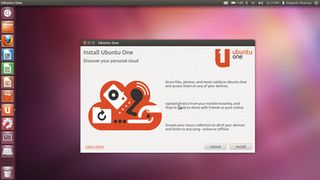
Ubuntu One has a new setup wizard and control panel. The app isn't installed by default. When you launch it for the first time, from the Launcher or from System Settings, click the Install button to download the app.
2. Create an account
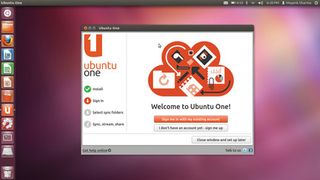
After the app has been downloaded and installed, you'll need to create an account with Ubuntu One. The free account gives you 5GB of space. After registering, use the authentication details to sign in.
3. Select cloud folders

Once you've signed in, the app will display the existing folders in your online account, if you have already been using the service. From the list, you can select the folders you want to sync locally with this computer.
4. Configure settings
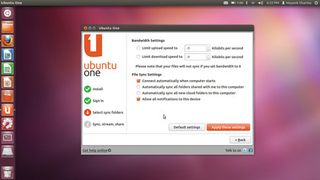
Using the Check Settings button, you can control how your files are synced. You can ask the app to sync new folders that are created in your account or shared by others, and restrict upload and download speeds.
5. Choose local folders

Select the folders on this computer that you'd like to sync with your online account. The app displays the default Ubuntu folders, but you can also add custom folders from anywhere on the computer.
6. Hook up Deja Dup
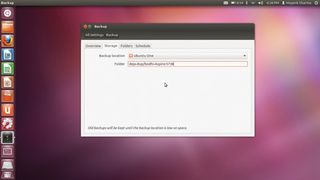
You can set Ubuntu's default backup app, Deja Dup, to back up your files to the cloud. Go to System Settings and click the Backup icon under System. Go to the Storage tab and set Backup location to Ubuntu One.
With almost two decades of writing and reporting on Linux, Mayank Sharma would like everyone to think he’s TechRadar Pro’s expert on the topic. Of course, he’s just as interested in other computing topics, particularly cybersecurity, cloud, containers, and coding.