Windows 8: what you'll need to relearn
How will you cope with the move to Windows 8 or 8.1?
Task management
One notable problem with Windows 8 is that it tries to bring together two largely separate worlds: one for the programs you're running now, and another for its Start Screen apps. And this can complicate the way you work. Let's take task management as an example.
If you want to launch a regular Windows program, for instance, then clicking the Start Screen "Desktop" tile will launch something which looks much like the Windows 7 desktop (less like the Start menu, anyway). Run programs here, matching buttons will appear on the taskbar and you'll be able to switch between them with a click, as you can now. But there's no obvious way to launch Screen apps, and no taskbar buttons for any apps which might be running already. It's as though they don't exist.
Press the Windows key to switch back to the Start screen and everything changes. You can launch multiple apps, but there's no taskbar to switch between them, so instead you must move your mouse cursor to the top left corner of the screen to see the previously used app, then drag down to see all the others. And while this will show you the desktop as one of the apps, you won't be able to switch directly to a specific program which you've launched from there.
Again, there is a sort-of solution here: just use Alt+Tab. This displays all your programs on a single screen, whether desktop or Start Screen-based, and allows you to switch to the one you need. But this may not necessarily be straightforward − switching from one running program to the next might take a while, especially if you've lots of apps running in the background − and the underlying problems still remain. The taskbar isn't as reliable a way to show running programs in Windows 8. Users have to learn a whole new Start Screen task management technique which is similarly incomplete, and so even simple task switching can require a little more thought and effort than it did before.
That's just the start, though. The real problem with Modern UI apps comes when you want to run them alongside something else, because by default they run full-screen. Windows 8 allows you to run two alongside each other, if your screen resolution is high enough (move the mouse to the top of the screen, click, drag and drop the thumbnail to the left to move one app to a sidebar, then run another). Windows 8.1 increases this to three and allows you to adjust their window widths, but that's your limit. While the desktop allowed you to run multiple applications next to each other, in windows precisely sized and positioned to suit your needs, that simply can't be done in the Modern UI world.
Interface issues
Another Windows 8 irritation comes in the way it sometimes splits functionality between similar Modern UI and desktop tools. There's an Internet Explorer app on the Start Screen, for instance, but it doesn't have all the functionality of the desktop version. And there's no direct way to switch from one to the other.
Or maybe you'd like to customise some aspect of your PC? You might launch "Network" in the Start Screen's PC settings, or maybe "Ease of Access". But these tools have very few options when compared to the regular Control Panel applets. Again, the Search tool can help locate any particular setting, but of course you only need to use that so often because Windows 8 has added these extra complexities in the first place.
Are you a pro? Subscribe to our newsletter
Sign up to the TechRadar Pro newsletter to get all the top news, opinion, features and guidance your business needs to succeed!
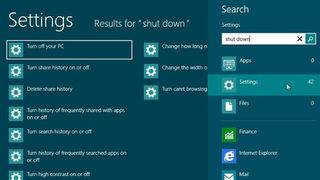
Install applications and you'll discover other issues. In the past, if programs added ten items to the Start Menu, say, it wouldn't matter as they were neatly hidden in a Start menu folder. Now, though, many are automatically pinned to the Start Screen as separate tiles, so you're likely to spend rather more time manually removing any you don't need (right-click, select Unpin).

Mike is a lead security reviewer at Future, where he stress-tests VPNs, antivirus and more to find out which services are sure to keep you safe, and which are best avoided. Mike began his career as a lead software developer in the engineering world, where his creations were used by big-name companies from Rolls Royce to British Nuclear Fuels and British Aerospace. The early PC viruses caught Mike's attention, and he developed an interest in analyzing malware, and learning the low-level technical details of how Windows and network security work under the hood.









