Workaround arrives to stop forced Windows 10 updates
Just as driver updates crashes Windows Explorer

A hidden Windows 10 feature allows users to hide and ignore mandatory Windows 10 updates, a feature that could have come in handy for Windows Insiders this weekend plagued with a glitchy Nvidia driver update. The feature, labeled in a package called KB3073930, allows users to block specific Windows updates.
Over the weekend, days before the launch of Windows 10, an Nvidia driver update was rolled out to Windows Insiders running Build 10240. The mandatory update, a decision made by Microsoft to deliver new features and security patches to users in a timely fashion as Windows is transformed into a service, caused constant Windows Explorer crashes among other graphics issues.
However, Microsoft has a hidden workaround through KB3073930 to block unwanted features, driver updates or patches from being installed through Windows Update.
Nvidia's update glitch
The Nvidia driver update was delivered via Windows Update to Insiders running PCs and notebooks with Nvidia graphics. Windows Update didn't provide any details on new features, but Forbes reported that the update "broke multi-monitor setups, caused glitching graphics and disabled SLI setups (and still continues to do so at the time of writing)."
Unlike prior versions of Windows, Windows 10 automatically downloads and installs any updates available to the system. This means that, technically, there is no way for users to stop or not install an update. Windows 10 Enterprise will allow more flexibility for how updates are handled.
How to block unwanted Windows 10 updates
However, in the Insider program, KB3073930 can stop specified updated from installing. .
To block or hide the updates available through Windows Updates, users are expected to download the software package called wushowhide.diagcab from Microsoft. After the software is installed, users can go through the setup to select which updates to block or hide.
Are you a pro? Subscribe to our newsletter
Sign up to the TechRadar Pro newsletter to get all the top news, opinion, features and guidance your business needs to succeed!
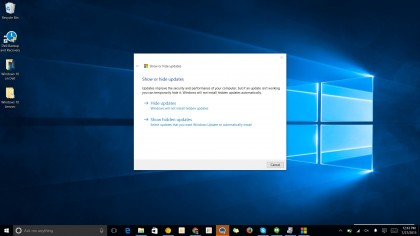
KB3073930 is labeled for use with the Insider Preview Build, but as the latest Build 10240 is expected to be available to consumers on July 29, this workaround may continue to work.
Uninstalling incompatible drivers
If you installed a driver, like the one from Nvidia, that is causing your system to freak out, you can also uninstall the drivers.
Microsoft says you can right-click on the lower left corner of the desktop, and you can select Device Manager from the menu. I right-clicked on the Windows logo. Next, you can uninstall or delete the faulty driver.
If it's a faulty Windows update, and not a driver, that is causing problems, you can type View Installed Updates in the search box or Cortana box. Then, click on View Installed Updates – Control Panel from the results and choose the update to uninstall.
- Read our coverage of Windows 10