Microsoft Edge's latest update could transform the way you search the web
Conduct searches without leaving the current page
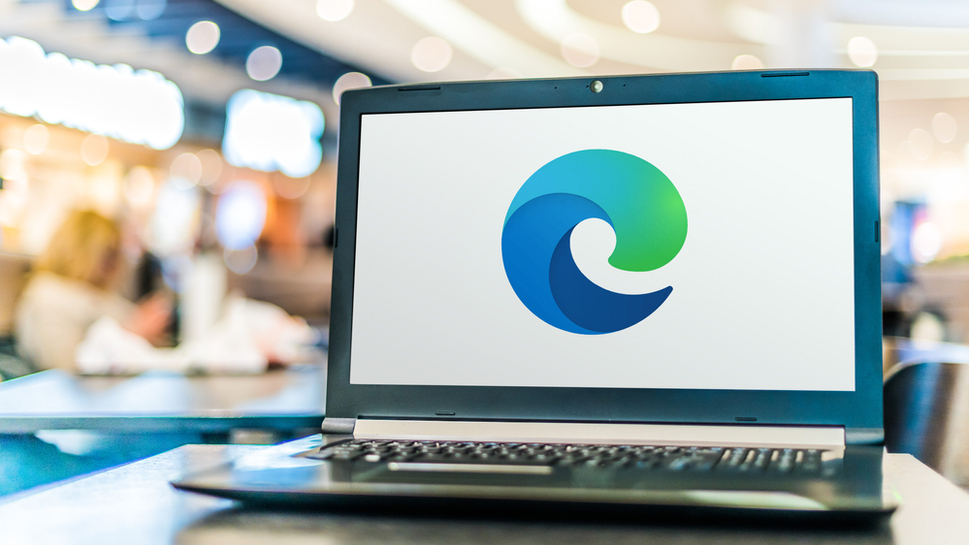
Microsoft Edge's new Search in Sidebar option is now available to all users, allowing you to search the web without opening a new tab or navigating away from the current page.
Performing online searches is about just more than using the likes of Google and Bing to jump to specific websites. Even when you're reading a page, you may need to perform an additional search related to what you are reading. You might need to look up the meaning of a word, or get some more background information about a news story.
Until now, this has meant navigating away from what you're reading and performing the secondary search in a new tab. But now, as OnMSFT reports, Microsoft Edge has a great new option that lets you perform contextual searches without breaking your flow.
- We've rounded up the best laptops money can buy
- We've also tested and ranked the best PCs available today
- On a budget? Check out the best cheap laptop deals
Until now, only beta testers who have been able to enjoy the Search in Sidebar option in Edge. As you can probably guess from the name, the feature lets you conduct searches in a sidebar in the browser rather than having to open a new tab. These means you can see the original page along with your search results at the same time.
When you perform a contextual search using the new feature, results and information are displayed in a sidebar to the right-hand side of the browser. You may find that this provides all the information you need, but you can also click on a result link to open it in a new tab to read in greater depth.
Searching on the side
To use it, make sure you have the latest version of Edge, then highlight a word, phrase, sentence or paragraph in the browser, right-click and select 'Search in Sidebar'. You can then browse through the list of results in the right-hand sidebar which will remain visible until you manually close it by hitting the 'X' button to the upper right.
You can also activate the sidebar search by highlighting some text and using the keyboard shortcut [Ctrl]+[Shift]+[E].
Get daily insight, inspiration and deals in your inbox
Sign up for breaking news, reviews, opinion, top tech deals, and more.
- Check out our guide to the best browsers

Sofia is a tech journalist who's been writing about software, hardware and the web for nearly 25 years – but still looks as youthful as ever! After years writing for magazines, her life moved online and remains fueled by technology, music and nature.
Having written for websites and magazines since 2000, producing a wide range of reviews, guides, tutorials, brochures, newsletters and more, she continues to write for diverse audiences, from computing newbies to advanced users and business clients. Always willing to try something new, she loves sharing new discoveries with others.
Sofia lives and breathes Windows, Android, iOS, macOS and just about anything with a power button, but her particular areas of interest include security, tweaking and privacy. Her other loves include walking, music, her two Malamutes and, of course, her wife and daughter.