Best file compression software of 2025
The easiest way to create and extract compressed file archives
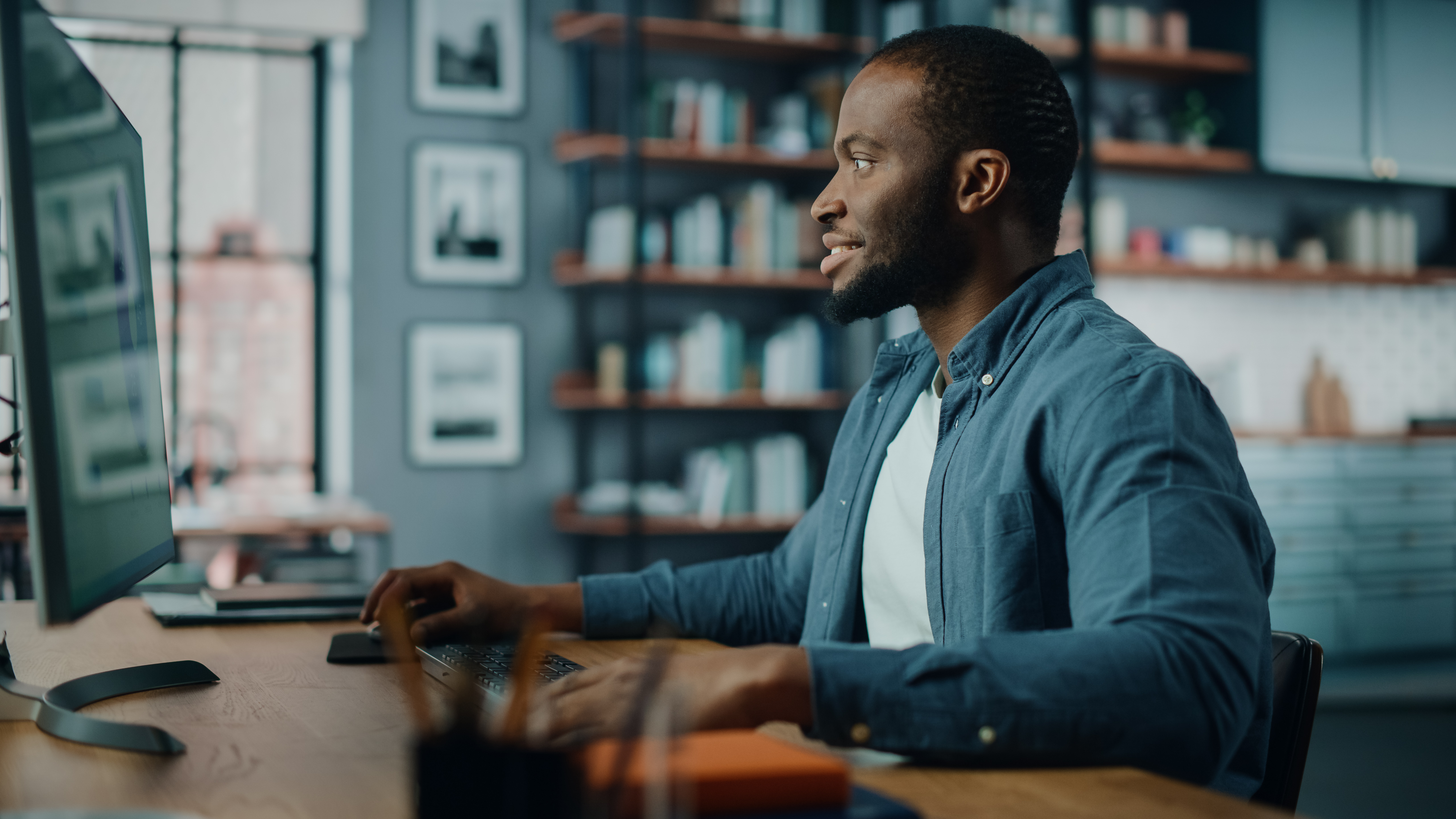
File compression software is becoming increasingly important again as both individuals and businesses find themselves storing larger and larger amounts of data on local drives and cloud storage services. Compression combats the storage limits of those cloud backups, or those imposed by e-mail providers.
Perhaps the best feature of compression tools is the ability to encrypt files and protect them with a password – something you'll find in all the tools we've picked here. You can then keep track of them by using the best password manager.
In this guide, we'll take a look at a selection of the best tools, taking into account ones that offer the highest compression rates, and those that support the largest number of file types.
We've also featured the best free software uninstallers.
The best file compression software of 2025 in full:
Why you can trust TechRadar
Best overall
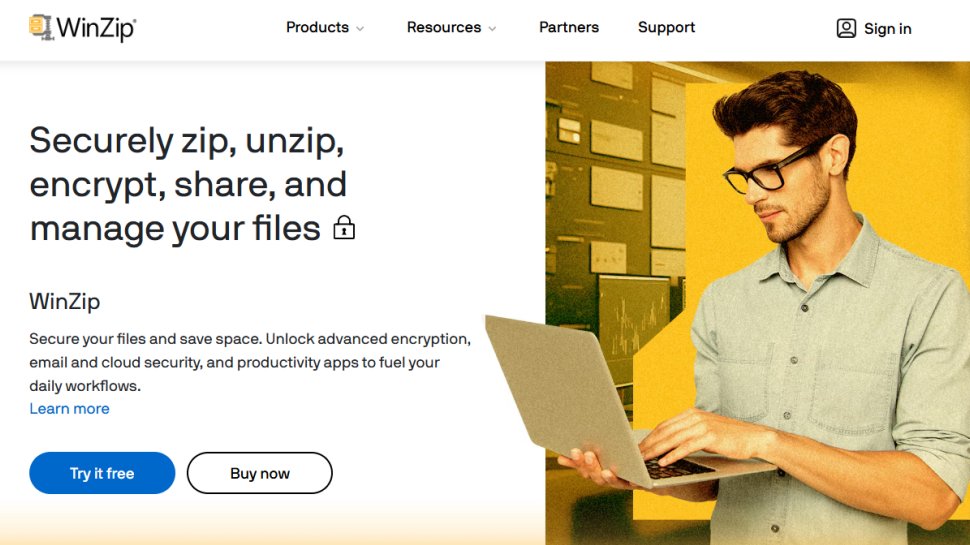
Reasons to buy
Reasons to avoid
One of the most famous names in the world of software utilities, WinZip is still going strong after nearly 30 years, and is still one of the best file compression tools around.
However, you may wonder if you can justify spending money on a compression tool when there are so many free alternatives available. Ultimately it depends on your priorities, but you do get a lot of extras for your money.
In addition to support for a wide range of archive formats (including ZIP, ZIPX, RAR (extraction only), 7z, TAR, GZIP, VHD and XZ), WinZip offers integration with a number of programs including Office for easy zipping as you work.
Other bonus features include the splitting of large zip files to fit different media, advanced file sharing options, cloud support and an advanced zip management system that rivals Windows Explorer. The interface adapts to suit mouse and keyboard setups or touchscreen devices, and there are backup and security options thrown in to protect your files.
WinZip is an incredibly useful tool to have in your software arsenal, and it's flexible enough to work in the way that suits you best – you can create and extract via the program interface, or using the program window.
And if you'd rather not pay money, we've featured the best free alternatives to Winzip.
Read our full WinZip review.
Best for RAR files
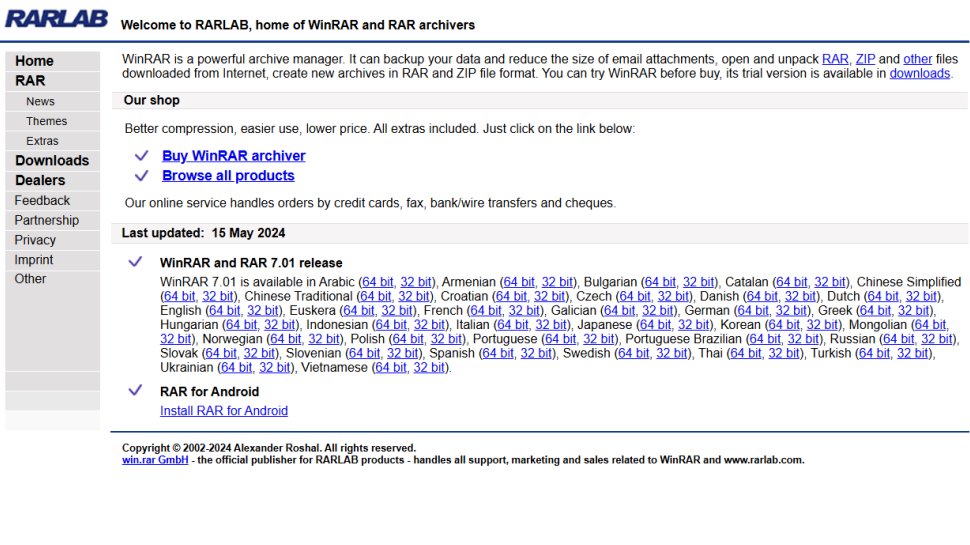
Reasons to buy
Reasons to avoid
As famous as WinZip in certain circles, WinRAR created a name for itself thanks to its proprietary RAR format, which offers incredible levels of compression. Most compression programs can extract RAR archives, but only WinRAR can (officially) create them. This exclusivity comes at a price that is similar to WinZip.
Of course, WinRAR can be used to compress files into many other compressed formats, and the program benefits from the fact that it is available for just about every platform imaginable.
The interface is not the most pleasant to look at, and even if you opt to use the Explorer context menu to create or extract archives, beginners may well feel overwhelmed by the number of options and settings on display. That said, there is a wizard mode that take the hard work out of most tasks.
WinRAR's killer feature is undoubtedly full RAR support, but its encryption, speed, self-extracting archive creation and themes (if you're into that sort of thing!) mean it's well worth taking a look at the trial version to see if this is the compression tool for you.
Read our full WinRAR review.
Best free
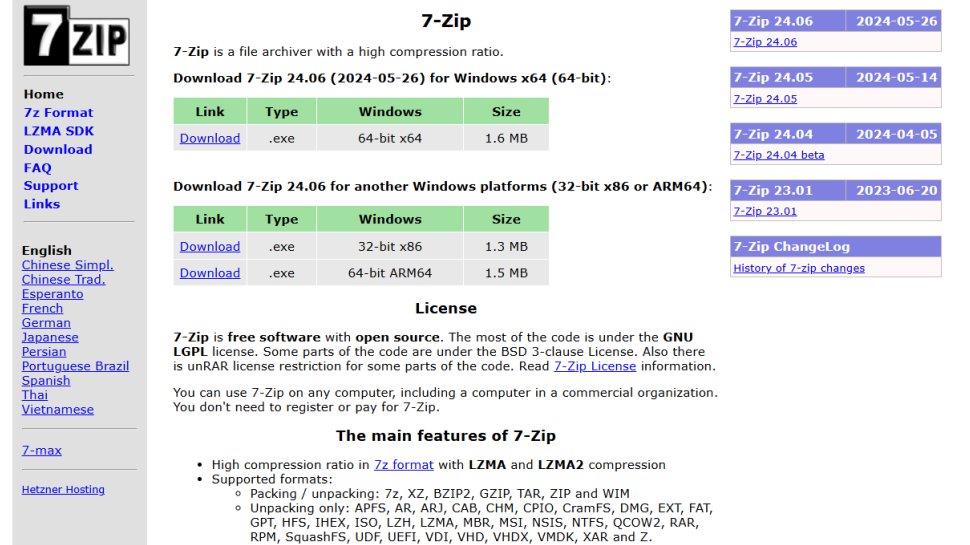
Reasons to buy
The first free option in this roundup, 7-Zip is another program with an excellent reputation. It can handle pretty much any compressed file format you care to throw at it.
A real stalwart of the compression world, 7-Zip boasts its own compressed file format, 7z. This not only lets you compress truly gigantic files (up to 16 billion gigabytes, according to its developers), but also has an incredibly high compression rate. However, this does mean making speed sacrifices; 7z can use 'solid compression' to achieve tiny file sizes, but it can be very, very slow.
7-Zip's interface is far from attractive, and the number of context menu entries the program creates can be a little unnerving. Thankfully, if you venture into Options within the program, you'll find that it's easy enough to get rid of the options you don't need.
The look of this file compression software won't be to everyone's taste, but if you can get past this, you have a rock-steady and reliable utility on your hands.
Read our full 7-Zip review.
Best free for Linux
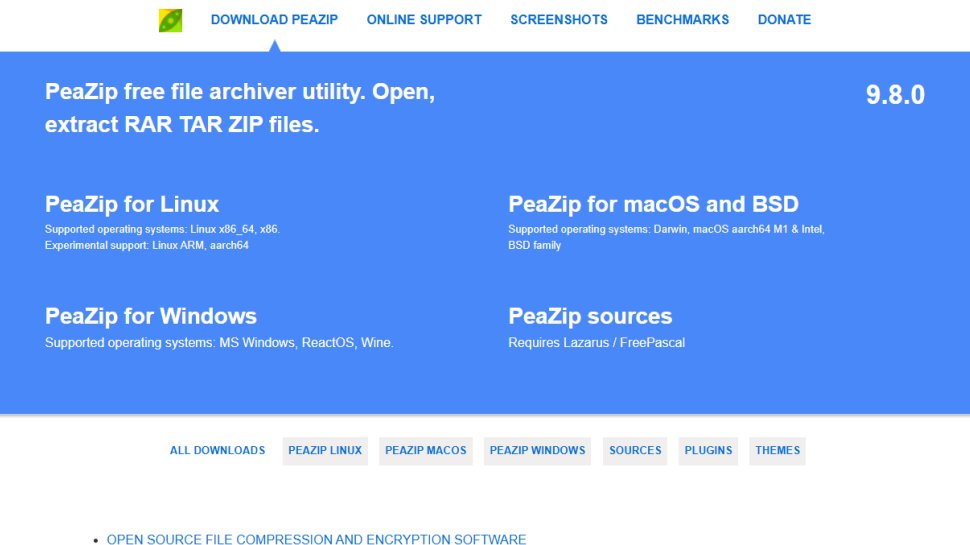
Reasons to buy
Another free compression program, PeaZip (for Windows and Linux) is simple looking but surprisingly powerful, and offers plenty of security options
In addition to regular compression and decompression options, you can also use PeaZip to convert archives between formats. For the security conscious, this file compression software also offers AES256-based encryption and two-factor authentication, as well as a password manager.
As with the other compression tools in this roundup, you can make use of the main program interface, or fall back in love with the right mouse button and use the context menu.
PeaZip is one compression tool that can, sort of, create – as well as extract – RAR files. If you have WinRAR installed (be it the full version or the trial) PeaZip can make use of the software to gain full RAR support. Although no warning message will be displayed, you're not really supposed to use WinRAR after the end of the trial period, either on its own or through PeaZip.
Read our full PeaZip review.
We've also featured the best PDF compressors.
FAQs
Which file compression software is best for you?
When deciding which file compression software to download and use, first consider what your actual needs are, as sometimes free platforms may only provide basic options, so if you need to use advanced tools you may find a paid platform is much more worthwhile. Additionally, free and budget software options can sometimes prove limited when it comes to the variety of tools available, while higher-end software can really cater for every need, so do ensure you have a good idea of which features you think you may require.
How we test
We stress-tested each piece of file compression software in turn to see how versatile, efficient and user-friendly each app was. Could an app compress and extract everything we threw at it? Was it prone to crashes? Were we nagged for donations throughout?
We also took special care to consider advanced features for power users, such as the ability to compress data into certain formats, or whether we could compress and email an archive in one fell swoop.
What we didn't often have to consider was price, as there are a great number of free file compression software solutions out there, some of our absolute favourites like 7zip among them.
Read how we test, rate, and review products on TechRadar.
Also check out the best driver update software.
Get in touch
- Want to find out about commercial or marketing opportunities? Click here
- Out of date info, errors, complaints or broken links? Give us a nudge
- Got a suggestion for a product or service provider? Message us directly
- You've reached the end of the page. Jump back up to the top ^
Are you a pro? Subscribe to our newsletter
Sign up to the TechRadar Pro newsletter to get all the top news, opinion, features and guidance your business needs to succeed!

Sofia is a tech journalist who's been writing about software, hardware and the web for nearly 25 years – but still looks as youthful as ever! After years writing for magazines, her life moved online and remains fueled by technology, music and nature.
Having written for websites and magazines since 2000, producing a wide range of reviews, guides, tutorials, brochures, newsletters and more, she continues to write for diverse audiences, from computing newbies to advanced users and business clients. Always willing to try something new, she loves sharing new discoveries with others.
Sofia lives and breathes Windows, Android, iOS, macOS and just about anything with a power button, but her particular areas of interest include security, tweaking and privacy. Her other loves include walking, music, her two Malamutes and, of course, her wife and daughter.
- Luke HughesStaff Writer