Best free screen recorder of 2024
Explore the best free screen recorders for PC and Mac

1. Best overall
2. Best for simplicity
3. Best with annotation
4. Best small business
5. Best for non-editors
6. Best for live footage
7. Best for Mac
8. FAQs
9. How we test
The best free screen recorder lets you capture windows, tabs, and webcams then edit your videos for streaming, presentations, and webinars. Want to do all that completely free? These are the apps and software our expert reviewers recommend for PC and Mac.
We've tested the best screen recorders, but if you want to record your screen completely free, our expert reviewers have checked out the top alternatives you can download right now. We've re-reviewed our recommendations since our last full review - and OBS Studio is still the best you can get. Free, powerful, and worth the small amount of set-up it takes to get started. We've also added Apple's QuickTime Player, complete with mini review, for those who want to see what secrets to popular video player offers.
During our review process, we look at the overall interface and user experience, then dive into the details, from comparing performance and resolution captures to editing tools and effects. You'll find optional pricing details and any limitations placed on free plans, but we've made sure all options are completely free to use.
The best free screen recorders of 2024 in full:
Why you can trust TechRadar
Below you'll find full write-ups for each of the best free screen recorders in our list. We've tested each one extensively, so you can be sure that our recommendations can be trusted.
The best free screen recorder overall
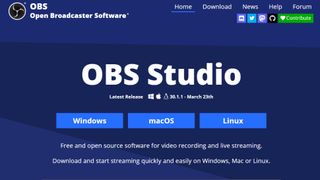
Specifications
Reasons to buy
Reasons to avoid
If you’re looking for free game recording software, OBS Studio is easily the best free screen recorder for you. Unlike the hugely popular FRAPS (which only lets you record for 30 seconds at a stretch unless you’ve bought a license, and applies a watermark to the resulting footage), OBS Studio is open source, and completely free to use without restrictions.
OBS Studio supports both streaming and recording in high definition, with no restrictions on the number or length of your creations. You can stream live to Twitch or YouTube gaming, save projects and come back to them later, or encode your footage in FLV format and save it locally.
Because OBS Studio can record directly from your graphics card, it’s able to screen capture games running in full-screen mode (many other screen recorders can only record if the game is windowed), with customizable hotkeys to control the recording. OBS Studio can also make full use of multi-core CPUs for improved performance and can record at 60FPS (or even higher).
However, all those fantastic features come at the cost of a steep learning curve. Newcomers may be baffled by the often overwhelming interface. When we tested out OBS Studio, we found a few glitches and frustrations, while "it might feel a bit overwhelming when you get started, it possesses many tools to help you create great content. You just need to get used to the interface." For a simpler take on OBS Studio however, we recommend checking out Streamlabs.
Still, it's a minor gripe for an otherwise top-free screen recording software. OBS Studio might take a little while to set it up exactly how you want, but the incredibly powerful tool is by far the best free screen recorder for gaming.
Read our full OBS Studio review.
The best free screen recorder for ease of use
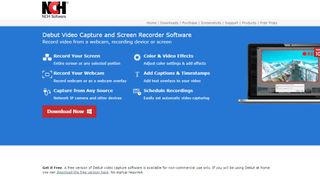
Specifications
Reasons to buy
Reasons to avoid
NCH Software’s Debut Video Capture is one of the best free screen recorders - for home users, at least. Commercial users will need to pick up a lifetime license or a subscription that, compared to similar products from rivals, is at the inexpensive end of the spectrum.
Debut is a multi-platform screen recording tool to capture your computer’s screen, and other connected and compatible devices. And, in the main, it delivers precisely the experience you’d expect.
During our testing, we felt the screen recording software worked very well, letting users capture audio and video from multiple sources with relative ease.
The interface might feel a little antiquated, but it comes with a wealth of features and customization options. The screen recorder app captures all selected devices separately, making it much easier to edit afterwards. However, you’ll have to do that with video editing software, as Debut offers little in the way of editing capabilities, aside from trimming.
There is a downside to the tool. Although this software claims to work on a Mac, we had endless issues on our machine running Sonoma (MacOS 14.4). Last time we reviewed Debut, we couldn’t get the audio to work. This time, even though we enabled endless permissions to allow the software to capture our screen, it kept insisting it wasn’t allowed to do so. After 30 minutes of getting nowhere, we ended up giving up in frustration.
Read our full Debut Video Capture review.
The best free screen recorder with annotation
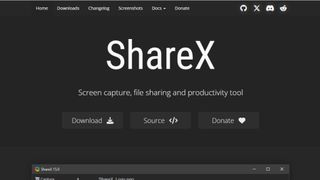
Specifications
Reasons to buy
Reasons to avoid
ShareX is a free, open-source screen recorder and capture tool for PC. You’ll definitely get Millennium Falcon vibes when using it: it may not look like much, but it's got it where it counts. And you’ll also need to make some special modifications yourself to take full advantage of all its features. Underneath a sparse interface lies numerous tools that can help you make your screenshots shine.
These include being able to select the exact part of the screen you’d like to preserve, by using rectangle, ellipsis, and even freehand tools. You also have a myriad of options for marking and annotating your captured images. These include coloured borders, lines and arrows to point to specific areas, text boxes, sequential numbers, etc. You even have the ability to pixelate or blur sensitive sections you’d rather not share, or use a magnifying tool to zoom into a designated area.
Taking screenshots is cool, but what about recording your screen? What’s where the special modifications kick in: although screen capture is an advertised tool of ShareX, you won’t be able to use it without downloading additional software, namely ffmpeg.exe. But ShareX makes it a cinch to get it and install it. It’s a small price to pay for so much power and versatility.
Read our full ShareX review.
The best free screen recorder for small businesses
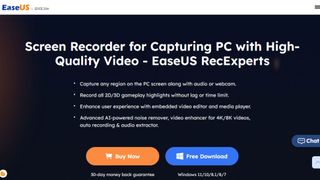
Specifications
Reasons to buy
Reasons to avoid
EaseUS RecExperts is one of the best screen recorders for Windows and Mac on the market. It’s quick, it’s easy to use, and it’s full to the brim with professional screen-capture features.
When we tested out the software, we were impressed that RecExperts effortlessly captures your screen, webcam, system sounds, and audio from built-in and USB microphones. And it’s simple to select what you’re recording during set-up.
Offering up to 4K/60fps captures, the free screen recorder has plenty of utility for delivering webinars, presentations, and even recording games.
However, while we highly rated the features and tools, we found the editing abilities were lacking. Once you’ve recorded your clip, basic options include trimming and watermarking clips, and adding intros and outros. In this area, it’s not unlike FlashBack Express.
The big issue is the limitation imposed on the free version. Without a subscription or perpetual license, RecExperts recordings are capped at one minute. Useful tools like the excellent recording scheduler are locked behind that paywall. Great, then, for quickly showing a friend or colleague how to perform a particular task, but not for longer videos.
Read our full EaseUS RecExperts review.
The best free screen recorder for non-editors
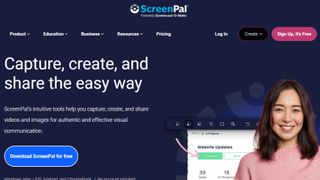
Specifications
Reasons to buy
Reasons to avoid
ScreenPal (formerly Screencast-O-Matic) is an interesting free screen recorder as it offers a lot for free. You can easily record your screen, webcam or both with just a few clicks, and apply callouts live, as you perform your talk. The editing is extremely minimal, mind.
We found the screen recording app simple to use. Unfortunately, the post-edit and export experience is a bit of a let down. After editing and exporting your screen capture, the footage is automatically and instantly discarded as the app shuts down. It’s an unnecessary flaw in an otherwise easy-to-use screen recorder for your browser.
The free screen recorder should service the needs of most casual users. However, three monthly and annual subscription packages are available, adding more functionality for professional or commercial use.
These paid-for upgrades let you remove the watermark from screen recordings, as well as the time -limited captures. You’ll also be gaining more video editing tools, and access to an online media library. The more you pay, the more you get.
Higher subscription plans add stock media, unlimited cloud hosting, video quizzes and polls, and premium content from Shutterstock. If you need online collaboration tools, there’s Team Business for commercial use.
Read our full ScreenPal (Screencast-O-Matic) review.
The best free screen recorder for live footage
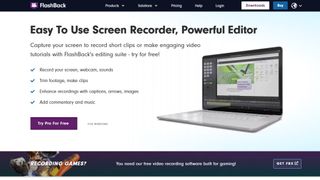
Specifications
Reasons to buy
Reasons to avoid
FlashBack Express offers users a free screen recorder for PC without a watermark. We found the tools work exactly as you’d expect. The interface is pared back and easy to understand, with a big ‘Start Recording’ button when you’re ready to begin.
You can also record your webcam at the same time as your screen, as well as external audio. You even have the ability to crop what you’d like to record, or just choose a specific window.
There are limitations (it is free, after all), such as the recording size (only 720p), and your post-editing capabilities are practically non-existent: all you can do is trim the start and end of your video.
During our review, we found this editing process the real low point of otherwise acceptable software - you can only trim the start and end of your recording. After going back to the software since our last review, we’ve noticed that the “editing” feature of FlashBack Express has been renamed to a more realistic and accurate “Video Trimmer”.
When it comes to exporting, you have access to the usual online storage options such as Google Drive and DropBox, and you also have the ability to upload straight to YouTube. You can also save the file to your computer.
If you need to record something quickly and don’t mind the lack of bells and whistles, we found FlashBack Express is one of the best free screen recorders on the market.
Read our full FlashBack Express review.
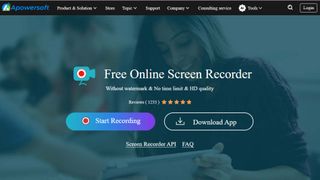
Best free screen recorder for Mac
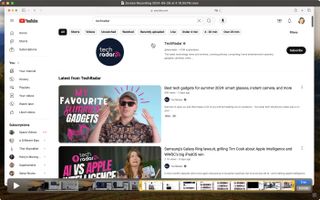
7. QuickTime Player
Specifications
Reasons to buy
Reasons to avoid
While plenty of the best free screen recorders we recommend run on macOS, what’s better than an app that’s already installed on your computer?
If you own a Mac, you probably use QuickTime Player all the time to play some videos, but there are some not-so-hidden features that turn this mundane piece of software into an highly useful casual screen recorder.
Go to the MenuBar, click on File and the first three options are all designed to help you record a video using your Mac’s built-in webcam, record some audio using your Mac’s built-in microphone, and finally capturing your screen. You have the option of recording your entire screen, or selecting a chosen portion. You can record as long as you need but there’s a big caveat: no audio is captured while you do that. It’s a good tool but has limitations, which could be deal-breakers for some. Not to mention a complete lack of editing capabilities (aside from trimming tools), although you can always drag the recording into iMovie, another free app for your Mac.
But if you need to quickly record something that’s happening on your screen, and you don’t need any audio, it’s pretty much ideal.
Best free screen recorders: FAQs
How to choose the best free screen recorder for you
When choosing which free screen recorder is best, make sure to look out for:
+ Easy experience - make sure the video recording software is straightforward to set up and use, no matter how advanced. Don’t let it get in the way of your workflow.
+ Resolution - the best free screen recorder software will output in high-definition.
+ Recording - not all screen recorders are equal. For example, the best free streaming software for gaming might not work as the best video conferencing tools.
+ Editing - if you need more post-production polish, some free screen recorders have video editor capabilities, and even the best video editing software for beginners like Clipchamp include built-in screen recorders.
+ Output - even free screen recorders should offer a range of file formats, like MP4, MOV, and GIFs.
Start by understanding what it is you’re going to capture. Is it a professional video capture for meetings, a screen recorder for YouTube, or even streaming via game recording software?
Decide if you need proper, professional-grade software, like OBS Studio, or whether recording from your browser will suffice. Next, consider what devices you’re capturing from - you’ll find loads of screen recorders for Windows and Mac, but also Android and iOS apps. Some of the best free screen recorders effortlessly capture webcam footage, too. Ideal for streamers and webinar hosts.
Finally, think about long-term use. If you’re likely to outgrow free options, it might be worth choosing a package that lets you upgrade to a screen recorder without watermarks, like FlashBack Express or Debut Video Capture.
What is the best free screen recorder?
OBS Studio is our pick for best free screen recorder and streaming software overall. After testing, we found not only can the open-source software record everything happening on your desktop, but also capture footage from your webcam and use it for picture-in-picture video, and even record audio from a microphone. This free screen recording software gives you the option to save captures in a format of your choice, or stream them via the service of your choice.
For a long time, it’s been one of the best free screen recorders for Windows 10 - and it’s also available on macOS and Windows 11, through the redesigned Microsoft Store. While OBS Studio is an ideal choice for professionals and gamers alike, however, it’s worth exploring which other free screen capture tool is best for your needs. So, let’s say you only need to capture a few minutes of footage - more straightforward free screen recorder software might serve you just as well.
Whether you're making an on-screen tutorial, recording a Let's Play video, or capturing a video conference call, there are solutions for everyone.
How we test the best free screen recorders
Our team of expert reviewers have tested hundreds of productivity and video production tools, including the best video editing software and best free video editing software for content creation.
When we review the best free screen recorders out there, we evaluate the user experience, the performance, the output, and the audience and use.
Even if the learning curve is steep, it should be clear how users can start recording their screens - with additional support if necessary. Upon export, we test the quality of outputs, reviewing the video resolution, file formats, and overall quality for lags or stuttering.
Free screen recording software must be unambiguously free. Users shouldn’t have to navigate complex charges and hidden fees.
The very best screen recorders are versatile tools, letting you capture and record everything from meetings to gaming. However, we recognize that individual screen recording apps may be built for specific purposes, and judge these tools on how well they deliver for, say, professionals in a business environment or YouTube creators and streamers.
Get in touch
- Want to find out about commercial or marketing opportunities? Click here
- Out of date info, errors, complaints or broken links? Give us a nudge
- Got a suggestion for a product or service provider? Message us directly
Are you a pro? Subscribe to our newsletter
Sign up to the TechRadar Pro newsletter to get all the top news, opinion, features and guidance your business needs to succeed!
Steve has been writing about technology since 2003. Starting with Digital Creative Arts, he's since added his tech expertise at titles such as iCreate, MacFormat, MacWorld, MacLife, and TechRadar. His focus is on the creative arts, like website builders, image manipulation, and filmmaking software, but he hasn’t shied away from more business-oriented software either. He uses many of the apps he writes about in his personal and professional life. Steve loves how computers have enabled everyone to delve into creative possibilities, and is always delighted to share his knowledge, expertise, and experience with readers.
- Steve ClarkB2B Editor - Creative & Hardware
- Daryl BaxterSoftware & Downloads Writer
