Best free screen recorder of 2025
We're reviewing all the best free screen recording software, apps, and browser-based tools
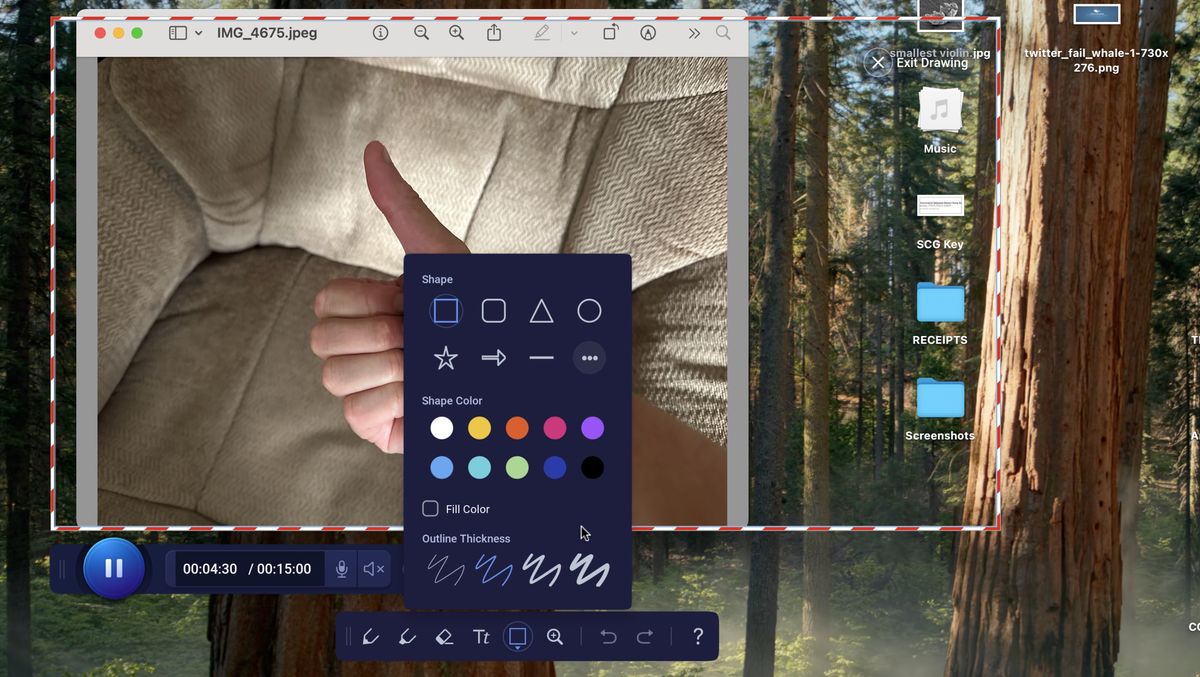
The best free screen recorder gives you all the tools you need to capture images and videos, then edit your content - totally free of charge.
Our team has expertly reviewed the best screen recorders and the best screenshot tools for Mac, but for free alternatives to top software, these are the tools and apps we recommend.
We're currently re-reviewing all our top picks to see how they compare - but one thing's for certain: OBS Studio remains the best free screen recording software for most people. This is an incredibly powerful bit of kit, ideal for webinars, presentations, and streaming. But you'll find plenty of options here, all reviewed by us.
As part of our comprehensive testing process, we compare performance, media quality, format support, and additional features and effects like video and image editing on free screen recorders across Windows and macOS. And we make sure all featured software is completely free to use.
The best free screen recorders of 2025 in full:
Why you can trust TechRadar
Best free screen recorder overall




Specifications
Reasons to buy
Reasons to avoid
Streaming can all too easily be expensive, what with lights, one or more cameras, a microphone, a decent computer… it all adds up pretty fast, so it’s a good thing one of the best streaming software out there, OBS Studio, is open source, and therefore, free of charge.
If you’re new to streaming, you might feel a bit intimidated, but it shouldn’t take long for you to find your way around. OBS has its own particular way of working which you have to adapt to, but once you do, you’ll be zooming, preparing your recording environment, adding text and watermarks, setting up transitions, effortlessly switching between your webcam and other footage you have lined up, really to roll.
You’ll find the available options quite extensive, and best of all, as it’s available for Windows, Macs and Linux, you don’t have to move away from your platform of choice in order to take full advantage of it.
Read our full OBS Studio review.
Best free screen recorder for annotations






Specifications
Reasons to buy
Reasons to avoid
ShareX is a PC-only open source screenshot software that delivers more than most. It won’t cost you a penny to download and install, and once you learn your way around its sparse interface, you’ll find a plethora of features, designed to give you as much power and control over your screenshot-making abilities as possible. Essentially, with it, you won’t need an image compositor as you can do pretty much everything in-house, which is a big plus, and saves you from having to open multiple apps to perform a single action.
ShareX also comes with numerous options to capture your screen, where you get to choose the frames per second, and various sources to customise your action as much as possible. You even have the ability of customising the app’s many keyboard shortcuts. ShareX is a very powerful tool that’s worth checking out if you take a lot of screenshots and screen captures.
Read our full ShareX review.
Best free screen recorder for beginners






Specifications
Reasons to buy
Reasons to avoid
NCH Software has a multi-platform video capture tool named ‘Debut’. You can purchase the Home edition for $60 ($40 as of this writing). If you need software for commercial use, then you need the Pro edition, which you can get either for the one-off price of $70 (currently $50), or $4 a month (billed quarterly). The latter offers you the advantage of granting you future upgrades as well. Or, if you need the software for ‘non-commercial use’, you also have the ability of downloading it for free (with limitations).
Even though it’s had a lick of paint, the interface still feels somewhat antiquated, but you’ve got many options, features and parameters you can alter to mitigate its looks. Recording was fluid and easy, and worked well… on the PC. The Mac was another matter as we still couldn’t get the computer’s onboard audio to record. It’s a glitch that doesn’t happen with other similar software, and it’s a real shame as Debut is a very good screen capture tool (just don’t expect any editing tools with the free version).
Read our full NCH Software Debut Video Capture review.
Best free screen recorder for editing






Specifications
Reasons to buy
Reasons to avoid
ScreenPal (formerly Screen-O-Matic) is a screen recorder application for Mac and Windows (and also for iOS, Android, and Chromebook). A large chunk of its features are actually available for free (as long as you don’t mind having a watermark at the end of your exported project, and have a few other restrictions). For those who want access to all the features, you have a choice of subscription tiers from $3 a month for Solo Deluxe to $8 per person per month for Team Business.
You’ll find the interface is very sparse yet full featured. You have numerous options for recording your screen and your webcam, along with being able to record callouts (text boxes, shapes, etc) during your recording. Even better, the editing features have been thoroughly beefed up since we last explored this app, giving you a rich array of tools to fine tune your project, complete with transitions, overlays, additional narration and audio effects. Most definitely worth a checking out if you’re in the market for a (mostly) free multi-platform screen recorder.
Read our full ScreenPal review.
Best free screen recorder for small businesses




Specifications
Reasons to buy
Reasons to avoid
EaseUS RecExperts is one of the best screen recorders for Windows and Mac on the market. It’s quick, it’s easy to use, and it’s full to the brim with professional screen-capture features.
When we tested out the software, we were impressed that RecExperts effortlessly captures your screen, webcam, system sounds, and audio from built-in and USB microphones. And it’s simple to select what you’re recording during set-up.
Offering up to 4K/60fps captures, the free screen recorder has plenty of utility for delivering webinars, presentations, and even recording games.
However, while we highly rated the features and tools, we found the editing abilities were lacking. Once you’ve recorded your clip, basic options include trimming and watermarking clips, and adding intros and outros. In this area, it’s not unlike FlashBack Express.
The big issue is the limitation imposed on the free version. Without a subscription or perpetual license, RecExperts recordings are capped at one minute. Useful tools like the excellent recording scheduler are locked behind that paywall. Great, then, for quickly showing a friend or colleague how to perform a particular task, but not for longer videos.
However, do be warned that if you order but then change your mind - as you are entitled to do - EaseUS can be awkward about issuing refunds.
Read our full EaseUS RecExperts review.
Best free screen recorder for live footage






Specifications
Reasons to buy
Reasons to avoid
FlashBack Express offers users a free screen recorder for PC without a watermark. We found the tools work exactly as you’d expect. The interface is pared back and easy to understand, with a big ‘Start Recording’ button when you’re ready to begin.
You can also record your webcam at the same time as your screen, as well as external audio. You even have the ability to crop what you’d like to record, or just choose a specific window.
There are limitations (it is free, after all), such as the recording size (only 720p), and your post-editing capabilities are practically non-existent: all you can do is trim the start and end of your video.
During our review, we found this editing process the real low point of otherwise acceptable software - you can only trim the start and end of your recording. After going back to the software since our last review, we’ve noticed that the “editing” feature of FlashBack Express has been renamed to a more realistic and accurate “Video Trimmer”.
When it comes to exporting, you have access to the usual online storage options such as Google Drive and DropBox, and you also have the ability to upload straight to YouTube. You can also save the file to your computer.
If you need to record something quickly and don’t mind the lack of bells and whistles, we found FlashBack Express is one of the best free screen recorders on the market.
Read our full FlashBack Express review.
Best free screen recorder for Mac
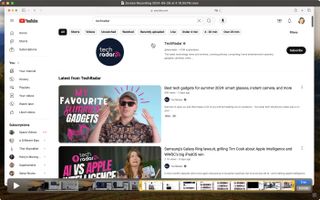
7. QuickTime Player
Specifications
Reasons to buy
Reasons to avoid
While plenty of the best free screen recorders we recommend run on macOS, what’s better than an app that’s already installed on your computer?
If you own a Mac, you probably use QuickTime Player all the time to play some videos, but there are some not-so-hidden features that turn this mundane piece of software into an highly useful casual screen recorder.
Go to the MenuBar, click on File and the first three options are all designed to help you record a video using your Mac’s built-in webcam, record some audio using your Mac’s built-in microphone, and finally capturing your screen. You have the option of recording your entire screen, or selecting a chosen portion. You can record as long as you need but there’s a big caveat: no audio is captured while you do that. It’s a good tool but has limitations, which could be deal-breakers for some. Not to mention a complete lack of editing capabilities (aside from trimming tools), although you can always drag the recording into iMovie, another free app for your Mac.
But if you need to quickly record something that’s happening on your screen, and you don’t need any audio, it’s pretty much ideal.
Best free screen recorder FAQs
How to choose the best free screen recorder for you
When choosing which free screen recorder is best, make sure to look out for:
+ Easy experience - make sure the video recording software is straightforward to set up and use, no matter how advanced. Don’t let it get in the way of your workflow.
+ Resolution - the best free screen recorder software will output in high-definition.
+ Recording - not all screen recorders are equal. For example, the best free streaming software for gaming might not work as the best video conferencing tools.
+ Editing - if you need more post-production polish, some free screen recorders have video editor capabilities, and even the best video editing software for beginners like Clipchamp include built-in screen recorders.
+ Output - even free screen recorders should offer a range of file formats, like MP4, MOV, and GIFs.
Start by understanding what it is you’re going to capture. Is it a professional video capture for meetings, a screen recorder for YouTube, or even streaming via game recording software?
Decide if you need proper, professional-grade software, like OBS Studio, or whether recording from your browser will suffice. Next, consider what devices you’re capturing from - you’ll find loads of screen recorders for Windows and Mac, but also Android and iOS apps. Some of the best free screen recorders effortlessly capture webcam footage, too. Ideal for streamers and webinar hosts.
Finally, think about long-term use. If you’re likely to outgrow free options, it might be worth choosing a package that lets you upgrade to a screen recorder without watermarks, like FlashBack Express or Debut Video Capture.
What is the best free screen recorder?
OBS Studio is our pick for best free screen recorder and streaming software overall. After testing, we found not only can the open-source software record everything happening on your desktop, but also capture footage from your webcam and use it for picture-in-picture video, and even record audio from a microphone. This free screen recording software gives you the option to save captures in a format of your choice, or stream them via the service of your choice.
For a long time, it’s been one of the best free screen recorders for Windows 10 - and it’s also available on macOS and Windows 11, through the redesigned Microsoft Store. While OBS Studio is an ideal choice for professionals and gamers alike, however, it’s worth exploring which other free screen capture tool is best for your needs. So, let’s say you only need to capture a few minutes of footage - more straightforward free screen recorder software might serve you just as well.
Whether you're making an on-screen tutorial, recording a Let's Play video, or capturing a video conference call, there are solutions for everyone.
How we tested the best free screen recorders
Our team of expert reviewers have tested hundreds of productivity and video production tools, including the best video editing software and best free video editing software for content creation.
When we review the best free screen recorders out there, we evaluate the user experience, the performance, the output, and the audience and use.
Even if the learning curve is steep, it should be clear how users can start recording their screens - with additional support if necessary. Upon export, we test the quality of outputs, reviewing the video resolution, file formats, and overall quality for lags or stuttering.
Free screen recording software must be unambiguously free. Users shouldn’t have to navigate complex charges and hidden fees.
The very best screen recorders are versatile tools, letting you capture and record everything from meetings to gaming. However, we recognize that individual screen recording apps may be built for specific purposes, and judge these tools on how well they deliver for, say, professionals in a business environment or YouTube creators and streamers.
Get in touch
- Want to find out about commercial or marketing opportunities? Click here
- Out of date info, errors, complaints or broken links? Give us a nudge
- Got a suggestion for a product or service provider? Message us directly
Are you a pro? Subscribe to our newsletter
Sign up to the TechRadar Pro newsletter to get all the top news, opinion, features and guidance your business needs to succeed!
Steve has been writing about technology since 2003. Starting with Digital Creative Arts, he's since added his tech expertise at titles such as iCreate, MacFormat, MacWorld, MacLife, and TechRadar. His focus is on the creative arts, like website builders, image manipulation, and filmmaking software, but he hasn’t shied away from more business-oriented software either. He uses many of the apps he writes about in his personal and professional life. Steve loves how computers have enabled everyone to delve into creative possibilities, and is always delighted to share his knowledge, expertise, and experience with readers.
- Daryl BaxterSoftware & Downloads Writer
- Steve ClarkB2B Editor - Creative & Hardware