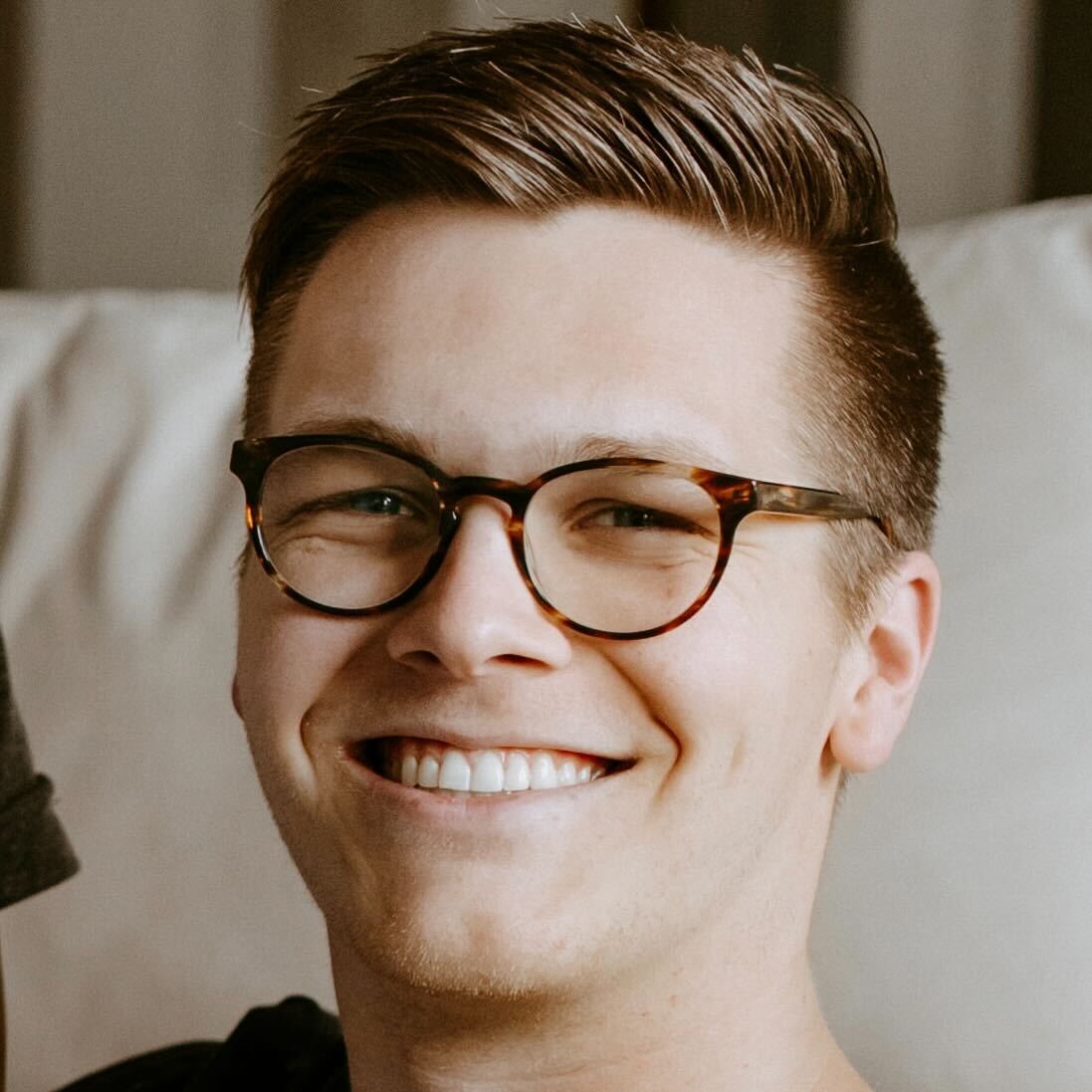Best laptop docking station of 2025
Connect all your peripherals with the best docking stations for laptops

The best laptop docking station helps you connect all your accessories and peripherals to your laptop, while maintaining or increasing transfer speeds for data and video. Whether you're hooking up multiple monitors or just a simple keyboard and laptop, a docking station for laptops gives you what so many modern laptops lack: more ports and sockets.
My team and I regularly test and review a range of laptop docks - our latest is the Kensington SD5000T5 EQ, which is a must for anyone looking to take advantage of the performance gains found from Thunderbolt 5 support.
What I'm looking for when rounding up the best models is connectivity, a broad port selection that supports everything from USB to HDMI, and portability, so you can take these units with you wherever you work.
For most people, I still recommend the IOGear Dock Pro as the best laptop docking station. In our tests, we found this dock offered all the ports that everyday users will need, all wrapped up in a robust and beautifully designed chassis. Check out the review below, alongside some great alternatives for those who need more ports and faster speeds for Windows and Apple devices.
The quick list
Looking for a quick rundown of the best laptop dock or docking station? Check out our top picks below, and for more in-depth reviews or to compare prices, click on each one.

Best overall
IOGear truly knocked this one out of the park. The Dock Pro can be utilized vertically or horizontally and features many beneficial ports. Since unboxing, we have had this on one of our desks, and we are blown away at how reliable this dock has been.

Best for MacBooks
Satechi's Thunderbolt 4 Slim hub expands your Thunderbolt ports, granting a single USB-A in addition. Not massively versatile, but if you're looking to plug in more Thunderbolt / USB-C plugs, this will do the trick.

Best for wide port selection
Baseus' 17 in 1 dock is impressive due to it's hybrid nature. This dock by design can be run through a DC port direct to a standard wall plug, or it can be powered via PD USB-C for use as a hub on the go.

Best for Thunderbolt 5
The Kensington SD5000T5 EQ is one of the first all-TB5 docks we've reviewed, which significantly boosts data transfer speeds. During review, we found performance was impressive throughout.

Best for 4K dual display
Kensington's SD5760T is a quality dual HDMI dock with a good assortment of extra Thunderbolt and USB-A ports. This dock is great for dual monitor desk setups that need the basics and need it to be reliable every time.
Best laptop docking station overall






Specifications
Reasons to buy
Reasons to avoid
✅ You want to have up to 4 displays: This IOGear Dock Pro is one of the few that we have found that can push so many displays in a stable, reliable way. We frequently still use this dock on one of our desks to test displays because it is easy to run so many at a time, even from an M-series MacBook, which is notoriously hard to do.
✅ You're looking for a large, powerful dock: This dock is not a quick little dock you throw in a bag. While it can be powered by USB-C PD if needed, we wouldn't want this dock in our daily carry bag. Instead, we keep this dock at our desk, knowing the extent of what we can plug into at a moment's notice and what we can leave plugged in at all times.
✅ You want the option for DisplayPort or HDMI outs: In most docks, you must choose HDMI or DisplayPort. We have both options for all four outs at all times. So, if we have one HDMI display that we upgrade to DisplayPort or add a third screen that happens to be back to HDMI, we can run all of that without adapters or other docks.
❌ You need more than one additional Thunderbolt Port: The biggest downfall of this dock that keeps it from being perfect is the lack of extra Thunderbolt Ports. As power users, we need more than one Thunderbolt port from this device. We put a Thunderbolt dock first in a chain and plugged this dock into that Thunderbolt Dock to accommodate, but if you can't do that, this will feel a bit lacking.
❌ You need to hide this dock in an enclosed space: After some use, we have noticed this dock getting quite warm to the touch. We don't have concerns about combustion or burning, but we keep in mind the rising temperatures of the casing, and we keep it well-ventilated for that reason.
❌ You need a front access port to host: The port to plug your computer into this dock is in the back. While for some, that may not matter or be preferred, others need that port in front of their setup or workflow.
💻 The IOGear Dock Pro is an impressive, heavy-hitting laptop docking station that can push up to 4 displays through HDMI or DisplayPort. Altogether, this dock can provide most ports needed for even professional desks. ★★★★½
What you need to know
The Dock Pro from IOGear is an impressive little USB-C dock that expands a single connection to 12 additional ports, including up to four display outs. What makes things more impressive is that those four display outs can be either DisplayPort or HDMI, as all four lines out have both ports as options. This USB-C dock can stand upright, made more secure by an optional stand, or can lay on its side to fit under something on a desk, perhaps. We chose that option, keeping the dock tucked away yet within reach. Part of the reason for wanting to keep the front within arm's length is because of all the incredible ports on the front. The front alone holds access to the microSD card reader, standard SD card reader, USB-A for charging, two USB-A ports for data, a USB-C port, and a headphone jack.
With the use of DisplayLink, this dock can help any compatible USB-C or Thunderbolt 3 device drive up to four displays and all the additional ports while charging the host device, all at the same time. We find this pretty impressive, and while it may not have many USB-C / Thunderbolt ports, it does have many other ports and can be daisy-chained to include more USB-C / Thunderbolt ports. This method would include using a different Thunderbolt hub before this dock and then plugging that other dock into the host device, subsequently adding two docks worth of ports to your host machine.
Design and Build Quality: This laptop docking station has a rugged metal casing that looks premium enough to sit out on a desk and not look cheap. We have used this dock pretty heavily for the last several months, and we have not seen even a stutter in performance, showing that this dock is built well on the inside. Outside, the frame is sturdy enough that we have another Thunderbolt stacked on top, and we have no fears of damage.
Performance: We have been all around shocked with this dock. We have done extensive testing and research to find that most docks do not work well with Apple's M-series laptops. So far, we have nearly exclusively used this dock to push content to multiple displays from M-series MacBooks and we have had zero issues. We were able to download the DisplayLink driver with ease, and with that enabled, this dock shines as the bulk of how we can run the expansive desk setups that we have.
Features: The most impressive feature of this dock outside of the ability to work with M-series Macs is the always built-in option to use DisplayPort or HDMI for the display lines out. We have found that ability incredibly helpful as we change setups, update screens, change our workflow, and so on. While most people don't change out their desk setups as often as I do, it's still incredibly helpful to know that when you buy this dock, it will last many iterations of setups and not just the one you have now.
Value for money: For the money, this dock is fantastic. Yes, it's a bit of cash, but for what you can do with it, we have found it to be well worth the money. We have come to rely on this dock for business operations, making it 100% worth the money.
Attributes | Notes | Rating |
|---|---|---|
Price | Expensive, but worth it | ★★★★☆ |
Design | Great, clean design | ★★★★★ |
Performance | No fault performance | ★★★★★ |
Features | Great ports for a large dock | ★★★★★ |
Best laptop docking station for MacBook
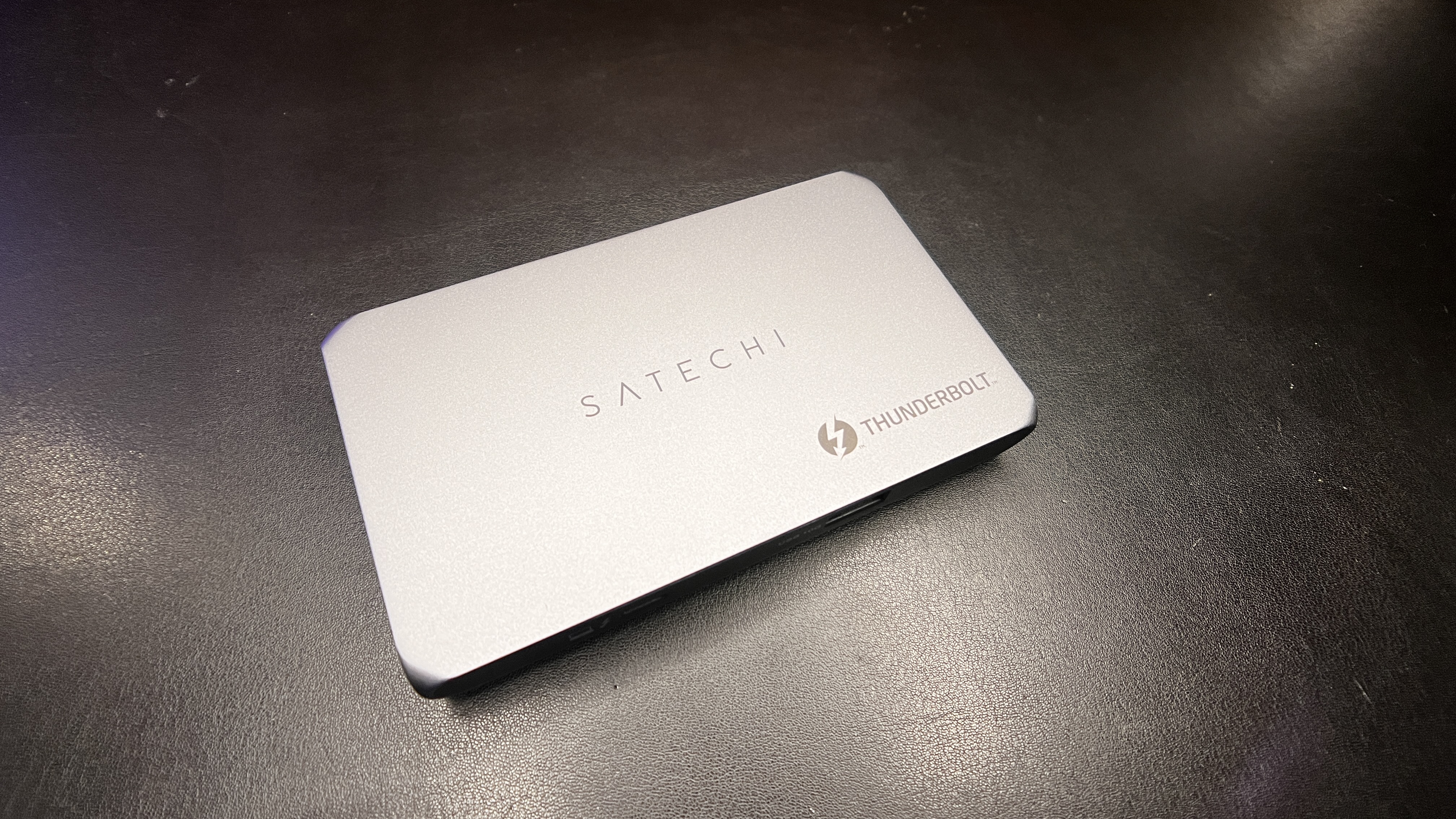


2. Satechi Thunderbolt 4 Slim
Our expert review:
Specifications
Reasons to buy
Reasons to avoid
✅ You want more Thunderbolt 4 Ports: This dock is unashamedly a Thunderbolt 4 Dock. If you are looking to turn one of your Thunderbolt ports into multiple, thats exactly what this dock is for.
✅ You're looking for a minimal dock: The Satechi Thunderbolt 4 Slim Hub is small enough to fit in my hand without any trouble. This dock is small but mighty, and therefore able to be minimal on a desk, easy to mount, and easy to store.
✅ You want the ability to daisy chain: Some docks can be put in line with one another, but not every dock can run up to 6 daisy chain levels giving great expansive possibility with this dock at the helm.
❌ You need other ports than just Thunderbolt / USB-C: This dock is absolutely a Thunderbolt Dock first and foremost, and nearly entirely. Outside of Thunderbolt there is only one USB-A. If you need more options, you'll need to daisy chain or get a different dock all together.
❌ You need more than 60W PD Charging: Some of the more powerful options on our guide to the best business laptop draw an incredible amount of power. This dock tops out at 60W, so keep that in mind and confirm you don't need more for your laptop you plan to use with this dock.
❌ You need dedicated display outs: You could always run a Thunderbolt to HDMI adapter or similar to your display if it does not have a direct USB-C connection, if you need a different display out, this dock won't be able to offer that.
💻 The Satechi Thunderbolt 4 Slim Docking Station is an impressive little Thunderbolt 4 dock that has found a place on our desks from the first moment we unboxed it. Having the ability to expand one Thunderbolt port to multiple has been crucial for our workflow. ★★★★½
What you need to know
The Satechi Thunderbolt 4 Slim Hub / Docking Station is a remarkably versatile dock that can be used as a permanent addition to a desk or thrown in a bag to expand your workflow anywhere you go. THere are three Thunderbolt 4 ports on the back of this drive with the addition of the DC port. The front of this drive has the Thunderbolt to host port and a single USB-A port. The best part about this drive is the ability to keep Thunderbolt 4 ports across any other connected device. We have this dock paired with another on some of our testing desks so that we have a plethora of ports at our fingertips, and all of it is possible because of this dock's ability as the first device in a daisy chain to make a highly flexible and capable workstation.
Design and Build Quality: The Thunderbolt 4 Slim is small to say the least. Much smaller and the ports available wouldn't be able to fit. Outside of the size itself, the machined metal finish and rounded corners have made this dock quite pleasant to look at as well as pleasant to use. It feels durable and rugged, yet looks sleek and quality enough that we wouldn't mind having it visible on our desk.
Performance: As both an independent dock and the beginning of a daisy chain, the Thunderbolt 4 Slim has excelled. We have had no issues or concerns of our devices not working or being damaged in any way. We have been able to plug in legacy cables using USB-A quickly and easily, and we have been able to run all devices plugged in through this without needing a strange workaround or external power. Connecting other docks is easy, connecting SSDs is quick and painless, and all of this while our laptop is getting charged too.
Features: The Thunderbolt 4 Slim's most standout feature is the ability to have up to 6 levels of daisy-chaining. Essentially what this means is that this could be the start of a customized dock combination to give you exactly what is needed. For us, we need a lot of port options for testing monitors and accessories. In our setup, we plug our laptop of choice into the Thunderbolt 4 Slim, and then from there we plug in any other dock we want to give us ports. One of our desks plug into the IOGear Dock Pro, granting us the best of both worlds with the Expanded Thunderbolt options from this drive from Satechi, and the four display outs from the IOGear Dock Pro. For anyone with an expansive setup, this would be a phenomenal first step into building a custom port selection.
Value for money: At the time of writing this, we see the price for this dock at just under $200. For what you can do with this dock, we think it is a great value for the money and is a dock we have been truly impressed with all around since unboxing. For a more up to date version which is pricier, see our Satechi Thunderbolt 4 Multi-Display docking station review.
Attributes | Notes | Rating |
|---|---|---|
Price | Great value for price | ★★★★☆ |
Design | Slim and portable | ★★★★★ |
Performance | Excellent performance | ★★★★★ |
Features | Ideal for daisy-chaining | ★★★★★ |
Best laptop docking station for wide port selection




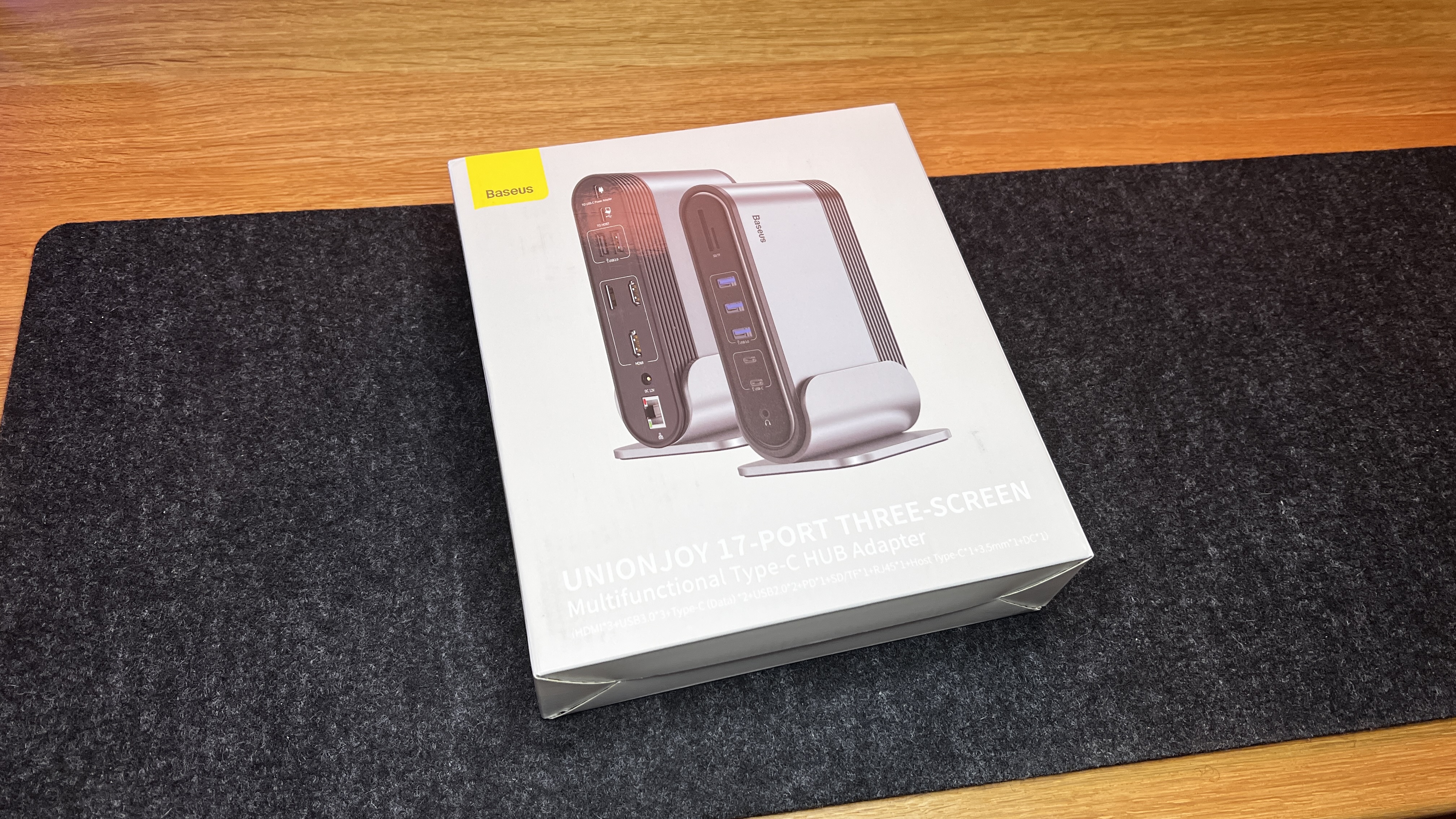



3. Baseus 17 in 1
Our expert review:
Specifications
Reasons to buy
Reasons to avoid
✅ You want a versatile docking station: One of the best parts of this dock is that it is designed to be able to seamlessly transition from a desk unit to an on the go unit. The stand comes off, and the dock can be powered via DC 12V or USB-C PD for use on the go.
✅ You're looking for a dock with a lot of ports: The Baseus 17 in 1 has a wide range of ports, covering quite a few bases with what you may need throughout your day. If you need a dock with a lot of options, this one is great for that.
✅ You need HDMI outputs: Of the 17 ports, there are 3 HDMI outs. Whether on the go, or at a desk, this dock is great for extending displayed content. Further, depending on the cable head size, this dock has space for a larger sized HDMI Cable head if needed.
❌ You need Thunderbolt ports: While this dock has 17 ports, none of them are Thunderbolt ports. So, if you need Thunderbolt, this dock is not for you.
❌ You want to be able to have multiple independent screens on Mac: This is partially a limitation of Mac, however we have seen docks (like the IOGear Dock Pro) that are still able to output to several displays and not just mirror the same external display three times.
❌ You need to connect to DisplayPort cables: The Baseus 17 in 1 dock has three video outs, all of which are HDMI. So if you need DisplayPort, you're out of luck here.
💻 The Baseus 17 in 1 3-Monitor Laptop Docking Station is a great dock for hybrid work or those who need to have a semi-portable workflow. It has many options for ports, just not DisplayPort or Thunderbolt. ★★★★
What you need to know
Baseus' 17 in 1 3 Monitors Docking Station is a relatively cheap and easy-to-use product expanding a single USB-C port to 17 ports. This dock defaults to USB 2.0 for half of its USB-A ports, and it has USB-C, not Thunderbolt. However, this dock is still quite valuable today with the gear we see in the business world. If you need a port with options, need a dock that you can easily carry back and forth from the office setup and your house setup, or if you want something that can take care of many of your ports simultaneously while charging your laptop, check this dock out.
Design and Build Quality: The design for this docking station is simple and clean. We wish that the setup for the ports was altered slightly. However, we cannot deny that the form works well once plugged in. We tried running the dock on its side and in the stand. Both worked well without concern. For narrower workstations, having the vertical form factor is beneficial.
Performance: Overall, this dock has performed well. We have noticed, however, that it takes a minute to transition. By this, we mean it takes a bit to connect when plugging in a monitor. Same with SD Cards and USB drives. It varies on speed, but we have seen relating to a screen take up to 51 seconds.
Features: Having this many ports accessible, especially for someone with many devices or drives, is incredibly helpful. Not needing to pull out a separate adapter or reader to grab data from a storage drive or SD card is wildly beneficial.
Value for money: For the money, this drive is a pretty good deal if you can afford to wait a literal minute to get booted up. If you want to get connected right away and value startup time, this might be frustrating for you to use. Outside of that, the ability to connect just about anything through a single port that can be easily transported from place to place is highly valuable, making this dock a good value for the money.
Attributes | Notes | Rating |
|---|---|---|
Price | Good value for the price | ★★★★★ |
Design | Good, flexible design | ★★★★☆ |
Performance | Slower response time overall | ★★★☆☆ |
Features | Great port selection for most | ★★★★★ |
Best laptop docking station for Thunderbolt 5

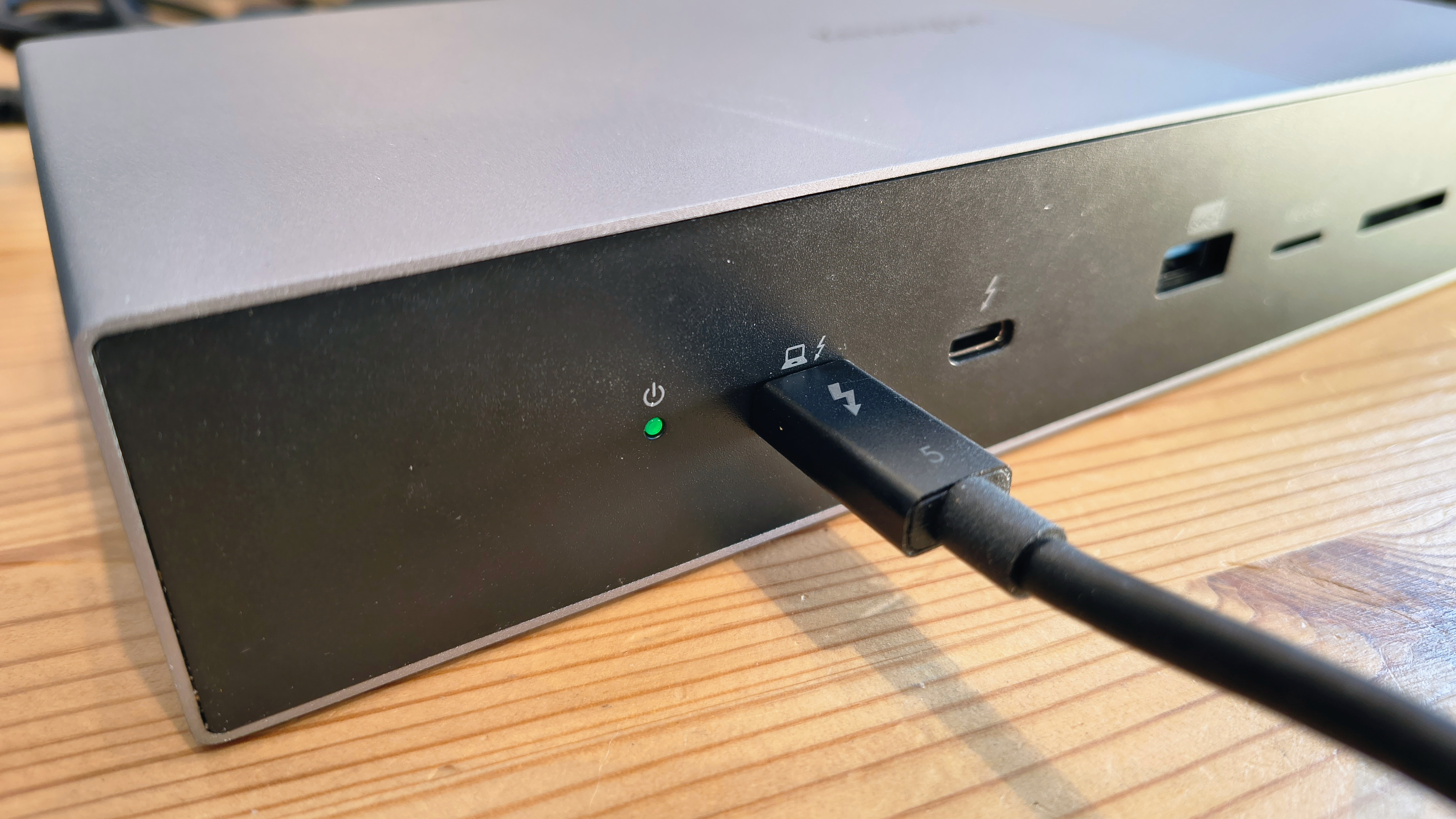

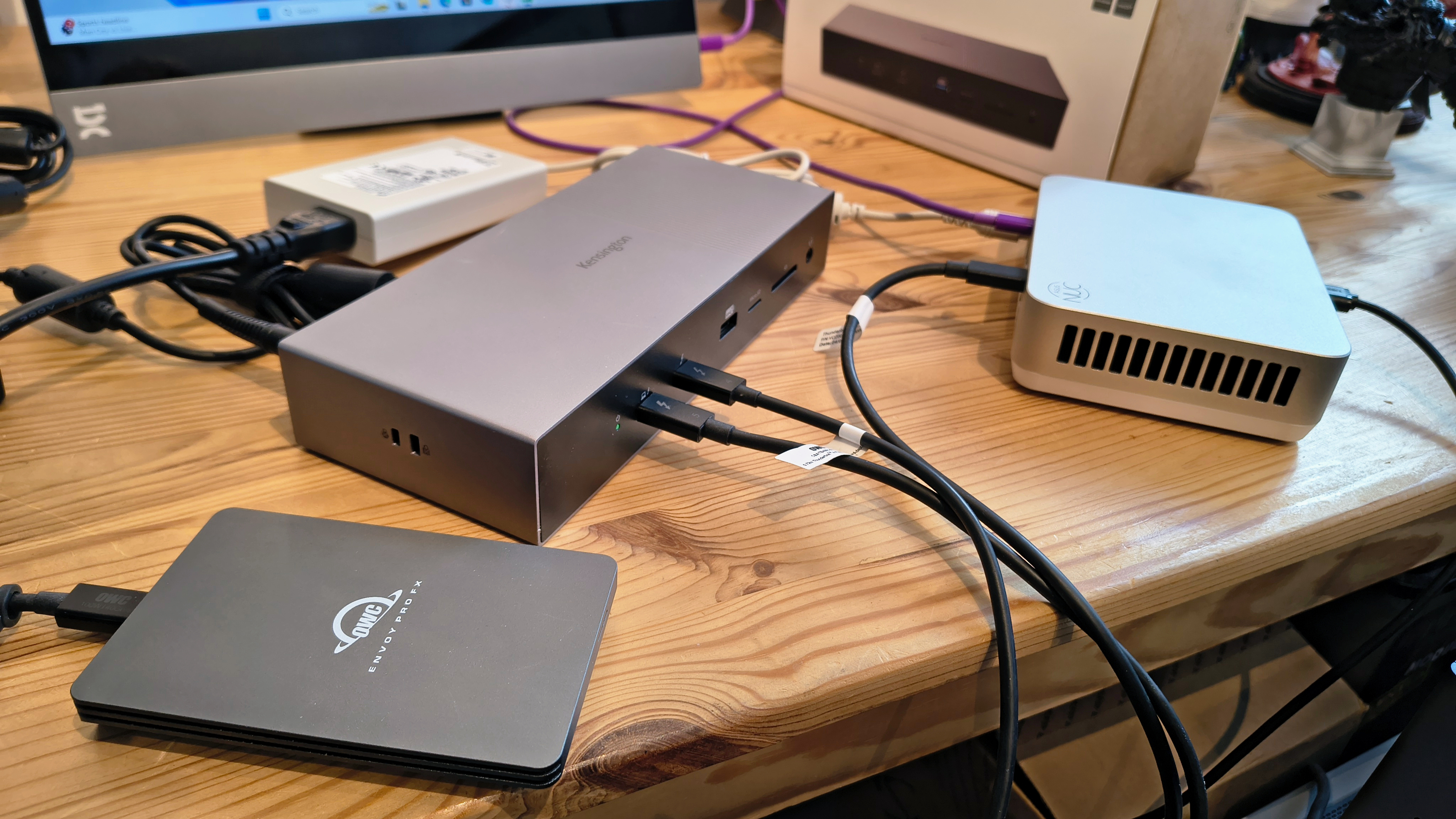




Specifications
Reasons to buy
Reasons to avoid
✅ You're all in on Thunderbolt 5: While there are a few other ports here, the main selling point of the Kensington SD5000T5 EQ is its plethora of TB5 ports.
✅ You want faster speeds: Thunderbolt 5 represents a serious evolution compared to the TB3 to TB4 upgrades that preceded it, doubling the bandwidth for data transfers and tripling it for video.
✅ You need 4K support: The Kensington SD5000T5 EQ supports triple 4K display output, making it a good pick for those with a multi-monitor set-up.
❌ You don't need Thunderbolt ports: There are a couple of USB-A ports and other inputs, like SD card reader, but there's no denying that Thunderbolt ports define this docking station.
❌ You need a cheap laptop docking station: Sitting at the cutting-edge in terms of port selection, this model costs around $100 more than a Thunderbolt 4-focused unit.
❌ You don't want to spend more on the necessary adapters: The Kensington SD5000T5 EQ can be connected to a standard monitor, but you'll need to buy a separate HDMI or DP adapter, which isn't included in the box.
💻 The Kensington SD5000T5 EQ is one of the first laptop docking stations we've tested to go all-in on Thunderbolt 5 at the expensive of TB3 and TB4. And if that's what you need for your workflow and peripherals, this is a no-brainer. ★★★★
What you need to know
The Kensington SD5000T5 EQ is built for bandwidth - and by going all-in on Thunderbolt 5, users can benefit from a doubling of data transfer speed (and triple for video). Not everyone is going to need that, of course, and due to the newer tech, the price is a bit higher than your traditional laptop docking station. But for anyone who's been looking to upgrade, we have no hesitation in recommend this unit.
Design and Build Quality: "Over-engineered" is how we described this dock during review - not that this is necessarily a bad thing. This is a substantial unit, with a milled aluminum casing, measuring 226 x 97 x 40mm and weighing around 975g - so it's still portable, but not as portable as it could be. Still, that gives the SD5000T5 EQ plenty of space for its eleven ports.
Performance: We had no issues with the performance of this machine, testing it out with a range of different mini PCs and external storage options. Although we didn't have access to a TB5 SSD at the time of testing, when connected via TB4 and USB4, we still found performance to be excellent across the board. Expect that hold even better when paired via Thunderbolt 5.
Features: Of course, the big feature here to support for TB5 - as if that wasn't clear enough already. In this capacity, it has one upstream port and three downstream ports. Elsewhere, you'll find a couple of USB-A ports, Ethernet port, a microphone-headset socket, and SD and MicroSD card readers. However, we would've liked to see a HDMI/DP adapter included in the box for those connecting this dock to a monitor.
Value for money: Whether the Kensington SD5000T5 EQ delivers value for money will depend on your usage. If you're going all in on Thunderbolt 5, then the extra cost of this dock compared to a TB4 unit will likely be worth it for the performance gains. However, for most people still using older connection types, it's unlikely to be the right choice unless looking to future-proof their set-up.
Read our full Kensington SD5000T5 EQ review
Attributes | Notes | Rating |
|---|---|---|
Price | High price for newer technology | ★★★★☆ |
Design | A substantial device with a strong build quality | ★★★★☆ |
Performance | Performance was excellent and impressive during our tests | ★★★★★ |
Features | Thunderbolt 5, Thunderbolt 5, and more Thunderbolt 5 | ★★★★★ |
Best laptop docking station for 4K dual display

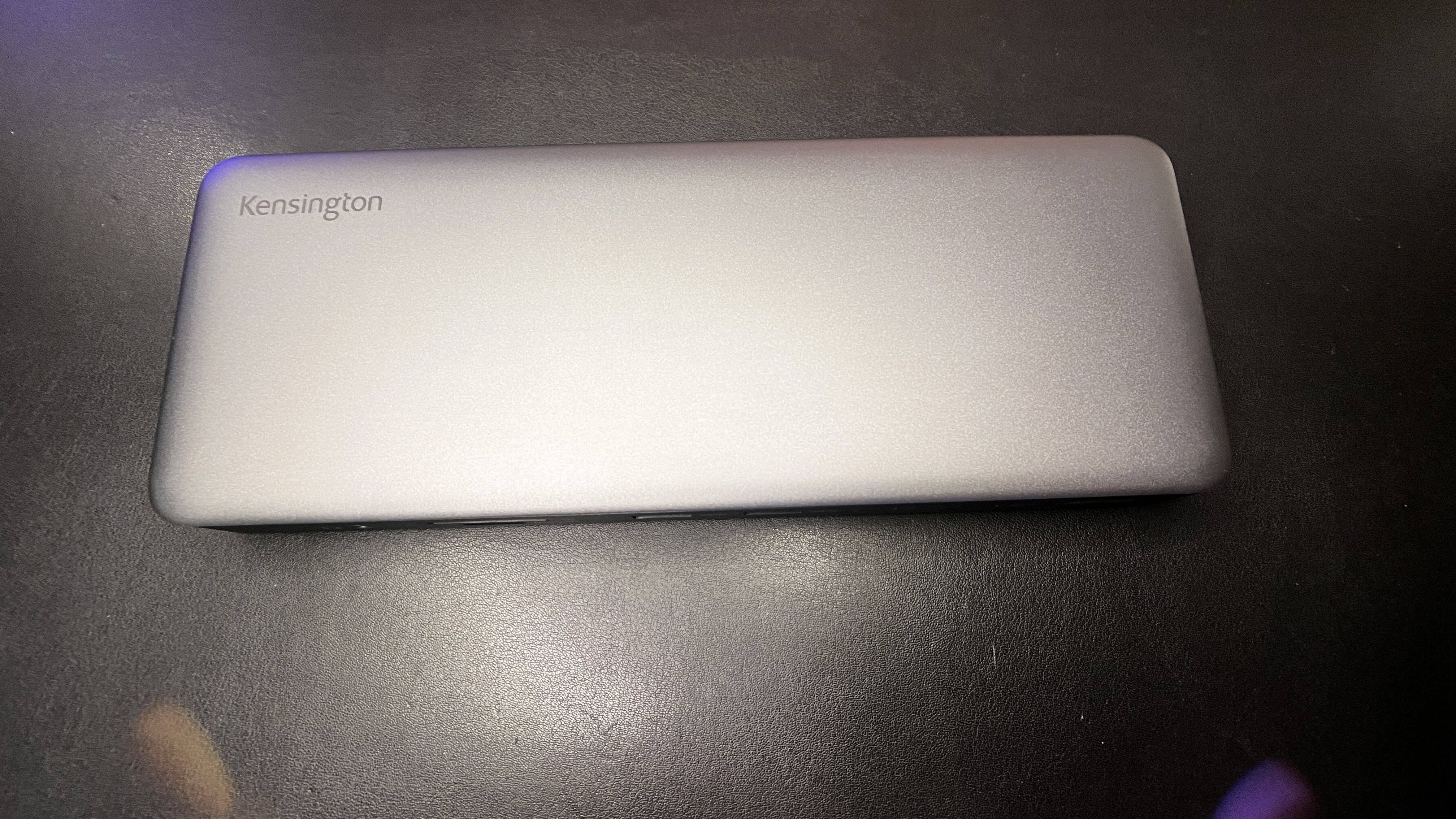

5. Kensington SD5760T
Our expert review:
Specifications
Reasons to buy
Reasons to avoid
✅ You want a minimal docking station: Kensington's SD5760T dock is very minimal and clean looking, giving all the available ports without cluttering up the workstation. The split of ports between front and back is great as well, helping most always connected cables run to the back.
✅ You're looking for dual HDMI out: Simple and sweet, this dock has dual HDMI out granting a great connection for multi-display desks.
✅ You want fast USB-A ports: Kensington chose to put in USB-A 2.3 Gen 2 10Gbps for two of the available USB-A ports, and USB-A 3.2 Gen1 5Gbps for the other two. Both granting great speeds for data transfer and charging.
❌ You have a DisplayPort monitor: This docking station has two display outs, but instead of being DisplayPort, they are both HDMI, meaning you would need a converter to connect to a DisplayPort monitor.
❌ You want more than one additional Thunderbolt Port: The Kensington SD5760T has only one additional Thunderbolt port. So, if you want access to more, check out one of the other options on this list.
❌ You want a budget-friendly dock: Kensington is a reputable company that makes high-quality gear. With that comes a higher price. However, it's still worth looking at if you want quick and reliable regardless of price.
💻 The Kensington SD5760T Thunderbolt Laptop Dock is a high-quality and well-built dual HDMI option for those who care about speed and reliability. The port offering is also good on this dock, especially for the business world and most business professionals. While a little pricey, this dock is still a great option for many. ★★★★
What you need to know
Kensington is a reputable company with excellent reliability and build quality. This dock is no different. It has two HDMIs on the back for dual output and a Gigabit Ethernet port; it features four USB-A's, a Thunderbolt port, a Headphone jack, and a microSD and full-size SD card slot. This dock is excellent unless you need a port outside of what this offers. It is clean and minimal, stays at a comfortable temperature, works quickly, and has a power button for more control. This dock has been great to use and has come in handy to charge up a laptop quickly with its 96W dynamic PD.
Design and Build Quality: This dock is about as thin as a standard deck of cards and can slide under monitor shelves, risers, and even under monitors if needed. It is clean and minimal enough to be left out on the desk without cluttering it or making it look messy. We appreciate the split between front and rear ports, and we have yet to need to reach around to the back to use a port back there post setting this up initially on one of our desks.
Performance: The SD5760T boots up any connected screens quickly, reads drives and SD cards as fast as expected, and charges devices incredibly fast. The HDMI ports can output 8K at 60Hz or Dual 4K at 60Hz. The USB-A ports are capable of 5V/0.9A, and the USB-C (Thunderbolt) port has 5V/1.5A charging abilities. Last but not least, the Ethernet port is capable of gigabit speeds. As a dock, Kensington could push the SD5760T to have up to 40Gbps data transfer speeds, which is handy when moving content quickly.
Features: The standout feature of this dock will have to be just how everything works. There is no selective display or port that sometimes is slow. This dock is meant to work and be relied on to work. The build quality and speed are excellent, and this dock is consistent. We know that we won't have to do anything extra to get the job done outside of sitting down, plugging in, and getting to work.
Value for money: This dock is expensive but worth it if you want reliability. If you need a companion to your laptop that you know you can count on to work every time, this dock is worth considering, especially if you want to output to an HDMI monitor or two.
Attributes | Notes | Rating |
|---|---|---|
Price | Pricy, but high quality | ★★★★☆ |
Design | Clean and simple design | ★★★★★ |
Performance | Great, consistent performance | ★★★★★ |
Features | No flagship features, just a simple dock | ★★★★☆ |
Best laptop docking stations: Honorable mentions




Anker 778
Specifications
Reasons to buy
Reasons to avoid
Anker's 778 Thunderbolt Docking Station is a 12-in-1 Thunderbolt 4 dock that has an all around great port selection along with a ton of high speed USB-A ports. Some workflows still rely on USB-A as a primary connection point. If that's you, this dock will be a great option for you. In addition to USB-A, this dock also has several Display outputs, two DisplayPort and one HDMI.
A few downsides to this dock would be that it doesnt have any card readers, so if you need to pull data from an SD card, you'll need an adapter, and also this drive gets a bit hot during extended use.
Outside of that, as long as you don't need more than one additional Thunderbolt port, this dock is a great option for those that need to plug in a lot of gear.

Plugable USB-C Triple HDMI Display
Specifications
Reasons to buy
Reasons to avoid
The Plugable USB-C Triple HDMI Display (UD-ULTC4K) is remarkably helpful as a secret weapon for M-series MacBook users who want to connect to more than one display. Since this docking station has DisplayLink built in, one MacBook, through one cable, can connect to three external displays with this model dock. This is something that docks without DisplayLink are unable to do, making this a huge benefit for those looking to run multi-screens. Outside of the ability to add multiple screens, the other ports are nice, making connecting to this dock quite simple all around.



Startech Dual-Laptop USB-C KVM Docking Station
Specifications
Reasons to buy
Reasons to avoid
StarTech's Dual-Laptop USB-C KVM Docking Station for Dual Monitors is a very niche product, but very useful for those areas. This dock can essentially work as a docking station for two laptops at one time, switching seamlessly between both of them, displaying content on both screens. Normally, we see KVM switches with one display out, and Docks with two. This combines those abilities into a single dock. So, for those who work from home and have a personal laptop, now your workstation can run both seamlessly without needing to unplug cables or have extra keyboards or anything on your setup.



Satechi Triple 4K Display Docking Station
Specifications
Reasons to buy
Reasons to avoid
Satechi's Triple 4K Display Docking Station is a high powered docking station that works great with Mac and Windows OS that, thanks to the internal DisplayLink chip can push three unique displays on any capable device. The port selections are a bit more modern, offering USB-C in the front and USB-A on the front and back. While this dock is clearly designed with triple display as it's focus, the three USB-A ports and two USB-C ports plus the host port to your laptop shows that this dock is meant to be a dock that can connect to most workstations quite well.
Best laptop docking stations: FAQs
What is a laptop docking station?
A docking station is a piece of hardware that allows a user to convert their portable laptop into a desktop computer by adding more ports to it. Don't confuse it with a USB hub which is typically more limited in scope.
It works by allowing a user to connect their laptop to other hardware typical of a desktop PC, including a monitor, keyboard, mouse, printer, and external drives. While this, naturally, reduces the portability of your laptop, it does offer the significant advantages provides by a desktop computer, including more comfort and increased visibility provided with a larger screen.
And with docking stations as easy to unplug from as they are to plug into, they provide a laptop owner with the best of both worlds.
How to choose the best laptop docking station for you
Why you can trust TechRadar
Before deciding on which laptop docking stations is best for you, you'll need to consider a number of features and functions provided by those on this list. If you're connecting the the best business office keyboards, monitors, and office essentials, almost all of our recommendations will deliver.
Laptop docking stations provide a variety of connectivity options and ports, and some even come with the advantage of being able to charge your laptop whilst it is plugged in. For those with a shortage of socket space, this could swing the balance.
Design tends to vary between upright or horizontal, though there are some in this list that show an additional aesthetic flair that may be important to some who take pride in the look of their home office. Lastly, you'll have a budget in mind so make sure to take that into account when whittling down your choices - prices can contrast wildly. You can usually find the best laptop docking stations featured in Amazon Prime Day docking station deals when sales are active.
How we test the best laptop docking stations
Our team of expert reviewers have tested a massive range of home and office tech, from the best standing desks to the best monitors for video editing.
We've taken into account a number of key factors in order to whittle down to our list of best laptop docking stations. Given how often you'll be plugging your laptop in and out of the docking station, ease of connectivity is a must, and we've listed all accompanying ports with each station, and noted where some docking stations offer more choice over others. A robust build is another fundamental aspect, and we've noted those that seem built for endurance.
Although it is of course subjective, we've also considered design and style, along with other bonus features such as whether the docking station charges your laptop at the same time. Finally, we also made where docking stations boasted versatility between laptops, versus those that have been designed specifically for certain brands.
Get in touch
- Want to find out about commercial or marketing opportunities? Click here
- Out of date info, errors, complaints or broken links? Give us a nudge
- Got a suggestion for a product or service provider? Message us directly
Are you a pro? Subscribe to our newsletter
Sign up to the TechRadar Pro newsletter to get all the top news, opinion, features and guidance your business needs to succeed!
Former TechRadar Pro B2B Hardware Editor, Collin has been in journalism for years, with experience in small and large markets, including Gearadical, DailyBeast, FutureNet, and more.
- Steve ClarkB2B Editor - Creative & Hardware