When it comes to digitizing your DVD collection in 2018, there are two main options: Vudu’s Disc to Digital service and WinX DVD Ripper Platinum. But which is the right one for you?
WinX DVD Ripper Platinum vs Vudu
Vudu, by Wal-Mart, allows you to convert discs to digital using a smartphone. To use it, install the mobile app, scan a UPC (universal product code) and you’re ready watch the movie on your device.
The process is straightforward, but it has some disadvantages. Firstly, it requires permission to your camera and GPS, as well as your billing info must be up-to-date in your profile. Although the app itself is free, it costs $2 to convert a movie. If you have a large DVD collection, that quickly adds up. Vudu can’t convert all DVDs to digital, either. It offers a good range of new movies from most of the big studios, but that doesn’t help if you want to convert the discs you already own. That’s where WinX DVD Ripper Platinum comes in.
WinX DVD Ripper Platinum is a desktop disc to digital software which converts any disc –old or new– to all the most popular video formats, including MP4, AVI, MP3, H.264, WMV, FLV,MOV and more for further editing, compressing, social sharing, NAS streaming, etc. It gives best possible picture and sound quality while ensures smallest possible output file size. It also creates files that you can play on play on any device: iPhone, iPad, Andriod, tablet, gaming consoles, HDTV, etc. (Optional, a DVD Ripper for Mac is available if you are running OS X)
WinX DVD Ripper Platinum charges for a one-off lifetime license fee, after which you won’t pay another penny for future upgrade. Best of all, you can use it to convert any DVD at all to digital – old/scratched/commercial/workout/new/99-title DVDs , ISO images, DVD folders, and even very rare ones or home recordings (wedding videos, for example).
Free download WinX DVD Ripper Platinum for Windows >>
Obtain a trial license key, enjoy full features freely >>
Why is WinX DVD Ripper Platinum so fast?
WinX DVD Ripper Platinum is the only DVD ripper around that uses level-3 hardware acceleration technology. That means it uses hardware encoding, hardware decoding and hardware processing to spread the load between your CPU and GPU, giving incredibly fast results – even on low-powered laptops.
It uses Intel Quick Sync Video (QSV) – Intel’s dedicated video encoding and decoding hardware core – to process videos incredibly quickly and free up the processor to complete other tasks, such as watch movies, play games, etc.
WinX DVD Ripper Platinum can also make the most of Nvidia CUDA and NVENC hardware encoders to deliver very fast, high quality encoding and decoding.
Developer's test – convert disc to digital with level-3 hardware acceleration tech
DVD: a new disc 2018; size: 7.16GB; length: 1:32:12
Computer configuration: Windows 10 (64 bit); Intel(R) Core(TM) i5-3470; Nvidia GeForce GTX 750
Result: The ripping process was completed in 4:54 minutes, reaching 300-500 FPS.
Note: The result may vary under different computer configurations.
How to Convert Disc to Digital (MP4) Copies With This Hardware Accelerated DVD Ripper?
1. Set up hardware acceleration
Converting your discs to digital with WinX DVD Ripper Platinum is incredibly easy. To get started, insert the disc in your drive and launch the software. The Hardware encoder( Intel/nVIDIA) will be automatically clicked if your PC supports it. You may select the CPU Core (Up to eight) to accelerate the disc to digital conversion process.
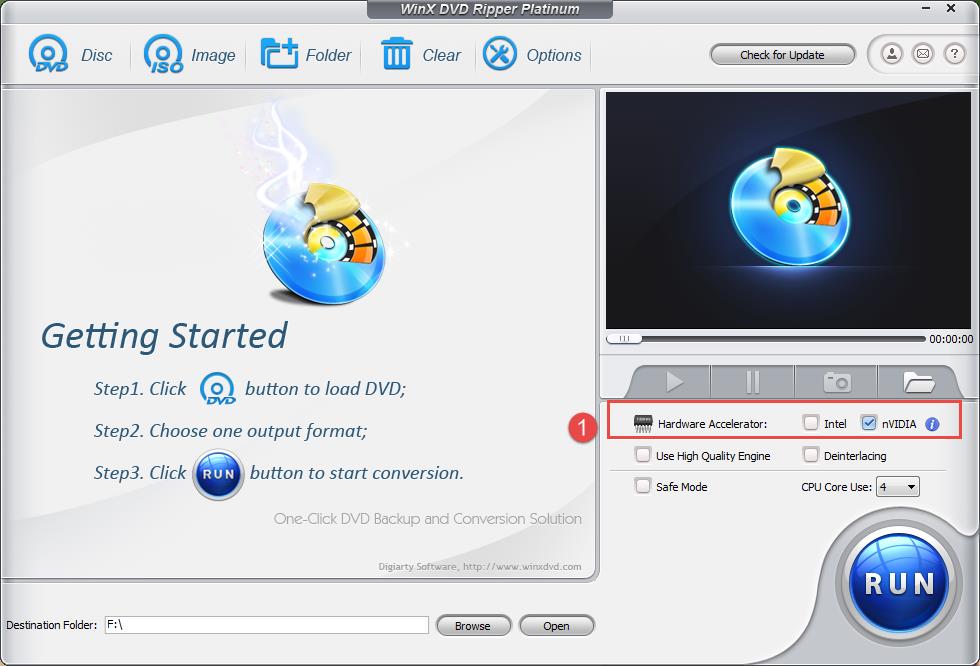
2. Load your disc
Click the ‘Disc’ button and make sure the right source DVD is selected if you have more than one disc drive. Leave the DVD disc file system type as ‘Auto detect’ and click ‘OK’. (Also support ISO images and DVD folders).
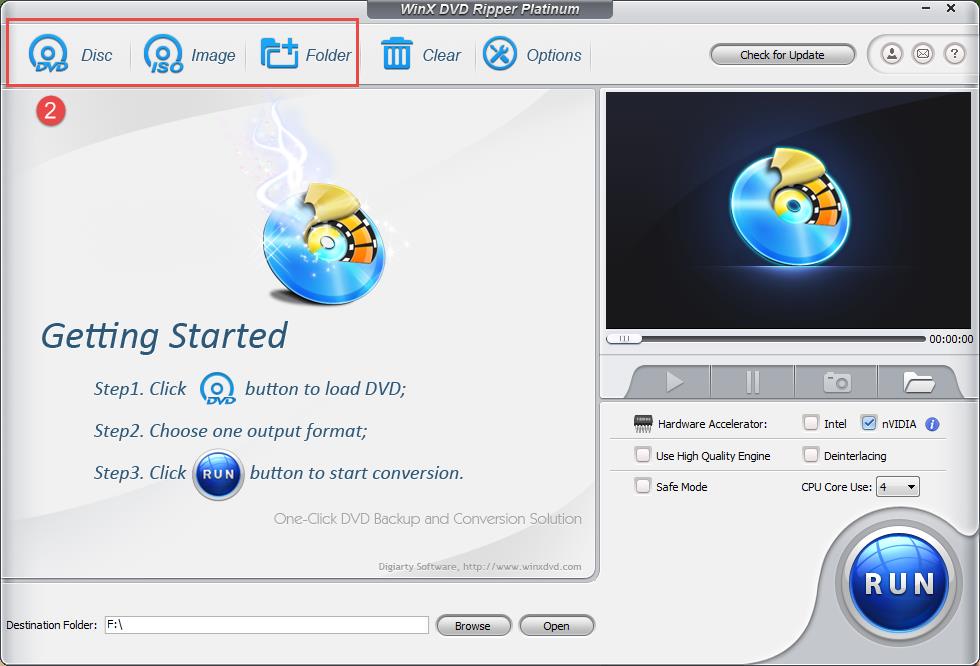
3. Choose a format
Now you’ll see a choice of output profiles. DVD to MP4 is the default option, and is the best choice for playback on most devices. You can use the slider at the top right to choose to rip your discs in high quality (which takes longer) or lower quality (which is faster). We recommend leaving the slider in the middle, which gives the best balance of speed and picture quality. When you’re happy, click ‘OK’. WinX DVD Ripper Platinum will analyze your disc to see whether it’s protected by DRM. It will also detect the DVD main title, enabling you to convert just the movie itself, without any annoying ads or trailers.
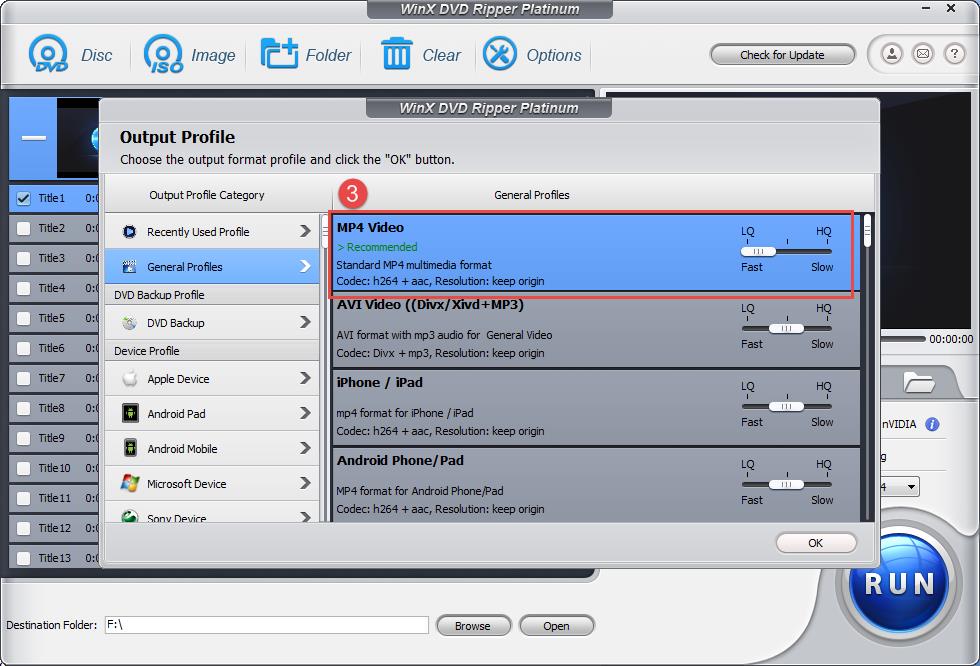
4. Start disc to digital conversion
Take a look at the list of titles. WinX DVD Ripper Platinum will have selected the longest one automatically. If your disc has subtitles, you can include them in the converted video by clicking ‘Subtitle disabled’ and choosing a language option. Choose a destination folder for the converted video (your Videos directory is selected by default) and click ‘Run’.
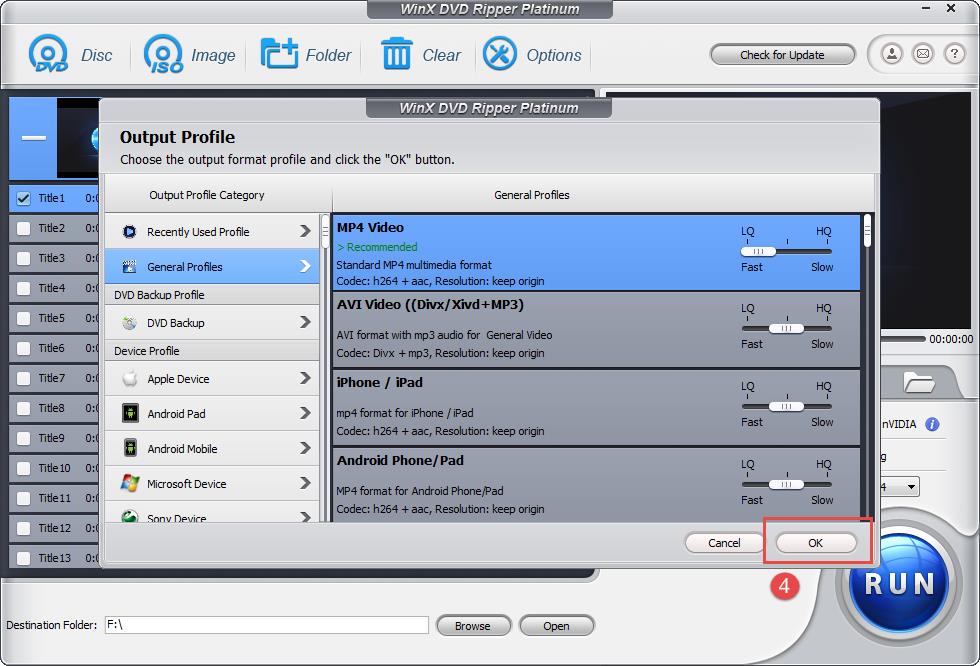
5. Enjoy your movie
With hardware acceleration enabled, you’ll be amazed how quickly your disc is converted, and your disc drive won’t even get hot. Once it’s done, your destination folder will open, and the finished MP4 file will be there, ready to play. It really is that easy!
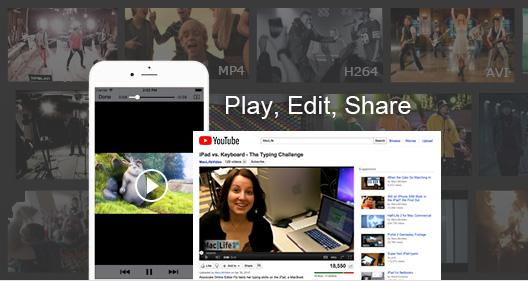
Get daily insight, inspiration and deals in your inbox
Sign up for breaking news, reviews, opinion, top tech deals, and more.