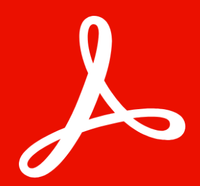Best OCR software of 2025
Scan and archive documents
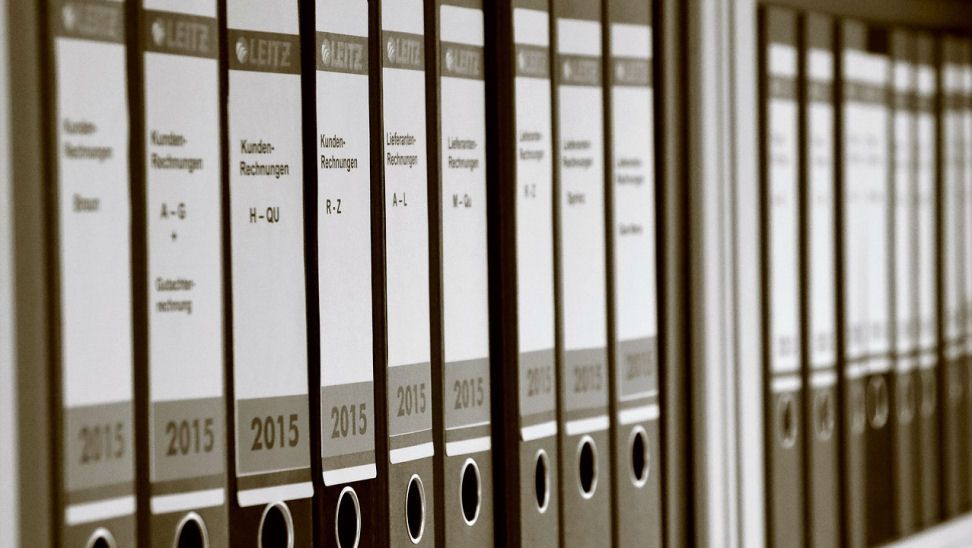
We list the best OCR software, to make it simple and easy to scan and archive your paper documents as digital PDF files.
Often built into the best PDF editors (and some of the best free PDF editors, too), Optical Character Recognition (OCR) software offers you the ability to scan invoices, text, and other files into digital formats, making it easier to manage all paperwork. In our experience, we also see a lot of integration with some of the best cloud storage services for better back-up and security.
Staggeringly useful, then - but with so many different apps and programs out there, we wanted to know which really is the best OCR software. So, we put them to the test. As part of our rigorous review process, we compared user interface and experience, speed and performance, and extra features including batch-scanning.
Editor's pick
Adobe Acrobat Pro
The best OCR software for everyone We're big fans of Acrobat - the original PDF editor. Adobe's powerful app is packed with essential document management tools from merging to filetype conversion, and three OCR modes, including Editable Text and Images. In our experience, it's really simple to use for personal and business use, with seamless Creative Cloud integration.
The best OCR software of 2025 in full:
Why you can trust TechRadar
Best OCR software overall

Reasons to buy
Reasons to avoid
Want to go with a well-known brand name you can trust, with all of the OCR features you could need? Adobe Acrobat DC Pro fits the bill, and brings along with it an impressive list of options, even if the price is a little steeper than some of its rivals.
That DC stands for 'Document Cloud' by the way, and everything integrates rather neatly with Adobe's cloud solution, should you need to get at your files from any computer. Of course there's also slick and seamless integration with everything else Adobe makes, so you might consider this if you already use a lot of other Adobe apps like Photoshop. However, the standard version of Acrobat only features Searchable Image and Searchable Image and Text in its OCR mode.
Only Acrobat Pro has the extra essential tool - Editable Text and Images. Along side this, there's the ability to add comments and feedback on documents, a specialized tool for scanning tables, the option to quickly compare two documents together, and much more. Documents can be edited right on the screen just seconds after scanning them in.
The Adobe badge guarantees a certain level of quality, and we're impressed by the intuitiveness and the scope of Adobe Acrobat DC. There are both monthly and annual subscriptions available, with discounts available for the annual plan over the monthly one.
Read our full Adobe Acrobat DC review
Best OCR software for business
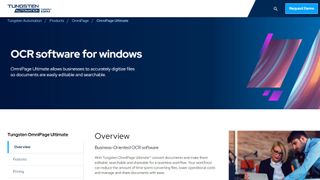
2. Tungsten Automation
Reasons to buy
Reasons to avoid
If you take your OCR scanning seriously – if it's a crucial cog in the machinery of your business – then give Tungsten Automation OCR software (previously Kofax) a look. It's packed with features above and beyond what you might expect, and while the price is relatively high, it still falls in the affordable bracket for most small businesses.
Put down your cash and you can convert paper documents from virtually any scanner source into just about any kind of digital file you like – and everything works super-fast too. If you've got stacks of paper to get through, the time saved by Tungsten Automation can really start to add up.
Known for its accuracy in conversion, this software is trusted by some of the biggest names in business – including Amazon, Ford, and GE – and lets you build up custom workflows so your documents get automatically delivered to the right place in the right format, depending on your needs.
Best OCR software for small business
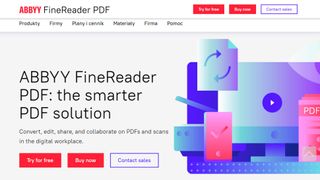
3. Abbyy FineReader
Reasons to buy
Reasons to avoid
Abbyy has been helping companies manage documents for a long, long time now, and it shows in the latest version of the Abbyy FineReader software – it's just about as comprehensive a solution as you would want for a small businesses, though casual users might prefer something a little more lightweight.
You get all the tools you need for taking paper documents from a scanner and making them fully readable, neatly organized, digitized documents. As well as recognizing text and converting it to PDF, Microsoft Office or other formats, the program can also compare documents, add annotations and comments, and more.
If you need to convert bundles of documents in batches then FineReader can do that too. It can handle a host of output formats and 192 different languages without breaking a sweat. And there are companion mobile apps as well if you need to do some quick scanning from a phone.
The software isn't the most modern we've ever seen but it's clean, functional and does the job perfectly well. Abbyy FineReader has built up a strong reputation for being one of the best options in the OCR field, and you can take advantage of a free trial to see if all the hype is on the money.
The software is available to buy as a one-time perpetual license that can do OCR conversions and edit PDFs. There is also a Corporate version which adds the ability to compare documents and perform automated batch conversions.
Best OCR software for features
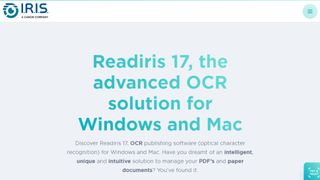
4. Readiris
Reasons to buy
Reasons to avoid
Readiris blends a polished interface with a host of useful features and functions to really earn its place on our list. If you're running a small business or need a serious amount of paper digitized – and you're prepared to pay for it – then you'll find this program one of the most comprehensive out there.
From a host of supported file formats (including Microsoft Office formats and the option to have text read aloud), to signatures and security protection on your finished digital documents, it's difficult to think of anything that the developers of Readiris have missed out. Watermarks, comments and annotations are all supported.
It's also one of the fastest and slickest OCR programs out there, putting some older applications we've seen to shame. Documents are processed and filed rapidly, and you'll soon be jumping quickly between the various Readiris screens, with no need to consult a manual or embedded help file. Like all the best apps, it combines a lot of powerful features with a simple and accessible interface.
Some features, such as support for a maximum of 138 languages and PDF password protection, require a Corporate level package, which is priced as a one-time fee. The one below that level is Pro, and then the basic product is just the standard Readiris – and it's still very good, so many of you will be able to get by with the lowest priced package, making it one of the most cost-effective solutions on this list.
Best OCR software for invoices
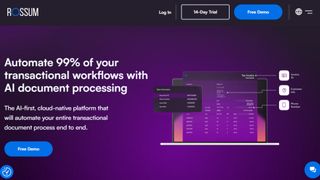
5. Rossum
Reasons to buy
Reasons to avoid
Rossum offers an OCR solution with a difference, in that it's aimed at scanning invoices for key information to be exported into whichever program you're using.
This could make it especially useful for enterprises with a large number of invoices, especially coming from contractors and suppliers, which may often be in paper form.
The software works by using AI to scan the document for key information rather than using a template format, which helps in that different invoices will tend to be formatted to present information in different ways.
However, while this could make it hugely useful in that regard, it's narrow range of purpose means it has limited application across other areas where documents or images need scanning or otherwise converting to editable text files.
Even still, Rossum has a clear purpose and works to a specific niche need, and will no doubt prove valuable for businesses that need to extract figures simply and easily as opposed to simply working with text.
Because it works in a customized way for the documents you use and the data you need to scan and export, there's no flat rate pricing and instead you need to contact the company for a quote. However, a free trial is available to see if it will suit your needs.
Best OCR software: Free alternatives
There are different types of OCR software, with the above often able to work with batches of documents at the same time. Additionally, they can usually handle documents that may otherwise have limited machine-readability. However, there are simpler desktop versions that will allow some limited conversion of scanned PDF or TIFF files to plain text or document files, usually at limited or no cost.
FreeOCR is software for Windows that allows most scanned PDF's and multi page Tiff images to be outputted either as plain text or as a Microsoft Word document. It can also scan text from other image files. The software is free to use, even for commercial purposes.
SimpleOCR is freeware that allows you to scan one document at a time and convert it to plain text or a Word doc. An interesting feature of this free software is that it also works for French. However, the free version may struggle with multi-column layouts, non-standard fonts, and poor print quality.
GOCR is free and open-source OCR software designed to fulfil simple tasks. While it should be able to do simple image to text conversions, it's biggest strength is that it has been developed to run on different platforms, such as Linux as well as Windows, and because it's open source it can be customized if you have the right coding skills.
How to choose the best OCR software for you
When deciding which OCR software to download and use, first consider what your actual needs are, as sometimes free platforms may only provide basic options, so if you need to use advanced tools you may find a paid platform is much more worthwhile.
It's also worth exploring the best scanners, best scanning software and the best document scanning apps, to make sure you need an optical character recognition program or whether more hardware or dedicated scanning tool are needed.
Additionally, free and budget software options can sometimes prove limited when it comes to the variety of tools available, while higher-end OCR software can really cater for every need, so do ensure you have a good idea of which features you think you may require.
How we tested the best OCR software
Our team of expert reviewers have tested a massive range of office document management tools, including the best PDF merger tools to the best free PDF readers.
But whether we're comparing the best PDF to Word converters or software for optical character recognition, we take the same rigorous approach to each app, platform, service, and software.
To test for the best OCR software we first set up an account with the relevant software platform, whether as a download or as an online service. We then tested the service to see how the software could be used for different purposes and in different situations. The aim was to push each OCR software platform to see how useful its basic tools were and also how easy it was to get to grips with any more advanced tools.
Get in touch
- Want to find out about commercial or marketing opportunities? Click here
- Out of date info, errors, complaints or broken links? Give us a nudge
- Got a suggestion for a product or service provider? Message us directly
- You've reached the end of the page. Jump back up to the top ^
Are you a pro? Subscribe to our newsletter
Sign up to the TechRadar Pro newsletter to get all the top news, opinion, features and guidance your business needs to succeed!

Dave is a freelance tech journalist who has been writing about gadgets, apps and the web for more than two decades. Based out of Stockport, England, on TechRadar you'll find him covering news, features and reviews, particularly for phones, tablets and wearables. Working to ensure our breaking news coverage is the best in the business over weekends, David also has bylines at Gizmodo, T3, PopSci and a few other places besides, as well as being many years editing the likes of PC Explorer and The Hardware Handbook.