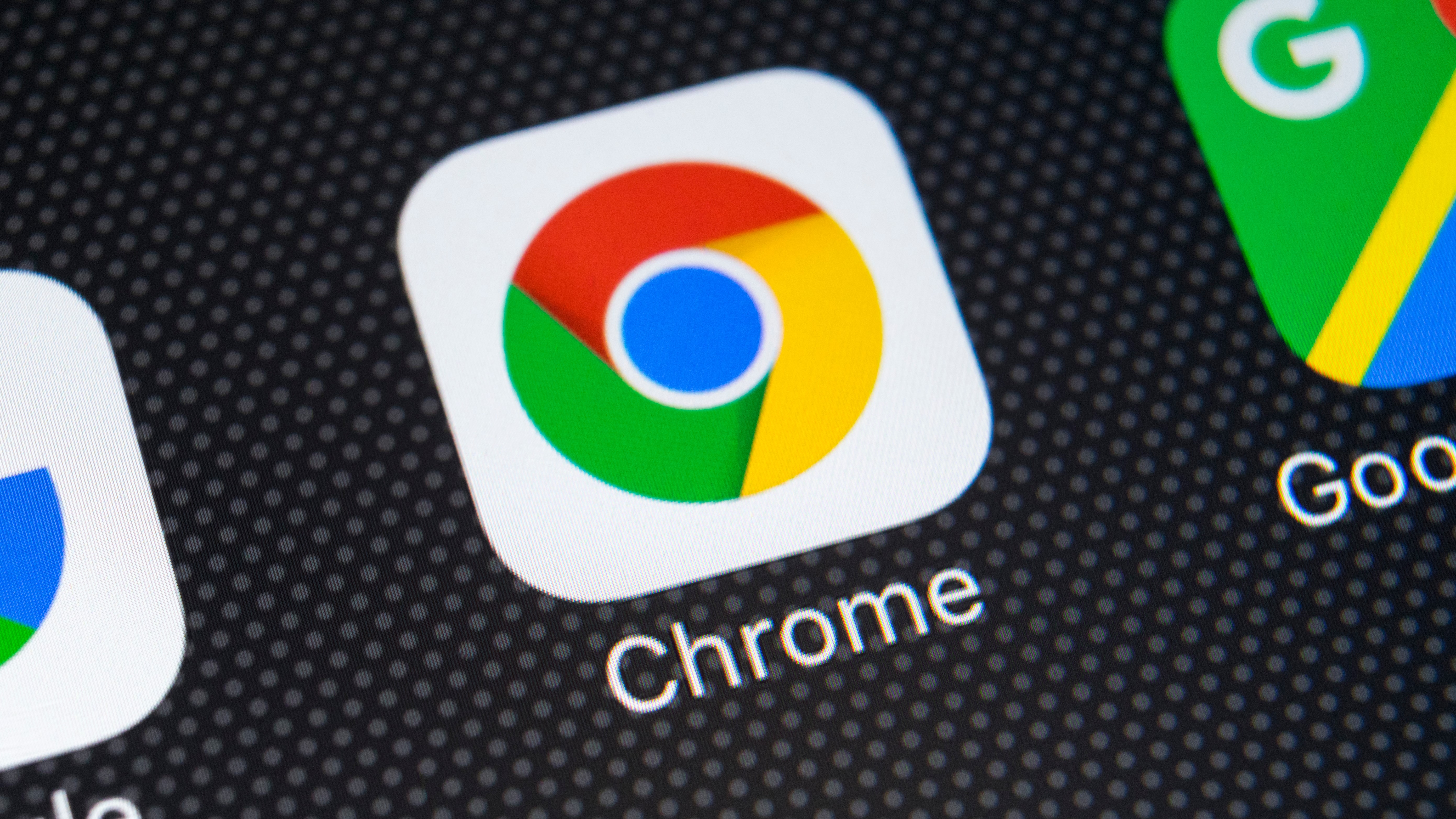
Digital assistants have become such a common part of our lives that we hardly give a second thought to using them. In fact, it has just about reached the point that we only really think about digital assistants when we encounter something they are not able to do but we wish they could.
On Android, Google Assistant is gaining a new capability that will soon become second nature in the same way so many other voice controlled activities have become. The mobile version of Google Chrome is gaining support for voice input. It has not officially been made available, but there's a trick you can use to activate the feature right now.
- Microsoft Edge borrows one of Netflix's best features to make your life easier
- You can now browse in style with custom color schemes for both Edge and Chrome
- Chrome makes it easier than ever to log into accounts and make payments
The great news is that there is no need to be running a Developer, Beta or Canary build of Chrome. Google Assistant-powered voice search can be unlocked in the release build of the browser. Use the following steps to activate it:
- Fire up Chrome on your phone and pay a visit to chrome://flags
- Search for Omnibox Assistant Voice Search
- Use the drop-down menu to select one of the Enabled options – there are three to choose from and experiment with
- Tap the Relaunch button to restart the app
Now you're ready to start using your voice to search.
Speak 'n' search
With the feature enabled, you can use your voice to conduct a web search whenever you see a microphone icon in the Chrome omnibox. Just tap the icon and voice your query aloud. Google Assistant will audibly respond to you, but will also display traditional search results in the browser.
As mentioned above, there are three different options that can be used when enabling voice search – Enabled, Enabled (grey mic) and Enabled (colorful mic). The differences are purely aesthetic, but you can play around to see which you like most.
- Check out our guide to the best browsers
Via Android Police
Sign up for breaking news, reviews, opinion, top tech deals, and more.

Sofia is a tech journalist who's been writing about software, hardware and the web for nearly 25 years – but still looks as youthful as ever! After years writing for magazines, her life moved online and remains fueled by technology, music and nature.
Having written for websites and magazines since 2000, producing a wide range of reviews, guides, tutorials, brochures, newsletters and more, she continues to write for diverse audiences, from computing newbies to advanced users and business clients. Always willing to try something new, she loves sharing new discoveries with others.
Sofia lives and breathes Windows, Android, iOS, macOS and just about anything with a power button, but her particular areas of interest include security, tweaking and privacy. Her other loves include walking, music, her two Malamutes and, of course, her wife and daughter.