How to use Maps on Apple Watch
Never get lost again with the Apple wearable
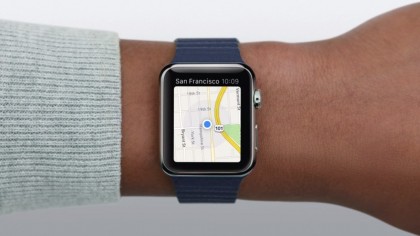
Using Apple Maps on the Apple Watch
Apple Maps has long been the unwanted navigation app on our iPhones, and is often quickly shuffled off into a bloatware folder after downloading Google Maps. At least, that's always been the case for me whenever I get a new iPhone.
Imagine my disappointment then when I realized using Apple Maps would be the only way to get directions on my wrist.
However, after using the much hated Apple Maps with my Apple Watch, I was pleasantly surprised to find that it works...and works well. Granted Siri does a lot of unnecessary, rapid fire talking but on the whole, Apple Maps has successfully given me driving directions every time I've used it.
If you feel like using Siri as your Apple Watch Maps guide, here's how to do it.

1. Open Apple Maps (get used to it)
Select the Maps app from the watch by pressing the Digital Crown. Once open, you'll see your current location displayed on the screen.
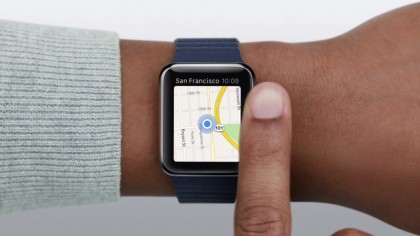
Zoom in or out with the Crown, or look at the surrounding area by moving your finger across.
You can also pull up Maps from Glances if you have it included as a Glances option.
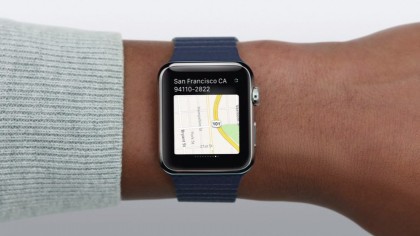
2. Where are you headed?
To begin navigating, Force Touch the Watch display.
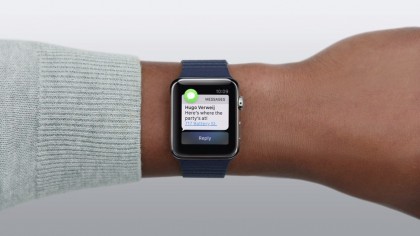
There are several ways to enter addresses. One is to simply tap on address links found in text messages or emails. Similar to clicking on address links on your phone to access directions, Apple Maps will open up automatically on the Watch.
Another is to select someone from the Contacts icon if you're looking for directions to a friend's house.

Lastly, you can manually look for addresses by selecting the Search icon. You'll get the option to revisit a history of last searched places or can use voice dictation to find a new location.
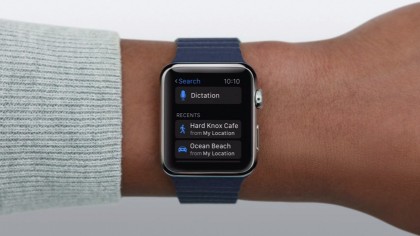
Choose your desired method then enter the destination - Apple Maps will pull up information like driving and walking times or reviews and phone numbers if relevant.

3. To walk or to drive, that is the question
Your Apple Watch will then offer up two options for getting where you want to go: walking or driving. After picking which mode you want, press Start.
Siri will begin navigating with turn-by-turn directions while the Watch will provide haptic feedback right before you need to turn.
Bonus: Non-voice dictation
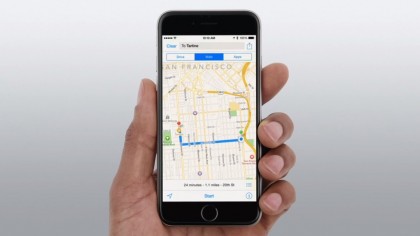
You can also search for directions on your iPhone before you head off and then use the Watch to navigate afterwards.
This may be the option many people choose before driving to their destination. It's safer and easier since the Watch automatically will start the navigation process once it's entered in the phone.