What is Softaculous and how do I use it?
An excellent way to easily install apps and test them too
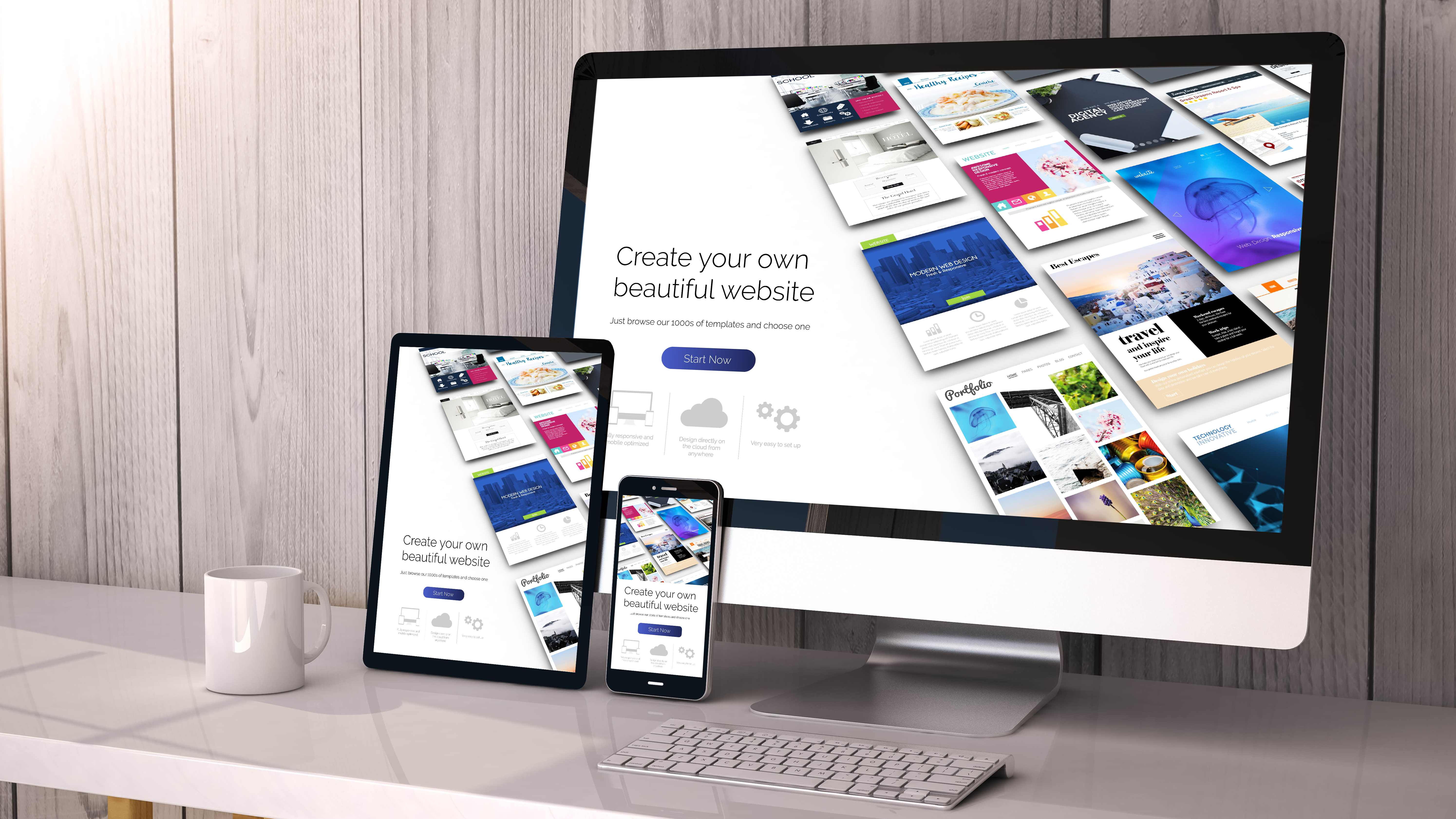
While the idea of building your website from scratch can sound thrilling at first, but it’s often a tough, tiresome, and time-consuming task. Thankfully, there’s Softaculous to save the day and make this daunting duty a bit simpler.
Today, there’s a whole variety of valuable open-source applications out there (WordPress, Joomla, and Magento to name a few) and they can help you build a fully-functional and breathtakingly beautiful site without much trouble.
However, to tap into their potential you’ll have to install them and get them up and running first – and these installations can get somewhat tricky since they almost always call for unzipping files, creating databases with specific user permissions, renaming and editing PHP configuration files, uploading these file to the correct web directories and then running installation scripts.
Fortunately, there’s a less troublesome way to get your favorite apps in full swing and you can do it in a flash – enter Softaculous, an open-source app auto-installer that’ll allow you to install any app you want in a couple of clicks.
So, let’s check out Softaculous - what it is and how you can use it to simplify your life.
What is Softaculous?
Softaculous is an auto-script installer that allows its users to install and configure a wide variety of commercial and open-source apps via scripts and PHP classes.
This installer supports multiple control panels (including cPanel, Plesk, and DirectAdmin) and it can also take up installs of other auto-installers. It’s able to work well with custom hosting panels, but for that, you’ll have to opt for a premium plan.
Are you a pro? Subscribe to our newsletter
Sign up to the TechRadar Pro newsletter to get all the top news, opinion, features and guidance your business needs to succeed!
Along with installing scripts, you can also utilize Softaculous to keep your installs up to date, back them all up, and even create a staging site where you can test any changes and try out any features you wish to add to your live site inside a secure environment.
How to use Softaculous?
To make use of Softaculous, you’ll want to head out to your site's administration area – that is, to the control panel of your choice – since Softaculous runs within it.
Most beginner-friendly web hosting providers offer a Softaculous installation right from the start, but if you choose one that doesn’t you can install it with a bit of technical know-how (or Linux-savvy friends).
Softaculous installation script collection includes a wide selection of web apps covering categories such as blogging sites, ad management, ecommerce, social networking, customer support, and much more.
Created to be a one-click installer, Softaculous can get any of the 380 currently available scripts up and running in a matter of seconds. In addition to installing apps, Softaculous will keep all these apps up to date and also allow users to change the language, screen display of side menus, or time zone.
Installing apps with Softaculous is surprisingly simple – just go to your control panel, find a Softaculous icon in the software section, and tap into it. This will send you to the scrip library with the most popular scripts (WordPress, Joomla, AbanteCart, and so forth) placed at the top of the list. Now, choose an app you wish to install, check app specifications, and click on the “Install Now” button – it will take you to yet another page.
Here, you’ll be asked to fill in a form including the installation URL, version of the app you want to use, site name and description, your (or administrator's) user name, password, and e-mail address.
In the end, you’ll add another (or the same email address) where all installation details will be sent, and click on the “Install” button.
Once the installation is successful you’ll get the standard congratulations message and that’s it – you’ve installed your first app using Softaculous.
How to install Softaculous on a VPS/dedicated server with cPanel/WHM
Before starting with Softaculous installation, make sure that ionCube Loaders are enabled on cPanel/WHM on your control panel server – otherwise, you might be faced with an error.
Once this is done, access the cPanel/WHM as a root user and go to the “Server Configuration” section where you’ll select “Tweak Settings” and then proceed to the PHP tab. There, you’ll want to select an ionCube check box for the cPanel PHP Loader and click on the “Save” button right below.
Now, to install Softaculous you’ll need to log into your server via SSH and run the following command:
Once the installation file is downloaded, you’ll want to run the next commands, one after another:
A congratulatory message should appear on the screen once the Softaculous installation is completed. If it did, go back to cPanel/WHM, choose the “Plugins” section, and click on Softaculous - “Instant Installs” option.
Here, we should note that if suPHP is enabled on your server, some adjustments should be made to set the correct permissions for writable files and folders.
So, if this is the case for you, go to the “Settings” section in Softaculous and edit CHMOD Files to “0644” and CHMOD Directories to “0755” – and that’s it, after this Softaculous should be installed on your suPHP server without a hitch.
However, if suPHP isn’t enabled on your server, skip this step altogether.
Softaculous Free vs Premium
As suggested, the free version of Softaculous is completely cost-free while the premium version comes with a price tag and it can be billed on a monthly or an annual basis.
As we write, 38 scripts are available with a free version while you can get up to 380 of them with a premium plan. Also, there are no scripts for Perl, no use of custom apps, no adding scripts, and no modifying email templates with the freemium edition of Softaculous.
If you’re not sure whether you should purchase a premium version of Softaculous, you can sign up for one month of free trial and make that decision down the line.
How to check if your license is Softaculous?
There are a couple of ways you can check if your license is Softaculous and the simplest one includes going to Softaculous’ official site, finding the “Verify License” button in the bottom menu, and tapping into it. Here, you’ll be asked to provide your server's IP address, after which you get the details about your license (that is, if you have it) including status, type, and its owner.
If you have server access, go to cPanel/WHM, scroll down to the “Plugins” section, find “Softaculous” and proceed to “Instant Installs”.
Alternatively, you can check the license details of Softaculous on your server by executing the following command line:
To renew your Softaculous license head to “My Licenses” on the app’s client center, select the license key, and click on the “Renew” button.
This will redirect you to the “Purchase Softaculous” page where you’ll be required to fill in details about the license and tap into the “Purchase Softaculous” button.
Now you’ll see the invoice, so choose the payment method (all major credit/debit cards and PayPal are available), leave a few pieces of personal information, and hit the “Buy” button.
As soon as the payment is completed, your license will be activated at once – and you’ll get an email as confirmation.
How do I use Softaculous in WordPress?
If your web hosting provider supports Softaculous, you can make use of its built-in feature called WordPress Manager to simplify your site management.
To use it, log into your web hosting account and head to your control panel where you should find “WordPress Manager by Softaculous” inside the software section. If you’re already in the Softaculous user panel you can find a WordPress icon in the upper right corner.
Here, you’ll be able to see all your WordPress installations including plugins and themes – and you can add, upload, and install them in a matter of seconds. Also, you can change a couple of settings such as enabling/disabling debug mode, WordPress cron, search engine visibility, and auto-upgrades for plugins and themes.
From here you can also utilize some superb Softaculous features such as cloning instances into separate installs, staging copies of live installs for testing, creating and restoring backups, and more.
Get online with ease
It doesn’t matter if you’re on a mission to set up an online store, build a business site, or start a personal blog – Softaculous will make it much simpler.
Its intuitive, user-friendly interface will save you the time you would otherwise spend on installing, updating, and testing out your CMS and other apps - which means you can immediately invest that time in growing your online project.
So, now that you know what Softaculous is and how you can use it – go and get cracking with it.
- You'll need the best website builder on the market to create your site
Mirza Bahic is a freelance tech journalist and blogger from Sarajevo, Bosnia and Herzegovina. For the past four years, Mirza has been ghostwriting for a number of tech start-ups from various industries, including cloud, retail and B2B technology.