What is SSH access? Everything you need to know
When in need of a secure solution to transfer data

SSH (Secure Shell) is a network protocol that enables secure communication between two devices, often used to access remote servers as well as to transfer files or execute commands.
SSH was originally developed by Tatu Ylonen in 1995 to replace Telnet, a network protocol that allowed users to connect to remote computers, most often to test connectivity or to remotely administer a server. This was necessary because Telnet was not secured or encrypted in any way.
Today, SSH has become the standard for remote access for many organizations and is offered for free with many of the best web hosting plans. It is used by system administrators to manage servers remotely or to securely connect to their personal computers. SSH is also commonly used to tunnel traffic through untrusted networks, such as public Wi-Fi hotspots.
What is SSH access used for?
SSH access is used for a variety of tasks, including remotely logging into servers, transferring files, and running commands. Some popular SSH clients include PuTTY (Windows), Terminal (Mac), and Linux Shell.
SSH is a powerful tool that can be used for a variety of tasks. However, it’s important to note that SSH is not intended to be used as a general-purpose file transfer protocol. If you are looking to transfer files between two computers, you should use a tool such as SFTP instead.
Accessing SSH
To get SSH access, you need to have a user account on your web hosting server. Once you have a user account, you can generate an SSH key pair. The public key will be added to the server's authorized_keys file, and the private key will be kept on your local machine. Once the key pair is generated, you can use an SSH client to connect to the server.
There are many different SSH clients available, but we recommend using PuTTY for Windows users and Terminal for Mac users. If you're using Linux, you should already have a Terminal application installed.
Are you a pro? Subscribe to our newsletter
Sign up to the TechRadar Pro newsletter to get all the top news, opinion, features and guidance your business needs to succeed!
Once you've launched your chosen SSH client, enter the hostname or IP address of the server into the connection settings.
Make sure to select "SSH" as the connection type, and then enter your username. Once you've entered all of the necessary information, you can click "Connect" to connect to the server.
If everything was entered correctly, you should see a message asking for your password. Type in your password and hit "Enter". If you're connected successfully, you should see a command prompt for the server.
From here, you can run any commands that you would normally run on the server. To disconnect from the server, simply type "exit" at the command prompt and hit "Enter".
PuTTY is available for Mac (via Homebrew) & Linux (via Ubuntu Software Centre) too.
How does SSH encryption work?
SSH encryption is a process that uses mathematical algorithms to encode data. The sender and receiver of the encoded data can then use a secret key to decode the data.
This process helps to ensure that the data remains confidential and is not tampered with during transit. SSH also provides authentication, which helps to prevent unauthorized access to systems and data.
There are two main types of SSH encryption: public-key encryption and symmetric key encryption. Public key encryption uses two different keys, one for encoding and one for decoding.
The keys are typically generated by a third-party provider and are shared between the sender and receiver. Symmetric key encryption uses the same key for both encoding and decoding. This means that the sender must first send the key to the receiver before any data can be encrypted or decrypted.
While both public key and symmetric key encryption are secure, symmetric key encryption is typically faster and is therefore often used for high-speed data transfers.
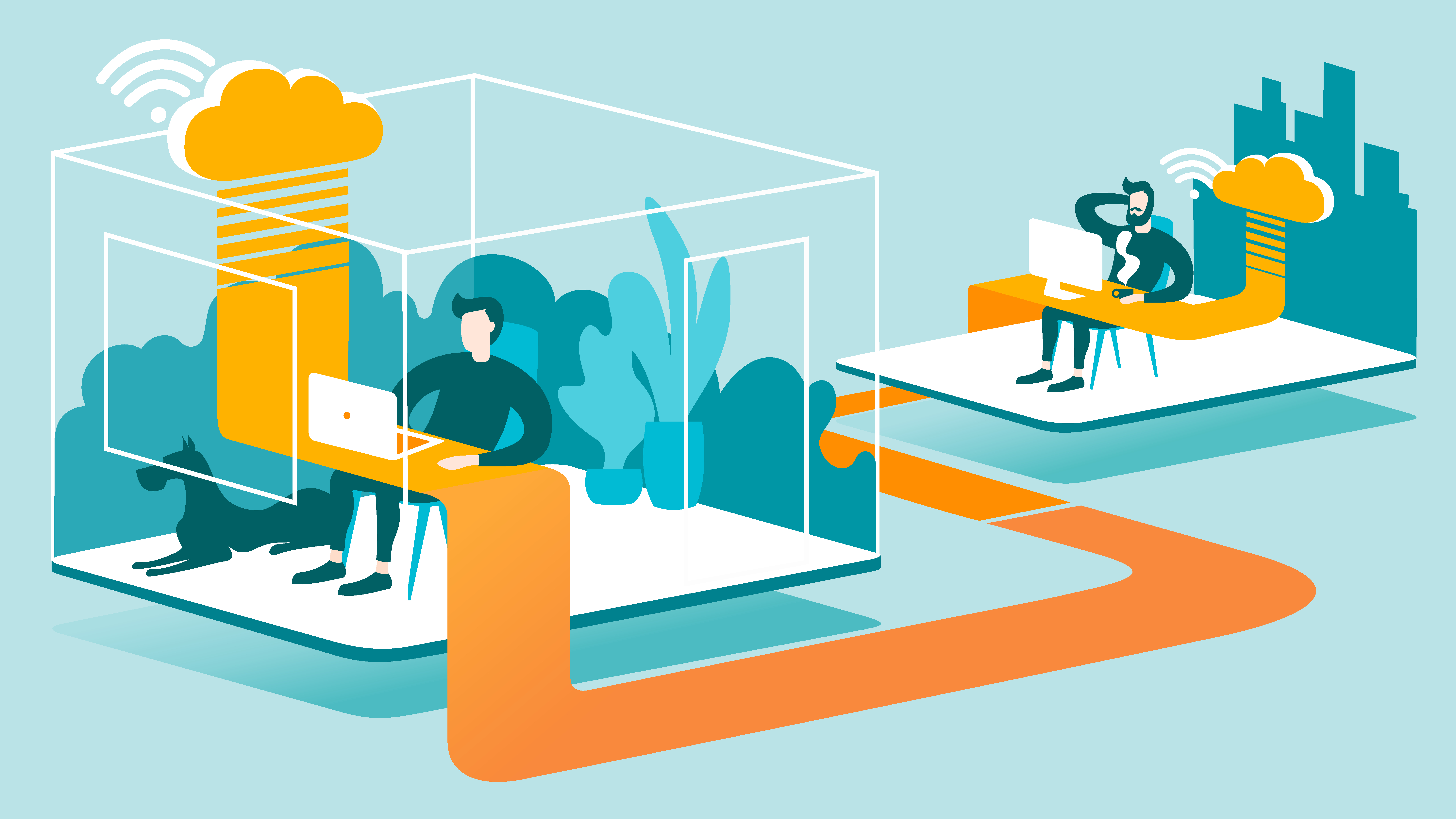
Is Secure Shell available on mobile platforms?
Secure Shell (SSH) is available on all major mobile platforms, including iOS, and Android. It provides a secure way to access your mobile device's command-line interface (CLI), allowing you to run commands and transfer files without having to worry about someone eavesdropping on your session.
To use SSH on your mobile device, you'll need to install a client app such as Termius or Connectbot. Once you've installed the app, you can connect to your server using SSH by entering it's web address/IP address from the connection screen. You'll also need to enter your username and password (if using password authentication).
Is SSH completely free?
SSH is not completely free, but it is free for many purposes. For example, when using SSH to access a remote server, you will need to pay for the server.
However, if you just want to use SSH to connect to a friend's computer, there is no charge. In general, SSH is free for personal use, but some commercial applications require a fee.
Do all browsers support Secure Shell?
It is less straightforward with some browsers. Take, for example, Google Chrome. It just uses the same settings as the OS itself, so if you configure your computer to connect via SSH, Chrome will too. You can also launch Chrome via the command line using the '--proxy-server' flag, though admittedly this is more trouble than just using another browser.
If you do opt for using a different browser that does support SSH, Mozilla Firefox or Microsoft Edge would be the ones we suggest.
How does SSH enhance security?
SSH encrypts all traffic between the client and server, making it much more difficult for attackers to eavesdrop on communications.
This is especially important when transmitting sensitive information, such as passwords or financial data. SSH also provides authentication capabilities, meaning that only authorized users can access the server.
This is accomplished through the use of public-private key pairs. The server has a copy of the public key, and the client has a copy of the private key. When the client attempts to connect to the server, the server uses the public key to verify that the client has the private key. If everything checks out, then the user is granted access.
Are open-source SSH clients less secure?
There are a few different types of SSH clients available, but the most popular ones are open-source. Open-source software is generally considered to be more secure than closed-source software.
It's up to each individual to decide whether they want to use an open-source or closed-source SSH client, but we recommend using open source clients only for security reasons.
What sort of data can be secured using Secure Shell?
A secure Shell is a great tool for securing data in transit, as it can be used to encrypt traffic between two computers or secure data being sent over the internet.
Secure Shell can also be used to create secure tunnels between two computers, most often to securely connect to remote servers.
Additionally, it can be used to create secure backups of files, databases and to protect data in transit.
How to use SSH access
SSH access is a great way to manage your web server remotely. There are a few things to keep in mind when using SSH. One thing you could to is to make sure that you are connecting to the correct server.
You could also make sure that your connection is secure by verifying the fingerprint of the server's SSH key. Lastly, make sure to use a strong password for your SSH account.
How to set up SSH keys
Step 1. You will need to create the SSH KEY. To do this, use the SSH-KEYGEN command. After that, you need to copy the ssh-key.
Step 2. You will now install the SSH-KEY. To do this, you will use the SSH-COPY-ID command. This works on a Unix or Linux server.
Step 3. Next, you need to add yourself to the Wheel or Sudo group admin account.
Step 4. Next, you should DISABLE password Login.
Step 5. Now, you need to test your passwordless SSH-KEY Login. To do this, use: the SSH_USER@server-name command.
Best SSH access in hosting
Security is always a top priority when it comes to choosing a web hosting provider. When it comes to SSH access, you want to make sure that your provider uses strong encryption methods and that their servers are well protected.
Ease of use is also important. You want a hosting provider that makes it easy to set up and manage your SSH access. And finally, price is always a factor you should consider if you’re on a budget. You want to find a provider that offers competitive pricing without sacrificing quality or security.
So without further ado, here are the best hosting providers that offer SSH access:
Bluehost
Bluehost is a great choice for SSH access. They offer strong encryption methods and their servers are well protected. Bluehost is also easy to set up and manage, making it a great choice for those who are new to using SSH. And finally, Bluehost offers competitive pricing without sacrificing quality or security.
HostGator
HostGator is a top provider of secure and reliable web hosting. They offer SSH access on all of their plans, including shared hosting, VPS, and dedicated servers. HostGator uses strong encryption methods to keep your data safe and their servers are well protected. They also offer an easy-to-use control panel that makes it easy to manage your SSH access.
InMotion Hosting
InMotion Hosting offers strong security and easy management of SSH access. Their prices are competitive, and they offer a wide range of plans to choose from.
Third-party program protection
Some third-party programs are more secure than others. If you're using a program that isn't as secure, you may not be getting the same level of protection as you would with SSH. That said, there are some things you can do to help keep your data safe even when using a less secure program.
Here are a few tips:
- Make sure the program you're using is up to date. Older versions may have security vulnerabilities that have since been fixed.
- Be careful about what information you share through the program. Don't share sensitive information unless you're confident it will be kept safe.
Alternatives to SSH
There are a few different ways to connect to a remote server without using SSH. Here is the list of SSH alternatives:
Eternal Terminal
Eternal Terminal is one way to connect to a remote server without using SSH. It’s an open-source, cross-platform terminal emulator and telnet client. It can be used as a drop-in replacement for the standard Terminal app on macOS and Linux.
Features include:
- Supports SSH, telnet, and raw socket connections
- Automatic reconnection
- Scriptable with Lua
- Cross-platform support for macOS, Linux, Windows, and more.
Mosh
Mosh is a free and open-source replacement for the SSH terminal application. Mosh can be used to connect to any server that has an SSH daemon running.
Mosh has several features that make it more reliable than SSH, including:
- UDP support: This means that Mosh can reconnect if the connection is dropped, without losing any data.
- Mobile device support: Mosh works well on mobile devices with high latency or unstable connections.
- Keyboard handling: Mosh supports most of the same keyboard shortcuts as SSH, making it easy to use for anyone familiar with SSH.
Is SSH access for you?
SSH is primarily designed for connecting securely to remote servers but there's absolutely no reason it can't be used for file transfers too.
By using SSH, you can encrypt your traffic so that anyone who is sniffing the network will not be able to read your data.
- Create a solid online presence with the best website builder service around
Ruby has been a freelance technology writer for over four years and has a passion for information technology and the Internet in its entirety. She has a wide range of specialities including web hosting, streaming (Firestick, Kodi, and APKs), VPN, information technology, and affiliate marketing. Ruby is a graduate of Bachelor of Science in Commerce from the University of the Philippines, and regularly codes in her free time.