Windows 10’s latest preview streamlines Sets and boasts wireless projection tricks
New wireless projection banner offers three different modes of operation
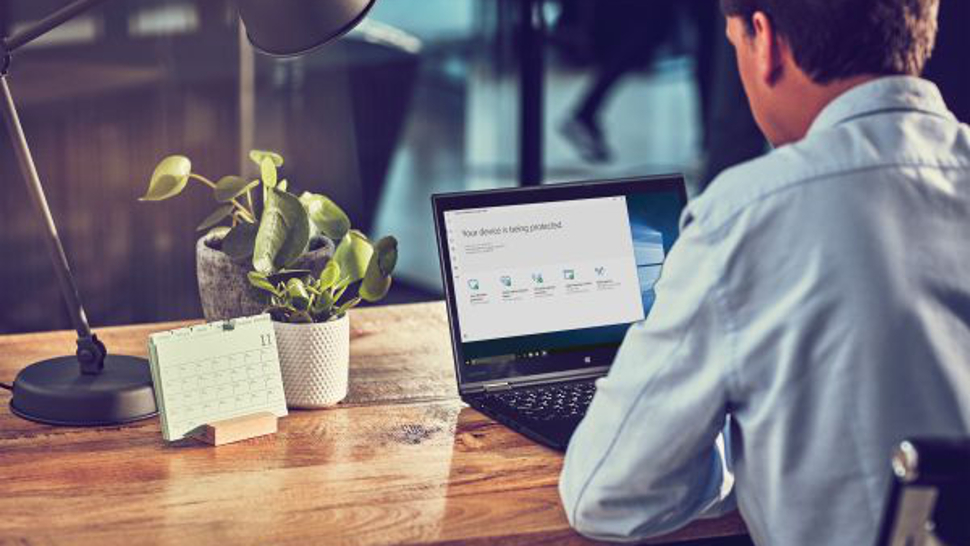
Preview builds for Windows 10 Redstone 5 (the update due to land later this year) are starting to come through more regularly now, and another one has just been released by Microsoft to ‘skip ahead’ testers and those on the fast ring.
Build 17682 features more work on Sets, which brings the concept of tabs from the web browser to the broader Windows 10 UI. Microsoft has made it so that when you click the ‘plus’ icon in a Sets window, apps are now more clearly highlighted, with applications included in your list of Frequent Destinations.
To back that up, the All Apps list has been integrated into the new tab page, meaning you can visually see and browse through all your applications (that support Sets functionality), rather than having to use the search box to find them.
Essentially, it’s now easier to see which apps you can launch within Sets, and Microsoft apparently implemented this following user feedback that suggested this was a necessary feature.

Wireless wonder
So what else is new for testers? A big change has been made to wireless projection, as folks have been complaining that it’s difficult to know when you’re actually engaged in this – and how to stop your session in some cases.
So, to make everything clearer, Microsoft has introduced a control banner at the top of the screen to let you know when you’re wirelessly projecting, in a similar manner to when operating a remote desktop session.
The banner shows the state of the connection, and offers options to swiftly disconnect or reconnect to a session, plus there are settings to fine-tune the wireless connection depending on exactly what you’re doing.
Get daily insight, inspiration and deals in your inbox
Sign up for breaking news, reviews, opinion, top tech deals, and more.
There’s a mode specifically for playing video, and a game mode which minimizes screen-to-screen latency in order to be able to facilitate a smooth gaming connection.
Productivity mode is a middle road, with a level of screen latency pitched between the two aforementioned modes, using a latency low enough so that typing doesn’t lag, but not so much that video playback glitches or stutters. This is the default setting.
These are some very useful adjustments indeed for those who partake of wireless projection with their Windows 10 PC, and more improvements on this front are promised.
The Edge browser is another area Microsoft is constantly working on, and it gets another fresh feature this time around, with the introduction of unprefixed support for the new Web Authentication API. This allows for the use of hardware authentication in the browser, rather than simple typed passwords, including Windows Hello logins via biometrics.
A load of other minor tweaks have been made, and as ever, you can see the full exhaustive list in Microsoft’s blog post outlining the content of the new build.
One last thing to know about is that you may see the Windows 10 post-upgrade setup screen after you’ve installed build 17682. Don’t worry: your PC hasn’t reset and lost all your stuff, or anything like that, Microsoft reassures.
This is simply an opportunity to check out the new setup questions which users may have missed if they set up and configured their device ages ago. If you’re not interested in seeing any of that, just click skip and forget about the whole shebang.
- Some of the best laptops of 2018 run Windows 10
Darren is a freelancer writing news and features for TechRadar (and occasionally T3) across a broad range of computing topics including CPUs, GPUs, various other hardware, VPNs, antivirus and more. He has written about tech for the best part of three decades, and writes books in his spare time (his debut novel - 'I Know What You Did Last Supper' - was published by Hachette UK in 2013).